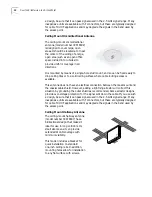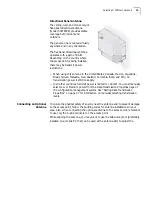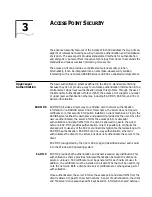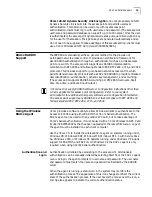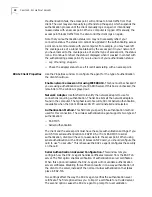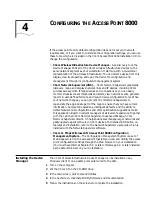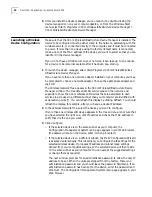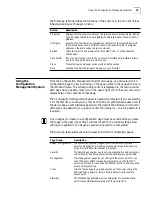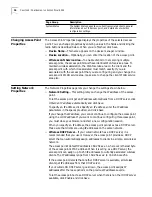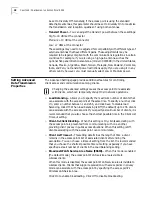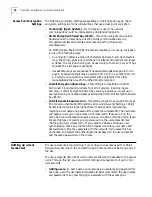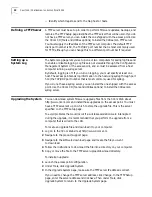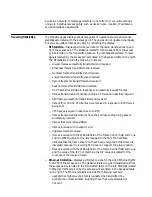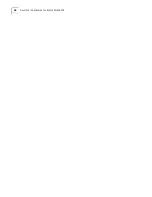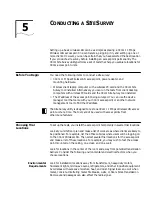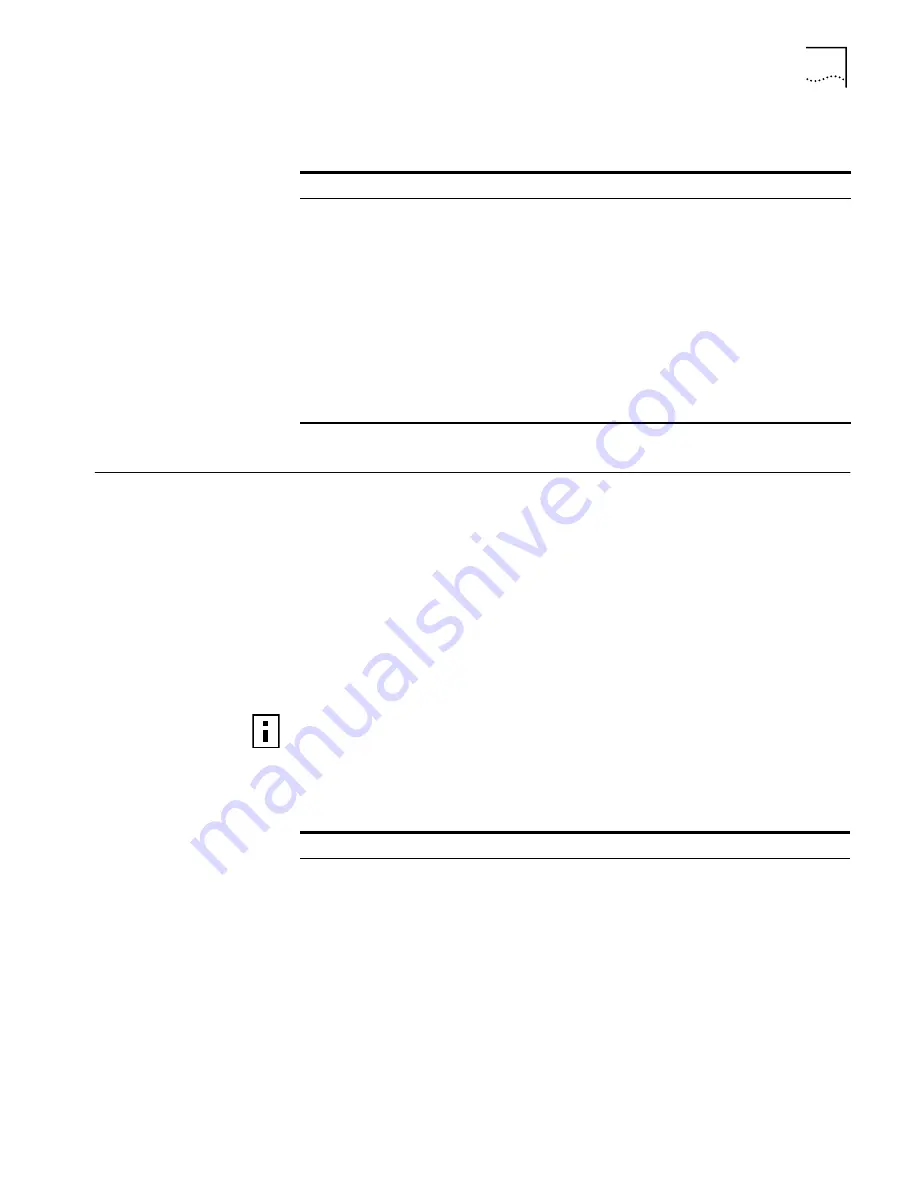
Using the Configuration Management System
25
The following table describes the functions of the buttons in the 3Com Wireless
Infrastructure Device Manager window.
Using the
Configuration
Management System
From the Configuration Management System main page, you can select which
configuration page to view by clicking on the page names in the navigation tree in
the left-hand frame. The corresponding content is displayed in the main window.
Each page has a question mark icon in the upper-right corner that you can use to
display help on the contents of that page.
The Configuration Management System is password protected. If you are starting
it for the first time, it asks you to enter and confirm an administrative password. If
the device has an administrative password, the default Web browser prompts for
username and password (you need not enter the username – only the password is
required).
The following table summarizes the Access Point 8000 configuration pages.
Button
Description
Properties
Displays the following properties of the selected device: Device Name, Device
Type, Wireless LAN Service Area (ESSID), IP Address, Subnet Mask, and MAC
Address.
Configure
Launches the Configuration Management System for the selected device. If
the selected device is on a different subnet, you are prompted to assign an
address on the same subnet as your computer.
Refresh
Scans the network and displays the connected 3Com 11 Mbps Wireless
LAN devices.
Choose NIC
If your computer has more than one network interface card installed, allows
you to choose which card you want to use.
Close
Closes the device manager window and ends the session.
Help
Launches the device manager help page in your browser.
Any changes you make on a configuration page must be saved before you leave
that page. Otherwise, the settings will revert back to the current settings. New
settings are applied to the device as each save operation is completed.
Page Group
Description
System Configuration
The system configuration pages are concerned with high-level
network management, including access point properties, network
properties, and data transmission properties.
Security
The Security pages allow you to set up authentication and encryption,
control access, and set up access point RADIUS server parameters.
Management
The Management pages let you configure the access point for use
with third-party SNMP management programs, specify the TFTP
server you will use for various administrative functions, and set up the
access point system log.
Tools
Use the Tools pages to upgrade access point firmware, change the
administration password, restore factory defaults, and reset the
access point.
Statistics
The Statistics pages display various categories of operational and
performance statistics associated with the access point.
Содержание Wireless LAN 11 Mbps
Страница 5: ...Returning Products for Repair 48 REGULATORY COMPLIANCE INFORMATION INDEX...
Страница 6: ......
Страница 10: ......
Страница 22: ......
Страница 28: ......
Страница 42: ...36 CHAPTER 4 CONFIGURING THE ACCESS POINT 8000...
Страница 48: ......