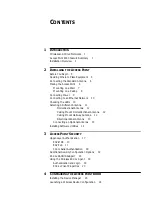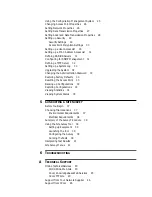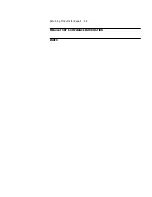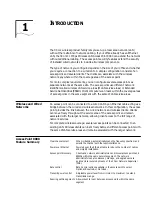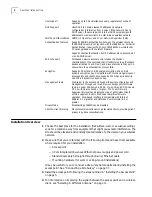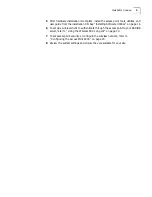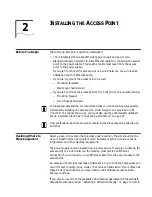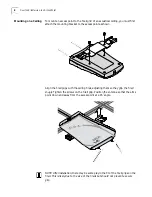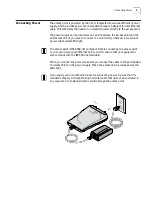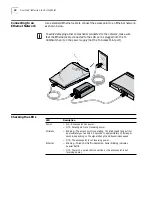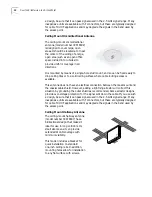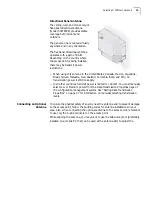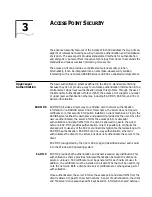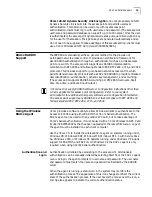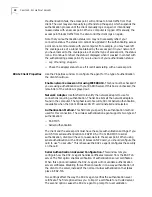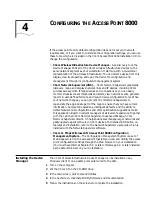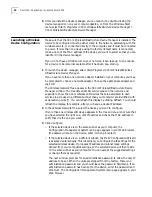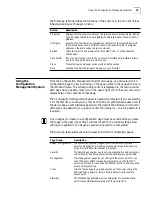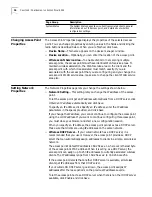Selecting A Different Antenna
11
Selecting A Different
Antenna
The standard detachable portable antenna supplied with the access point is a
multi-purpose antenna suitable for a variety of environments, including office
LANs, physical plants, and factory floors. If your site has special requirements that
might be served by different types of antenna, four optional antenna models are
available, as shown below:
You can order any of the optional antennas by model number from the 3Com
Web site.
Omnidirectional Antenna
The fiberglass omnidirectional
antenna (model number 3CWE490)
is designed for use in harsh indoor
environments. It can be centrally
located on the ceiling to provide
uniform coverage over a wide area.
This antenna features a built-in
matching network that eliminates
the need for a ground plane.
This antenna can be mounted on
the ceiling by means of a standard
ceiling-mount bracket. Before
installing, ensure that access is
available for cable routing.
This antenna does not have an electrical connection between the mask mount and
the coaxial cable shield. However, adding a lightning arrestor will correct this
situation by grounding the outer shield as recommended. Some arrestor designs
provide over-voltage protection for the signal sent down the cable. If you use such
Model number
3CWE490
3CWE492
3CWE497
3CWE498
Design and type
Omnidirectional
(fiberglass)
Ceiling-mount
omnidirectional
Ceiling-mount
hallway
Directional Panel
(indoor/outdoor)
Frequency Range
2.400-2.4835 GHz
2300-2500 Mhz
2300-2500 Mhz
2300-2500 Mhz
Gain
4 dBi
2.5 dBi
4 dBi
8 dBi
VSWR across band
< 1.5:1
< 1.35:1
< 1.5:1
< 1.5:1
Distance (coverage)*
2100 feet
1800 feet
2100 feet
3600 feet
Effective Radiated Power
(ERP) @ different power
transmission settings**
High: 159 mW
Medium: 50 mW
Low: 13 mW
High: 112 mW
Medium: 36 mW
Low: 9 mW
High: 159 mW
Medium: 50 mW
Low: 13 mW
High: 398 mW
Medium: 126 mW
Low: 32 mW
Temperature range
-40
°
C to +80
°
C
-40
°
C to +80
°
C
-40
°
C to +71
°
C
-40
°
C to +80
°
C
Dimensions (inches)
10” (height)
4.25 (diameter)
2.6 x 1.8 x 0.2
5.1 x 4.7 x 1.5
Weight
5.34 oz.
8 oz.
2 oz.
8 oz.
Cable
A six-foot accessory cable (model 3CWE480) is required for each of these optional antennas. It
provides the transition from the SMA connector on the access point to the N-type connector
on the antenna. A 20-foot cable (model 3CWE481) is also available.
* Coverage varies depending on building construction.
** See “Setting Data Transmission Properties” on page 27 for information on selecting power
transmission levels.
Содержание Wireless LAN 11 Mbps
Страница 5: ...Returning Products for Repair 48 REGULATORY COMPLIANCE INFORMATION INDEX...
Страница 6: ......
Страница 10: ......
Страница 22: ......
Страница 28: ......
Страница 42: ...36 CHAPTER 4 CONFIGURING THE ACCESS POINT 8000...
Страница 48: ......