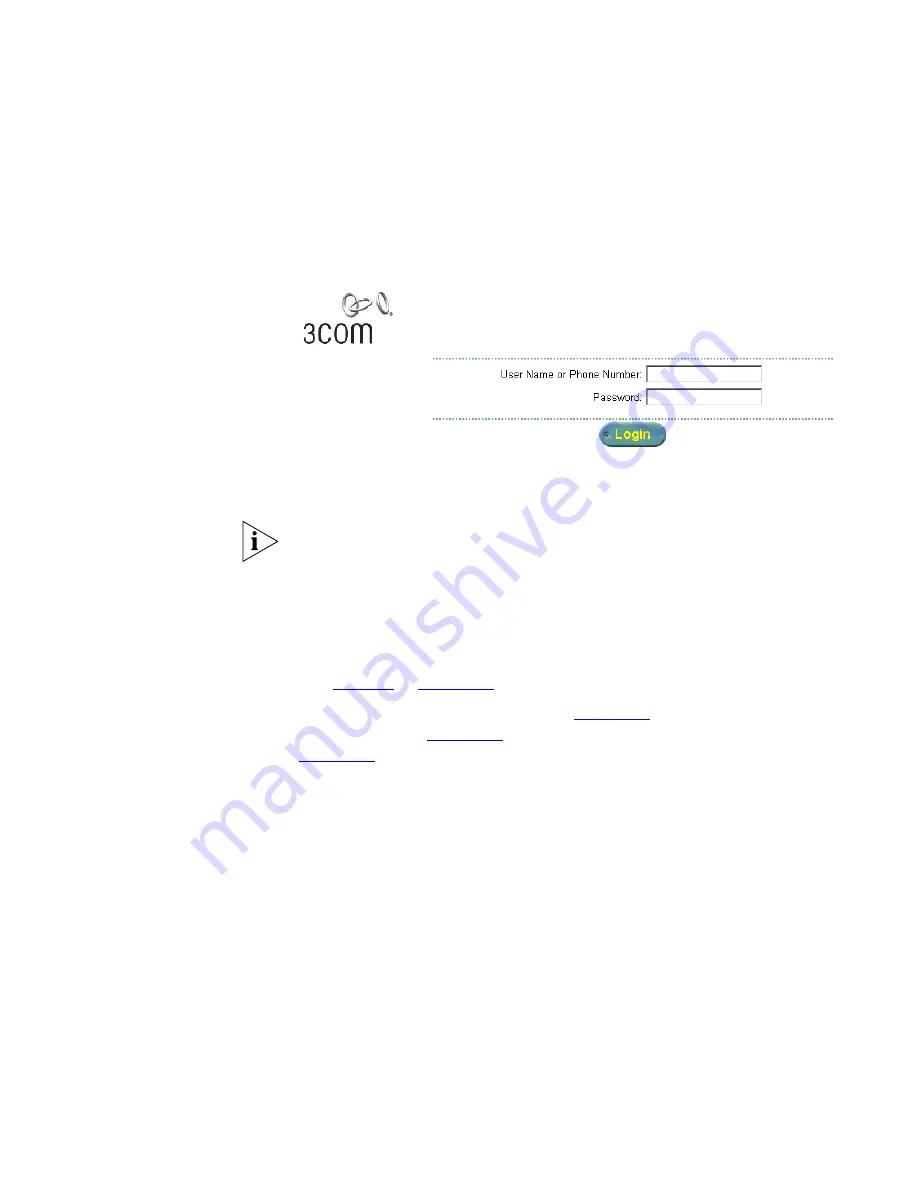
Accessing the IP Messaging Web Interface
15
2
Click
3Com UMS Web Provisioning
.
The IP Messaging Login dialog box appears.
Figure 2
Login Screen
3
Enter your user name (or telephone extension) and password.
The password is either the default password (your telephone extension)
OR the password that you set up from the TUI.
If you make a mistake when you enter your user name or password, the
next screen prompts you to enter them again.
4
From the Login dialog box, click
Login
.
The default page for the IP Messaging Web Provisioning interface appears
(see
Figure 3
in
Chapter 2
).
You can now set up messaging (see
Chapter 2
), view message
information (see
Chapter 3
), and set up Find Me Follow Me (see
Chapter 4
).
Содержание V7350
Страница 6: ...6...
Страница 16: ...16 CHAPTER 1 GETTING STARTED...






























