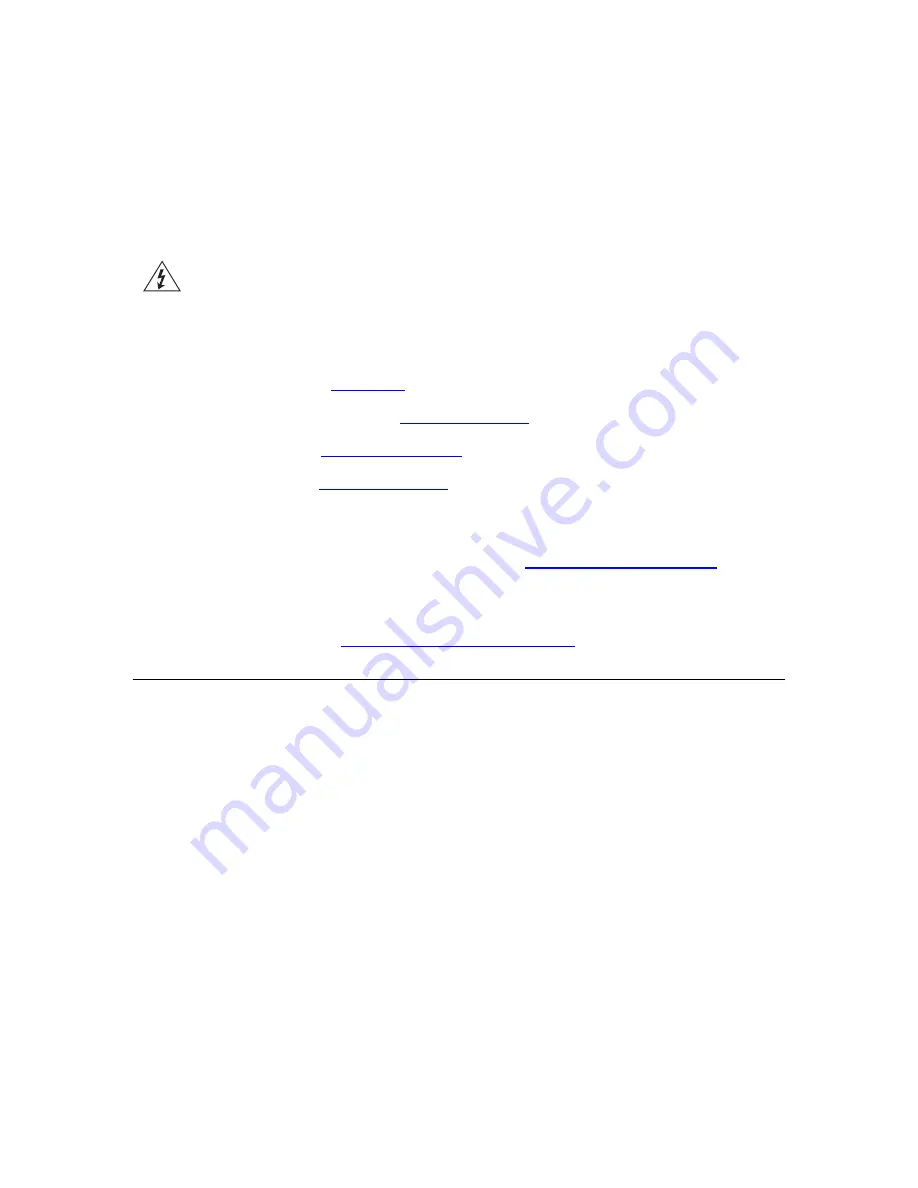
C
HAPTER
2:
I
NSTALLING THE
V6100
WARNING: Electrical Shock
The equipment must only be installed or serviced by qualified service personnel.
To install your V6100, follow these 4 steps:
7
Unpack the V6100 (see
).
8
Check the package contents (see
9
).
10
Cable the V6100 (see
).
After connecting the V6100 to the power source, the power LED on the front panel of the
power supply unit is lit green (after a self-testing period of about 2 minutes). Any power
supply malfunction results in the LED switching off (see
for
details on the V6100 LEDs).
When you have completed the above relevant sections you are then ready to start
configuring the gateway (see
Chapter 3: Configuring the V6100
).
Unpacking
To unpack the V6100, follow these 6 steps:
1
Open the carton and remove packing materials.
2
Remove the V6100 from the carton.
3
Check that there is no equipment damage.
4
Check, retain and process any documents.
5
Notify 3Com or your local supplier of any damage or discrepancies.
6
Retain any diskettes or CDs.
V6100 Digital Gateway Installation Guide
11
Содержание V6100
Страница 8: ...8 V6100 Digital Gateway Installation Guide ...
Страница 10: ...10 V6100 Digital Gateway Installation Guide ...
Страница 38: ...38 V6100 Digital Gateway Installation Guide ...
Страница 46: ...46 V6100 Digital Gateway Installation Guide ...


























