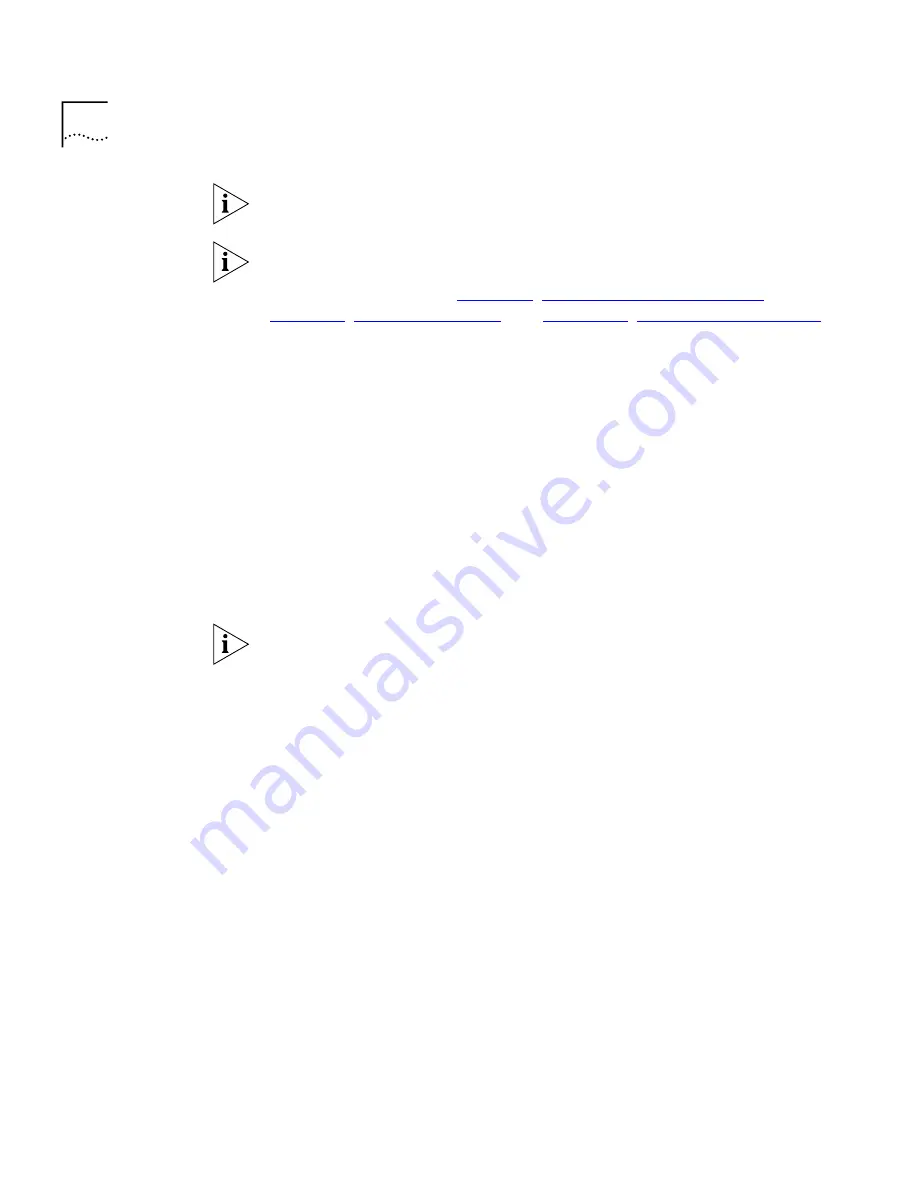
62
C
HAPTER
7: D
ISPLAYING
N
ETWORK
T
RAFFIC
IN
THE
M
AIN
W
INDOW
If you want to change the protocols in an application, create a new
favorite rather than edit a predefined application grouping.
The concept of having applications and favorites (collections of related
protocols) also applies also to graphs, reports and events, as well as to
viewing in the Map. See
Chapter 8
,
“Displaying Traffic in Graphs”
,
Chapter 9
,
“Using Event Rules”
, and
Chapter 11
,
“Overview of Reporting”
for further information.
Protocol Tools
You can launch the Protocols dialog box by clicking
Protocols
on the
Display
menu. From the Protocols dialog box, you can select applications
and favorites to be displayed in the Map, and save selected applications
as a favorite.
Using the Configure Protocols dialog box, you can:
■
Set up and edit applications and favorites. You can move protocols to
an application by selecting and moving them in the Protocols tab of
the Configure Protocols dialog box, and moving them into the
Applications tab. You can add applications and protocols to a favorite
in the same way.
Two applications cannot contain the same protocol (a protocol can
appear in more than one favorite, however). As applications do not
overlap, you can display all applications in the Map simultaneously, by
selecting the predefined favorite
All Applications
.
■
Change the color used to denote an item — protocol, application or
favorite — in the Map. Setting a color will total up all the lower-level
contents of the selected item, and display only the total traffic as one
color. Setting the color to
No Color
is a special case, which displays the
lower-level contents of the selected item. You can think of this as
looking
through
the item to see the contents below.
User-defined
Protocols
It should not be necessary to alter any of the predefined protocols. You
can add user-defined protocols if required.
For example, you might want to monitor the use of a particular server
that uses two port numbers to communicate with clients on the network.
You could add two user-defined protocols to those agents on your
network that support user-defined protocols. You can then monitor all
interactions between clients and the server using the Map and/or the
reporter.
Содержание Traffix Transcend Traffix Manager
Страница 10: ......
Страница 18: ......
Страница 24: ...24 CHAPTER 1 TRAFFIX MANAGER OVERVIEW ...
Страница 33: ...II HOW TRAFFIX MANAGER WORKS Chapter 3 Collecting Data Chapter 4 Grouping Network Devices in the Map ...
Страница 34: ......
Страница 46: ...46 CHAPTER 4 GROUPING NETWORK DEVICES IN THE MAP Figure 6 Groupings dialog box ...
Страница 48: ......
Страница 56: ...56 CHAPTER 6 CONFIGURING AGENTS FOR DATA COLLECTION ...
Страница 70: ...70 CHAPTER 8 DISPLAYING TRAFFIC IN GRAPHS ...
Страница 88: ...88 CHAPTER 10 VIEWING EVENTS ...
Страница 114: ......
Страница 120: ...120 APPENDIX A TROUBLESHOOTING TRAFFIX MANAGER ...
Страница 152: ...152 APPENDIX F SUPPORTED RMON 2 DEVICES ...
Страница 156: ...156 APPENDIX G CONFIGURING 3COM STANDALONE RMON 2 AGENTS ...
Страница 160: ...160 APPENDIX I USING RMON 1 AGENTS ...
Страница 168: ......
Страница 184: ...184 INDEX ...
















































