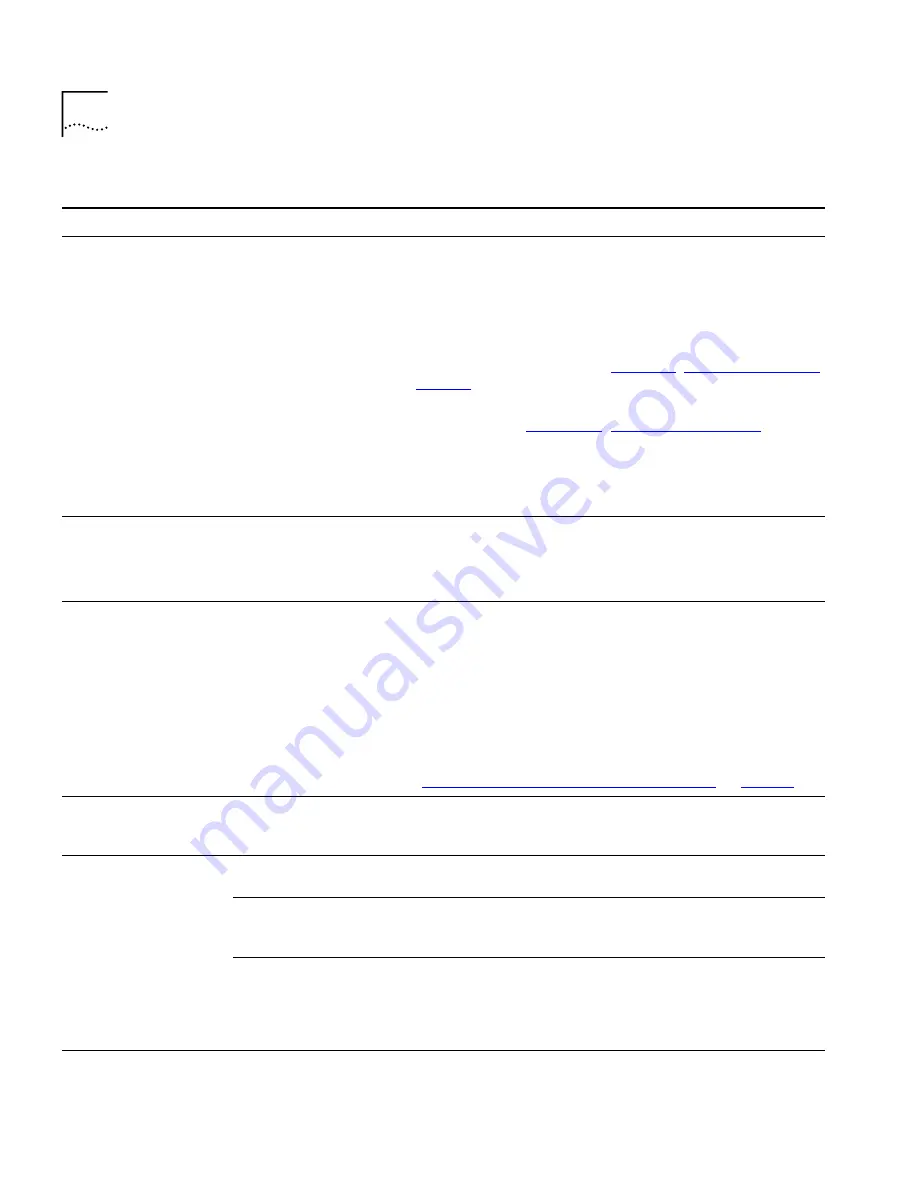
118
A
PPENDIX
A: T
ROUBLESHOOTING
T
RAFFIX
M
ANAGER
Reports take very long
time to run.
Reports using large
amounts of data can
take some time to
complete.
■
Speed up
ad hoc
report generation by generating reports for
fewer numbers of devices, groups, protocols or segments.
■
Schedule reports to run overnight rather than running
ad hoc
reports.
■
Use the graphing tools provided from the main window to get
information quickly. The main window is more suitable for
real-time analysis of data. See
Chapter 8
,
“Displaying Traffic in
Graphs”
.
■
Reduce the number of devices in the Map using the
Aggregator. See
Appendix C
,
“Aggregating Devices”
.
■
Activity reports run more quickly than Top N reports. If you
have established a set of devices or groups which you are
particularly interested in, create an activity report which covers
just those devices or groups.
Scheduled reports do
not run.
Traffix Manager
processes are not
running.
Run the Traffix Control Panel to check the status of the Traffix
Service. If the Traffix Service is not running, start it.
Note that the Traffix Control Panel can only be run directly on the
server.
Ad hoc
reports appear
as
pending
but never
run.
The reporting
processes are busy
generating another
report.
The reporting processes will not start generating ad hoc reports
until the report they are currently generating is complete. If there
is a queue of reports waiting to be run, it may take some time
before the
ad hoc
report is run. Use the Report Manager to see
which report is currently running.
You do not need to keep the Run Now progress window open.
You can request several
ad hoc
reports at one time and leave
them running overnight. Use the Report Manager and output
queue to see when your report is complete.
See
“Monitoring Report Generation and Output”
on
page 96
.
HTML files are not
deleted.
Report Manager is
busy running reports.
The Report Manager does not delete reports while busy running
other reports. When the running reports are complete, the HTML
files will be removed.
Reports do not contain
as much data as
expected.
Protocol filter was
enabled on report.
Check if you set up protocol filtering on the report.
Internal
traffic
selected.
Some reports have
Internal
,
External
and
Overall
traffic
options. You are unlikely to see any
Internal
traffic on any
network except your own.
DNS layer selected for
connection report is
too deep to match any
traffic.
In a connection report, you may have selected a DNS layer which
is too deep to match any of the conversations that would
otherwise contribute to the report. This type of problem may also
occur with other grouping schemes. Read the generated title of
the connection report carefully to check that it is sensible.
(continued)
Table 17
Diagnosing Reporting Problems (continued)
Problem
Cause
Solution
Содержание Traffix Transcend Traffix Manager
Страница 10: ......
Страница 18: ......
Страница 24: ...24 CHAPTER 1 TRAFFIX MANAGER OVERVIEW ...
Страница 33: ...II HOW TRAFFIX MANAGER WORKS Chapter 3 Collecting Data Chapter 4 Grouping Network Devices in the Map ...
Страница 34: ......
Страница 46: ...46 CHAPTER 4 GROUPING NETWORK DEVICES IN THE MAP Figure 6 Groupings dialog box ...
Страница 48: ......
Страница 56: ...56 CHAPTER 6 CONFIGURING AGENTS FOR DATA COLLECTION ...
Страница 70: ...70 CHAPTER 8 DISPLAYING TRAFFIC IN GRAPHS ...
Страница 88: ...88 CHAPTER 10 VIEWING EVENTS ...
Страница 114: ......
Страница 120: ...120 APPENDIX A TROUBLESHOOTING TRAFFIX MANAGER ...
Страница 152: ...152 APPENDIX F SUPPORTED RMON 2 DEVICES ...
Страница 156: ...156 APPENDIX G CONFIGURING 3COM STANDALONE RMON 2 AGENTS ...
Страница 160: ...160 APPENDIX I USING RMON 1 AGENTS ...
Страница 168: ......
Страница 184: ...184 INDEX ...
















































