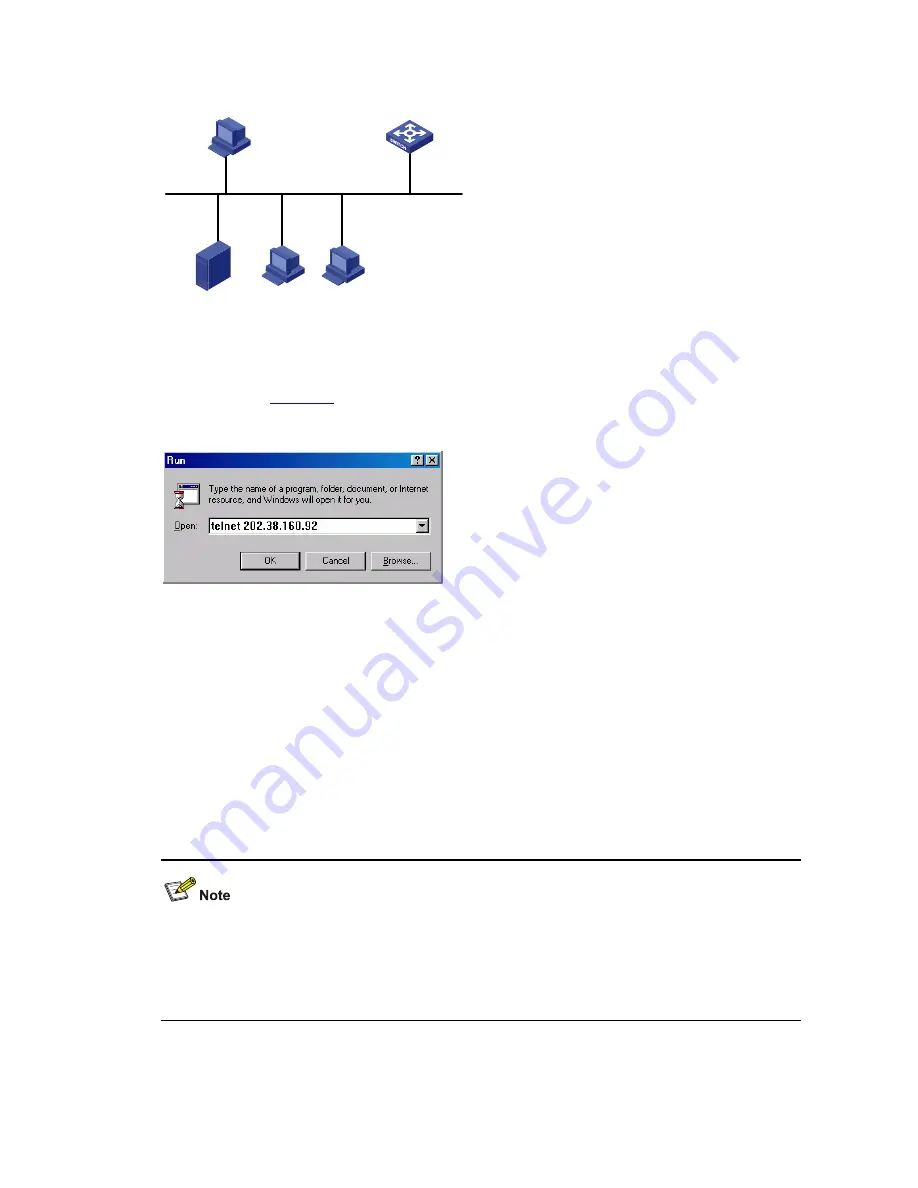
3-10
Figure 3-5
Network diagram for Telnet connection establishment
Configuration PC
running Telnet
Ethernet
Workstation
Server
Workstation
Ethernet port
Ethernet Switch
4) Launch Telnet on your PC, with the IP address of VLAN-interface 1 of the switch as the parameter,
as shown in
Figure 3-6
.
Figure 3-6
Launch Telnet
5) If the password authentication mode is specified, enter the password when the Telnet window
displays “Login authentication” and prompts for login password. The CLI prompt (such as
<Sysname>) appears if the password is correct. If all VTY user interfaces of the switch are in use,
you will fail to establish the connection and receive the message that says “All user interfaces are
used, please try later!”. A 3Com switch can accommodate up to five Telnet connections at same
time.
6) After successfully Telnetting to the switch, you can configure the switch or display the information
about the switch by executing corresponding commands. You can also type ? at any time for help.
Refer to the relevant parts in this manual for the information about the commands.
z
A Telnet connection is terminated if you delete or modify the IP address of the VLAN interface in
the Telnet session.
z
By default, commands of level 0 are available to Telnet users authenticated by password. Refer to
the CLI part for information about command hierarchy.
Содержание Switch 4210 52-Port
Страница 253: ...ii Configuring Dropping Unknown Multicast Packets 3 2 Displaying Common Multicast Configuration 3 3 ...
Страница 434: ...3 13 Switch Ethernet1 0 2 ip source static binding ip address 1 1 1 1 mac address 0001 0001 0001 ...
Страница 675: ...ii Configuring a Scheduled Task 5 1 Scheduled Task Configuration Example 5 2 ...
Страница 695: ...2 2 ...
Страница 867: ...i Table of Contents Appendix A Acronyms A 1 ...






























