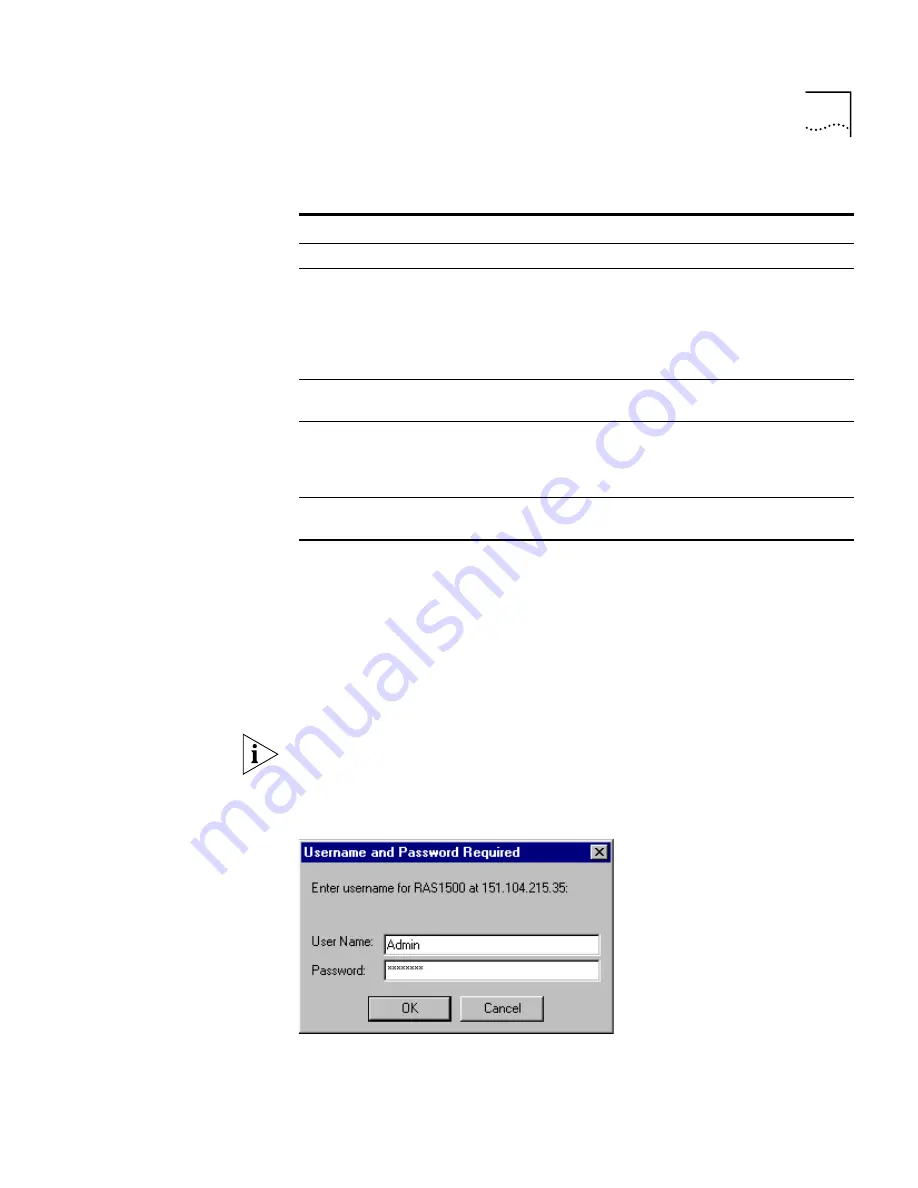
Web-based Management of the RAS 1500
45
Setup Wizard
The Web Configuration Interface Setup Wizard allows you to quickly
configure the RAS 1500 for basic functionality.
To launch the Setup Wizard, either click the “Setup Wizard” link in the
text of the initial screen or click the “Setup Wizard” icon at the top of the
left frame. Once you launch the Setup Wizard, follow the instructions on
the screen.
Before you can make configuration changes or selections, you are
prompted to enter a Username and Password as shown in Figure 4. The
default Username and Password is
Admin
and
Password
.
Figure 4
Web Configuration Interface, Username and Password Screen
Table 4
Web Configuration Interface, Initial Screen
Callout
Description
A
Uniform resource locator (URL) of the RAS 1500.
B
Available views. Each of these views displays a different tree of folders
and Web pages in the left frame of the window. The “Configure” view
displays Web pages in which you change the RAS 1500 settings. The
“View” view displays Web pages in which you view the RAS 1500
settings. The “Help” view displays Web pages that offer help for each
configuration page.
C
“Save All” button. Click this button to save all of the changes you have
made to memory.
D
Navigation frame. Click on a Web page in this frame to configure settings,
view settings, or receive help about a Web page. This frame is in either
“Configure,” “View,” or “Help” mode (see callout B, above, for more
information).
E
Work frame. This frame displays the configuration, view, or help Web
pages.
Содержание REMOTE ACCESS SYSTEM 1500
Страница 14: ......
Страница 40: ......
Страница 58: ......
Страница 120: ......
Страница 130: ......
Страница 158: ......
Страница 178: ......
Страница 202: ......
Страница 266: ......
Страница 286: ......
Страница 292: ......
Страница 297: ...INDEX 295 V 90 151 W Windows 95 Dial Up Networking 89 World Wide Web WWW 285 X X 75 152 ...
Страница 298: ...296 INDEX ...






























