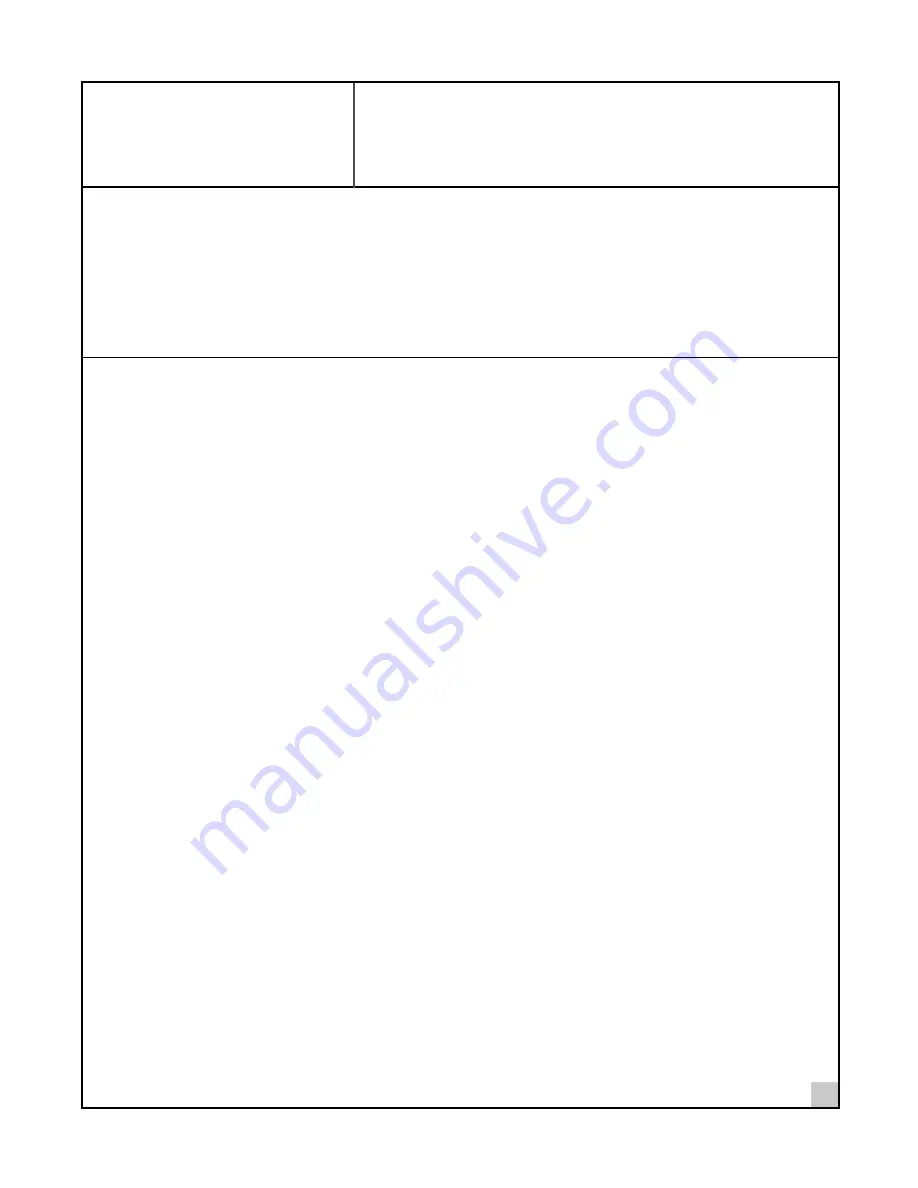
7
3
Configuring Windows 98
and Windows Me Drivers
Before configuring the PC Card and its drivers, you will need to know:
■
For Windows networking, your computer name and workgroup name.
■
For your network account, your user name and password.
For unattended installation, see the
\unattend\win98
directory on the
Installation CD
.
Installing the Driver
1 Install the PC Card as described in “Connecting the PC Card” on page 2.
2 Turn the notebook on.
Windows automatically detects the PC Card, displays a New Hardware Found dialog box, and looks for
information about the PC Card.
When Windows is ready to configure the new hardware, Windows opens the Add New Hardware wizard.
The dialog box states:“Windows will search for new drivers for the PCI Ethernet Controller.”
3 Click
Next
.
4 Select
Search for the best driver for your device,
and click
Next
.
5 Select
CD,
insert the
Installation CD
, and click
Next
.
After finding the files on the disk, Windows states: “Windows driver file for the device:
FE573B-COM 10/100 LAN CardBus-Fast Ethernet
.”
6 Click
Next
to copy the required files.
The Add New Hardware wizard window states that Windows has finished installing the driver.
7 If prompted, remove the
Installation CD
and insert the Windows CD.
You can specify a location on your hard disk where the Windows files reside. Typically, this location is
C:\WINDOWS\OPTIONS\CABS or C:\WINDOWS\CATROOT. Click
OK
to copy the files needed for the
Ethernet interface.
Wait while Windows checks your current network configuration. The required time depends on your settings
for network software components. A dialog box appears, stating: “Windows has finished installing the
software that your new hardware device requires.”
8 Click
Finish
.
9 When Windows prompts whether to reboot the computer, remove any CDs from the CD-ROM
drive, and click
Yes
.
The PC Card and software are now installed.


























