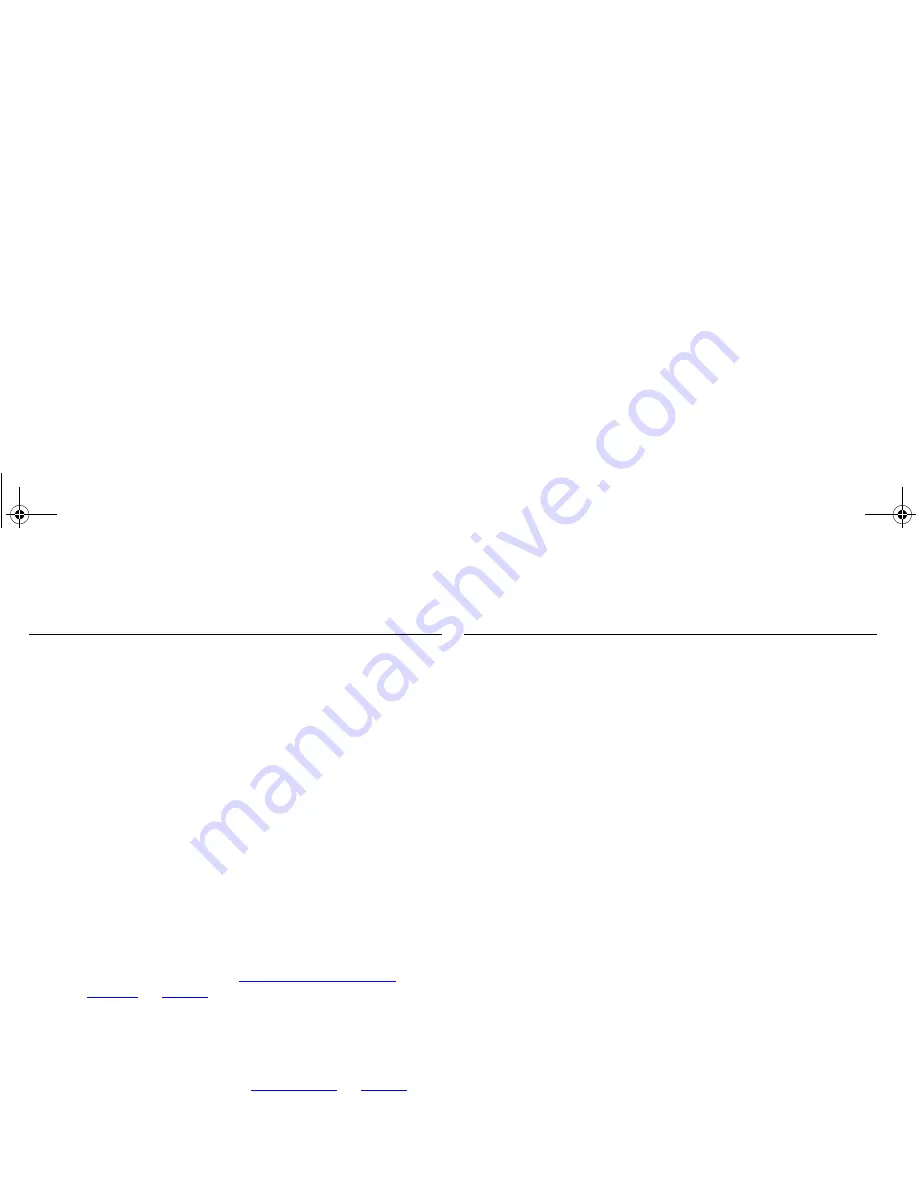
68
Connecting to the Internet
If you can browse to the Gateway configuration screens but
cannot access sites on the Internet, check the following:
■
Confirm that the physical connection between the Gateway
and the Cable/DSL modem is OK, and that the link status
LEDs on both Gateway and modem are illuminated.
■
Confirm that the connection between the modem and the
Cable/DSL interface is OK.
■
Ensure that you have entered the correct information into the
Gateway configuration screens as required by your Internet
Service Provider. Use the “Internet Settings” screen to verify
this.
■
For DSL users, check that the PPPoE or PPTP user name,
password and service name are correct, if these are required.
Only enter a PPPoE service name if your ISP requires one.
■
For cable users, check whether your ISP requires a fixed MAC
(Ethernet) address. If so, use the
Clone MAC Address
feature
in the Gateway to ensure that the correct MAC address is
presented, as described in
“Configuring a Dynamic IP
Address”
on
page 41
.
■
Ensure that your computers are not configured to use a Web
proxy. On Windows computers, this can be found under
Control Panel
>
Internet Options
>
Connections
.
■
Check PC Privileges to see if you have allowed your PCs to
connect to the Internet. See
“PC Privileges”
on
page 47
.
Forgotten Password
If you can browse to the Gateway configuration screen but
cannot log on because you do not know or have forgotten the
password, follow the steps below to reset the Gateway to it’s
factory default configuration.
Warning: all your configuration
changes will be lost, and you will need to run the
configuration wizard again before you can re-establish
your Gateway connection to the Internet.
Also, other
computer users will lose their network connections whilst this
process is taking place, so choose a time when this would be
convenient.
1
Remove power from the Gateway.
2
Disconnect all your computers and the cable/DSL modem from
the Gateway.
3
Using an Ethernet cable, connect the Ethernet Cable/DSL port on
the rear of the Gateway to any one of the LAN ports.
4
Re-apply power to the Gateway. The Alert LED will flash as the
Gateway starts up, and after approximately 30 seconds will start
to flash more slowly (typically 2 seconds on, 2 seconds off). Once
the Alert LED has started to flash slowly, remove power from the
Gateway.
5
Remove the cable connecting the Cable/DSL port to the LAN
port, and reconnect one of your computers to one of the
Gateway LAN ports.
dua08 569-5aaa02.bo o k Pag e 68 Thursday , No vem ber 7 , 2002 3:09 PM
Содержание OFFICE CONNECT CABLE/DSL SECURE GATEWAY...
Страница 1: ...dua08 569 5aaa02 bo o k Pag e 1 T hursday No vem ber7 2002 3 09 PM ...
Страница 6: ...6 dua08 569 5aaa02 bo o k Pag e 6 T hursday No vem ber7 2002 3 09 PM ...
Страница 14: ...14 dua08 569 5aaa02 bo o k Pag e 14 T hursday No vem ber7 2002 3 09 PM ...
Страница 18: ...18 dua08 569 5aaa02 bo o k Pag e 18 T hursday No vem ber7 2002 3 09 PM ...
Страница 22: ...22 dua08 569 5aaa02 bo o k Pag e 22 T hursday No vem ber7 2002 3 09 PM ...
Страница 76: ...76 dua08 569 5aaa02 bo o k Pag e 7 6 T hursday No vem ber7 2002 3 09 PM ...
Страница 82: ...82 dua08 569 5aaa02 bo o k Pag e 8 2 T hursday No vem ber7 2002 3 09 PM ...
Страница 86: ...86 dua08 569 5aaa02 bo o k Pag e 8 6 T hursday No vem ber7 2002 3 09 PM ...
Страница 92: ...92 dua08 569 5aaa02 bo o k Pag e 92 T hursday No vem ber7 2002 3 09 PM ...
Страница 98: ...98 dua08 569 5aaa02 bo o k Pag e 98 T hursday No vem ber7 2002 3 09 PM ...
Страница 100: ...100 dua08 569 5aaa02 bo o k Pag e 100 T hursday No vem ber7 2002 3 09 PM ...
Страница 101: ...dua08 569 5aaa02 bo o k Pag e 101 T hursday No vem ber7 2002 3 09 PM ...
Страница 102: ...DUA08569 5AAA02 Published November 2002 dua08 569 5aaa02 bo o k Pag e 102 T hursday No vem ber7 2002 3 09 PM ...






























