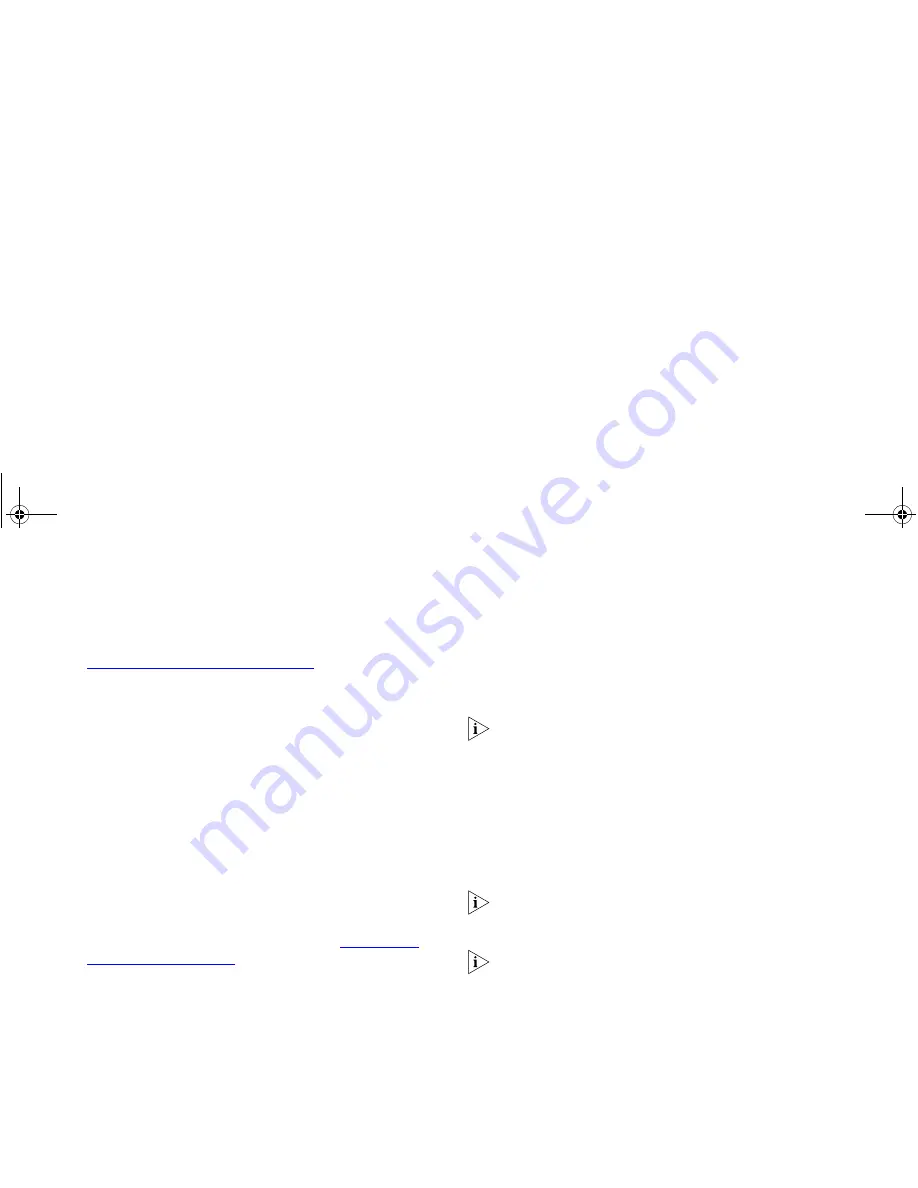
56
■
Name
— Identifies the tunnel. Clicking the name of a
connection displays the
Edit VPN Connection
screen. See
“Adding and Editing VPN Connections”
below.
■
Description
— A text description that enables you to identify
a connection. This field in the table additionally displays
whether the connection is currently active.
■
Type
— Indicates the type of connection.
■
Enabled
— This check box allows you to enable or disable a
connection without deleting it and thus losing the connection
details. Check this box to enable a connection. Clear this box
to disable the connection. If the connection is active it will be
disconnected.
Additionally there are three buttons outside the table:
■
Help
— displays the online help page for this screen.
■
Refresh
— updates the contents of the window allowing you
to see the current status of connections.
■
New
— creates a new VPN connection. See
“Adding and
Editing VPN Connections”
below.
Adding and Editing VPN Connections
This screen allows you to add new IPSec, L2TP over IPSec and
PPTP connections and to edit existing ones. When adding or
amending values on this screen remember that both sides of an
IPSec, L2TP over IPSec or PPTP connection must contain the same
information.
An IPSec, L2TP over IPSec or PPTP connection cannot therefore
be activated until both ends of the tunnel have been configured.
■
Connection Name/User Name
— the ID of the remote
gateway (the value entered in
This Gateway’s ID
on the
remote gateway or the remote user’s login name). This can be
a name (containing numbers and letters but no punctuation)
or an IP address but cannot be a domain name.
If the
Connection Name is
set using numeric IP addresses then
the Gateway to Gateway connection will use main mode.
Otherwise it will use aggressive mode.
■
Description
— a description of the connection. This can be
different on each Gateway as it is not used in the connection.
■
Connection Type
— choose either
Gateway to Gateway
(only
available with IPSec) to connect to another Gateway or
Remote User Access
to create a connection for a remote
computer.
If the remote site has another gateway with an established IPSec,
L2TP over IPSec or PPTP connection then there is no need to
create a connection for a remote user on that site.
If you configure an IPSec connection for a remote computer then
that computer will require software that supports IPSec. If you
configure an L2TP over IPSec or PPTP connection for a remote
computer then you should contact Microsoft for information on
whether an upgrade is required.
■
Tunnel Type
— Choose either IPSec (either Remote User
Access or Gateway to Gateway), L2TP over IPSec or PPTP.
dua08 569-5aaa02.bo o k Pag e 56 Thursday , No vem ber 7 , 2002 3:09 PM
Содержание OFFICE CONNECT CABLE/DSL SECURE GATEWAY...
Страница 1: ...dua08 569 5aaa02 bo o k Pag e 1 T hursday No vem ber7 2002 3 09 PM ...
Страница 6: ...6 dua08 569 5aaa02 bo o k Pag e 6 T hursday No vem ber7 2002 3 09 PM ...
Страница 14: ...14 dua08 569 5aaa02 bo o k Pag e 14 T hursday No vem ber7 2002 3 09 PM ...
Страница 18: ...18 dua08 569 5aaa02 bo o k Pag e 18 T hursday No vem ber7 2002 3 09 PM ...
Страница 22: ...22 dua08 569 5aaa02 bo o k Pag e 22 T hursday No vem ber7 2002 3 09 PM ...
Страница 76: ...76 dua08 569 5aaa02 bo o k Pag e 7 6 T hursday No vem ber7 2002 3 09 PM ...
Страница 82: ...82 dua08 569 5aaa02 bo o k Pag e 8 2 T hursday No vem ber7 2002 3 09 PM ...
Страница 86: ...86 dua08 569 5aaa02 bo o k Pag e 8 6 T hursday No vem ber7 2002 3 09 PM ...
Страница 92: ...92 dua08 569 5aaa02 bo o k Pag e 92 T hursday No vem ber7 2002 3 09 PM ...
Страница 98: ...98 dua08 569 5aaa02 bo o k Pag e 98 T hursday No vem ber7 2002 3 09 PM ...
Страница 100: ...100 dua08 569 5aaa02 bo o k Pag e 100 T hursday No vem ber7 2002 3 09 PM ...
Страница 101: ...dua08 569 5aaa02 bo o k Pag e 101 T hursday No vem ber7 2002 3 09 PM ...
Страница 102: ...DUA08569 5AAA02 Published November 2002 dua08 569 5aaa02 bo o k Pag e 102 T hursday No vem ber7 2002 3 09 PM ...
















































