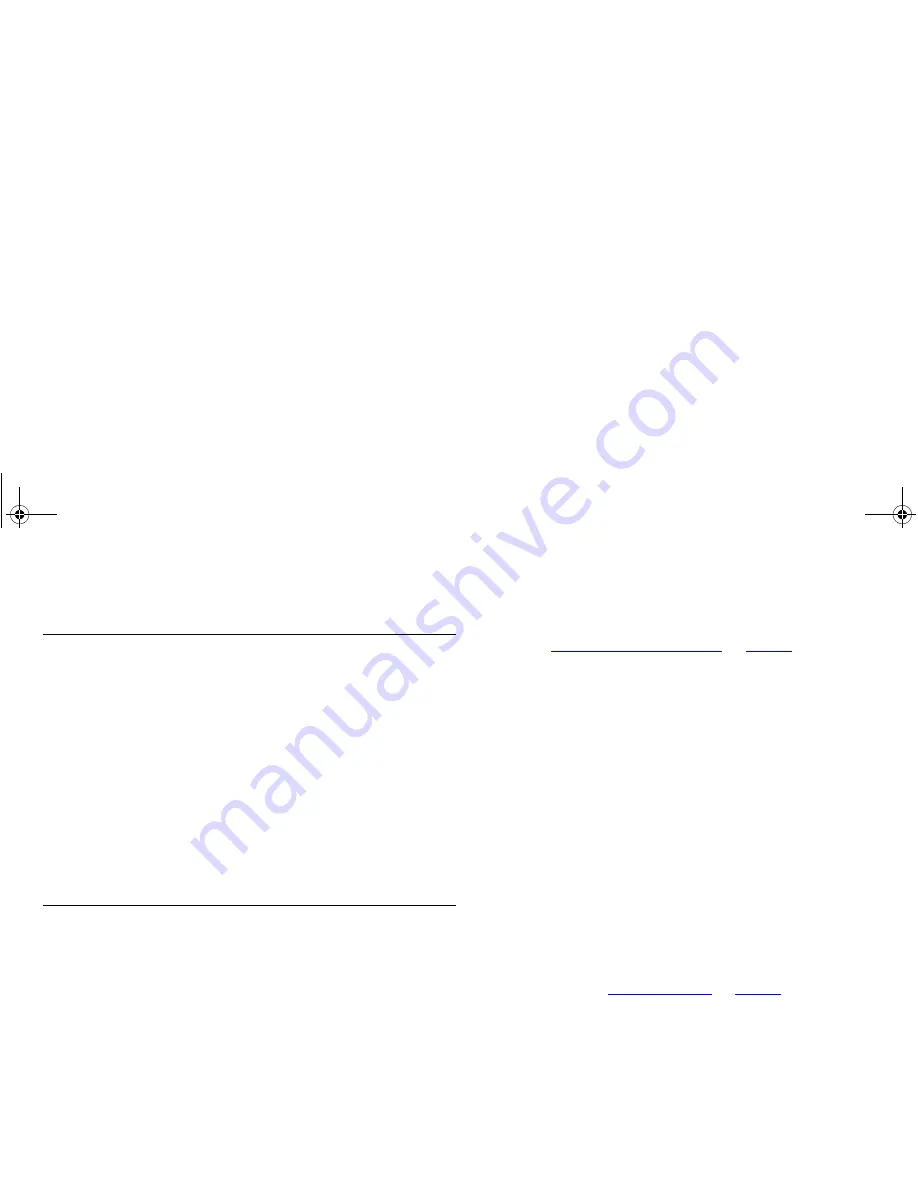
67
T
ROUBLESHOOTING
Basic Connection Checks
■
Check that the Gateway is connected to your computers and
to the Cable/DSL modem, and that all the equipment is
powered on. Check that the LAN and Cable/DSL port link
status LEDs on the Gateway are illuminated, and that any
corresponding LEDs on the Cable/DSL modem and the NIC
are also illuminated.
■
Ensure that the computers have completed their start-up
procedure and are ready for use. Some network interfaces
may not be correctly initialized until the start-up procedure
has completed.
■
If the link status LED does not illuminate for a port that is
connected, check that you do not have a faulty cable. Try a
different cable.
Browsing to the Gateway Configuration Screens
If you have connected your Gateway and computers together but
cannot browse to the Gateway configuration screens, check the
following:
■
Confirm that the physical connection between your computer
and the Gateway is OK, and that the link status LEDs on the
Gateway and NIC are illuminated and indicating the same
speed (10Mbps or 100Mbps). Some NICs do not have status
LEDs, in which case a diagnostic program may be available
that can give you this information. Refer to the
documentation supplied with your NIC for details.
■
Ensure that you have configured your computer as described
in
“Setting Up Your Computers”
on
page 19
. Restart your
computer while it is connected to the Gateway to ensure that
your computer receives an IP address.
■
When entering the address of the Gateway into your web
browser, ensure that you include the full URL including the
http:// prefix. (e.g.
http://192.168.1.1
)
■
If you cannot browse to the Gateway, use the
winipcfg
utility
in Windows 95/98/ME to verify that your computer has
received the correct address information from the Gateway.
From the
Start
menu, choose
Run
and then enter
winipcfg
.
Check that the computer has an IP address of the form
192.168.1.xxx (where xxx is in the range 2-254), the subnet
mask is 255.255.255.0, and the default Gateway is
192.168.1.1 (the address of the Gateway). If these are not
correct, use the
Release
and
Renew
functions to obtain a new
IP address from the Gateway. Under Windows NT/2000/XP,
use the
ipconfig
command-line utility to perform the same
functions.
■
If you still cannot browse to the Gateway, then use the
Discovery program on the accompanying CD-ROM as
described in
“Using Discovery”
on
page 71
.
dua08 569-5aaa02.bo o k Pag e 67 Thursday , No vem ber 7 , 2002 3:09 PM
Содержание OFFICE CONNECT CABLE/DSL SECURE GATEWAY...
Страница 1: ...dua08 569 5aaa02 bo o k Pag e 1 T hursday No vem ber7 2002 3 09 PM ...
Страница 6: ...6 dua08 569 5aaa02 bo o k Pag e 6 T hursday No vem ber7 2002 3 09 PM ...
Страница 14: ...14 dua08 569 5aaa02 bo o k Pag e 14 T hursday No vem ber7 2002 3 09 PM ...
Страница 18: ...18 dua08 569 5aaa02 bo o k Pag e 18 T hursday No vem ber7 2002 3 09 PM ...
Страница 22: ...22 dua08 569 5aaa02 bo o k Pag e 22 T hursday No vem ber7 2002 3 09 PM ...
Страница 76: ...76 dua08 569 5aaa02 bo o k Pag e 7 6 T hursday No vem ber7 2002 3 09 PM ...
Страница 82: ...82 dua08 569 5aaa02 bo o k Pag e 8 2 T hursday No vem ber7 2002 3 09 PM ...
Страница 86: ...86 dua08 569 5aaa02 bo o k Pag e 8 6 T hursday No vem ber7 2002 3 09 PM ...
Страница 92: ...92 dua08 569 5aaa02 bo o k Pag e 92 T hursday No vem ber7 2002 3 09 PM ...
Страница 98: ...98 dua08 569 5aaa02 bo o k Pag e 98 T hursday No vem ber7 2002 3 09 PM ...
Страница 100: ...100 dua08 569 5aaa02 bo o k Pag e 100 T hursday No vem ber7 2002 3 09 PM ...
Страница 101: ...dua08 569 5aaa02 bo o k Pag e 101 T hursday No vem ber7 2002 3 09 PM ...
Страница 102: ...DUA08569 5AAA02 Published November 2002 dua08 569 5aaa02 bo o k Pag e 102 T hursday No vem ber7 2002 3 09 PM ...






























