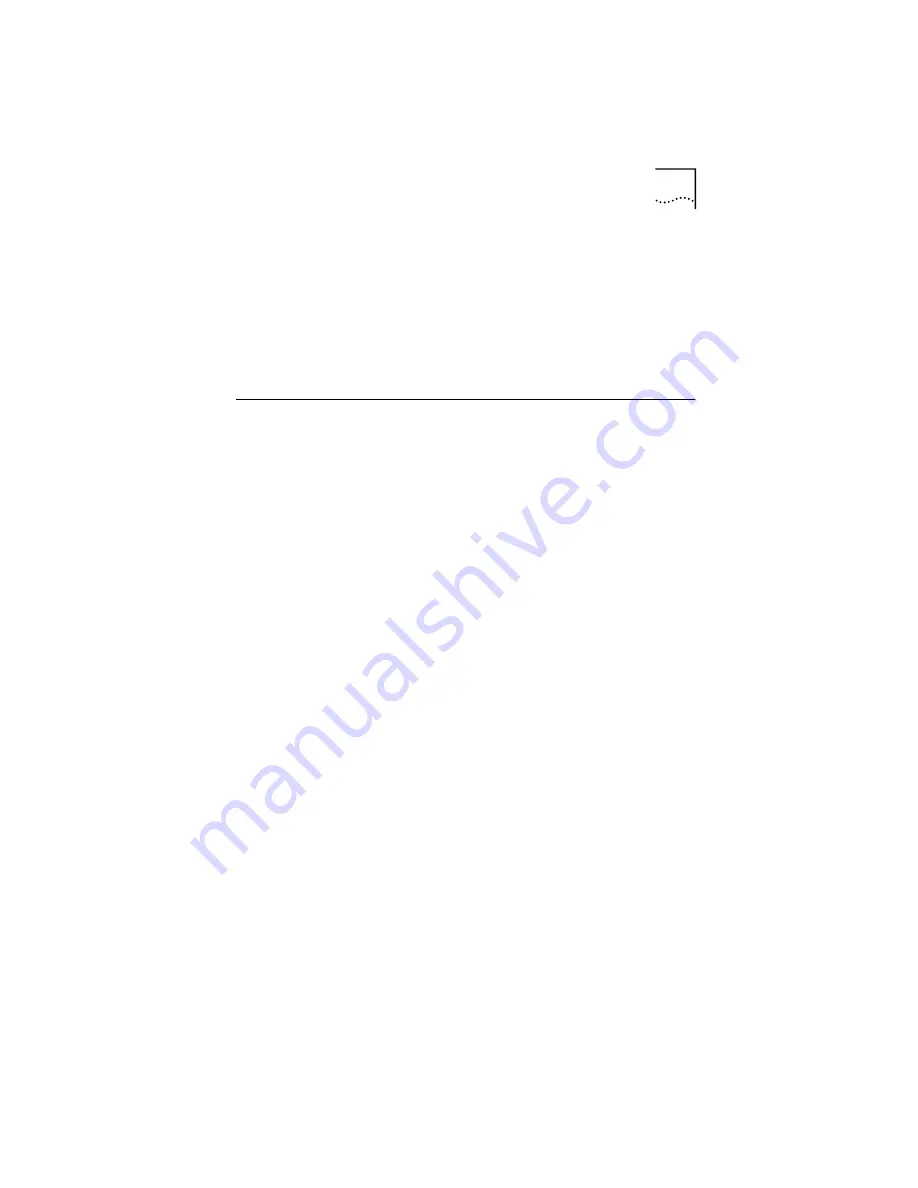
Using This Guide
5
■
An Ethernet 10Mbps or 10/100 network interface
adapter card, purchased separately, for each computer
to be connected to the three-port switch on your home
wireless gateway.
■
Active Internet access account.
■
Web browser program, such as Netscape or Internet
Explorer (4.0 or higher).
Using This Guide
The rest of the User Guide contains detailed information
about your gateway and how to connect it to your home
network and Internet.
■
Chapter 2
familiarizes you with the front and rear
panels of the gateway, including information
concerning LEDs and ports.
■
Chapter 3
explains the physical connections between
the gateway and the Internet, the wireless connection
between the gateway and your computer(s), as well as
how to configure the computers on your network.
■
Chapter 4
contains a basic overview of the setup
program.
■
Chapter 5
details the steps involved in accessing the
Internet with your gateway, whether you are using an
external cable or DSL modem.
■
Chapter 6
details the additional features of your
gateway, such as setting up client privileges and
performing software updates.
■
Chapter 7
provides troubleshooting tips.
■
Appendix A
provides information on how to contact
3Com for technical support.
■
The
Glossary
, which provides definitions for key terms
concerning the installation and operation of the
gateway.
Содержание HomeConnect 3CRWE50194
Страница 7: ......
Страница 9: ......
Страница 15: ...6 CHAPTER 1 WELCOME TO HOME WIRELESS ...
Страница 19: ...10 CHAPTER 2 HOME WIRELESS GATEWAY ...
Страница 39: ...30 CHAPTER 6 ADDITIONAL FEATURES ...
Страница 47: ...38 CHAPTER TECHNICAL SUPPORT ...
Страница 51: ...42 GLOSSARY ...
Страница 59: ...JAPAN ...















































