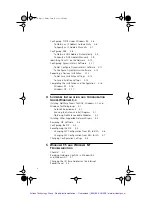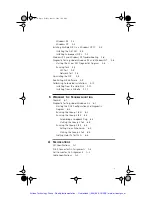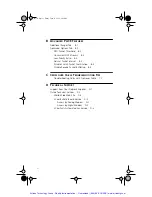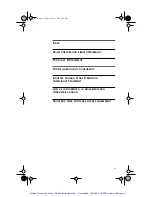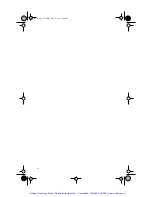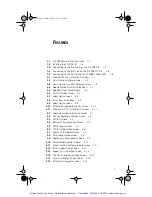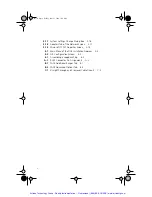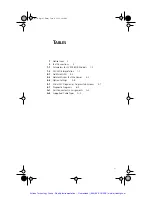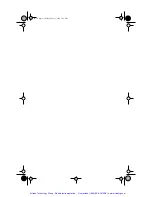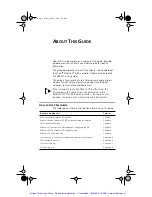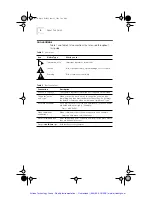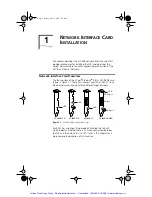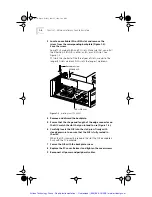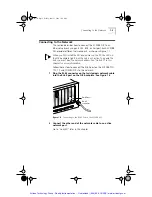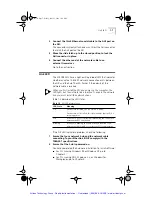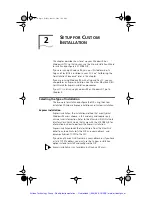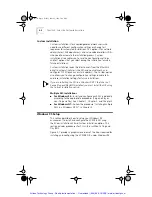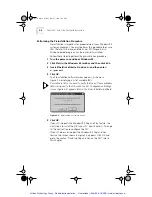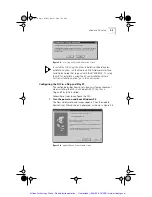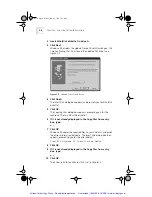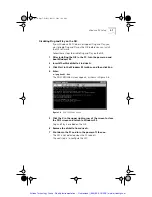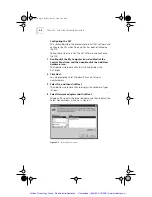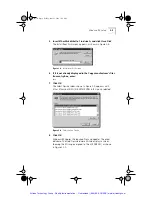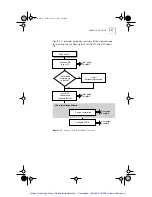1-4
C
HAPTER
1: N
ETWORK
I
NTERFACE
C
ARD
I
NSTALLATION
3
Locate an available ISA or EISA slot and remove the
screw from the corresponding backplate (Figure 1-2).
Save the screw.
Some PCs have both ISA and PCI slots. Make sure that you install
the EtherLink III ISA NIC in either an ISA or an EISA slot. See
Figure 1-2.
PCI slots, the shortest of the three types of slots, are white. The
longer ISA slots are black. EISA slots, the longest, are brown.
Figure 1-2
Installing the 3C509B NIC
4
Remove and discard the backplate.
5
Ensure that the shape and length of the edge connector on
the NIC match the slot that you intend to use (Figure 1-2).
6
Carefully insert the NIC into the slot; press firmly with
steady pressure to ensure that the NIC is fully seated in
the slot.
When the NIC is correctly inserted in the slot, the NIC backplate is
flush with the PC backplate.
7
Secure the NIC with the backplate screw.
8
Replace the PC cover. Reinsert and tighten the cover screws.
9
Reconnect all power and peripheral cables.
Backplate screw
ISA or EISA slot
3C509B NIC
Book Page 4 Friday, June 11, 1999 3:02 PM
Artisan Technology Group - Quality Instrumentation ... Guaranteed | (888) 88-SOURCE | www.artisantg.com