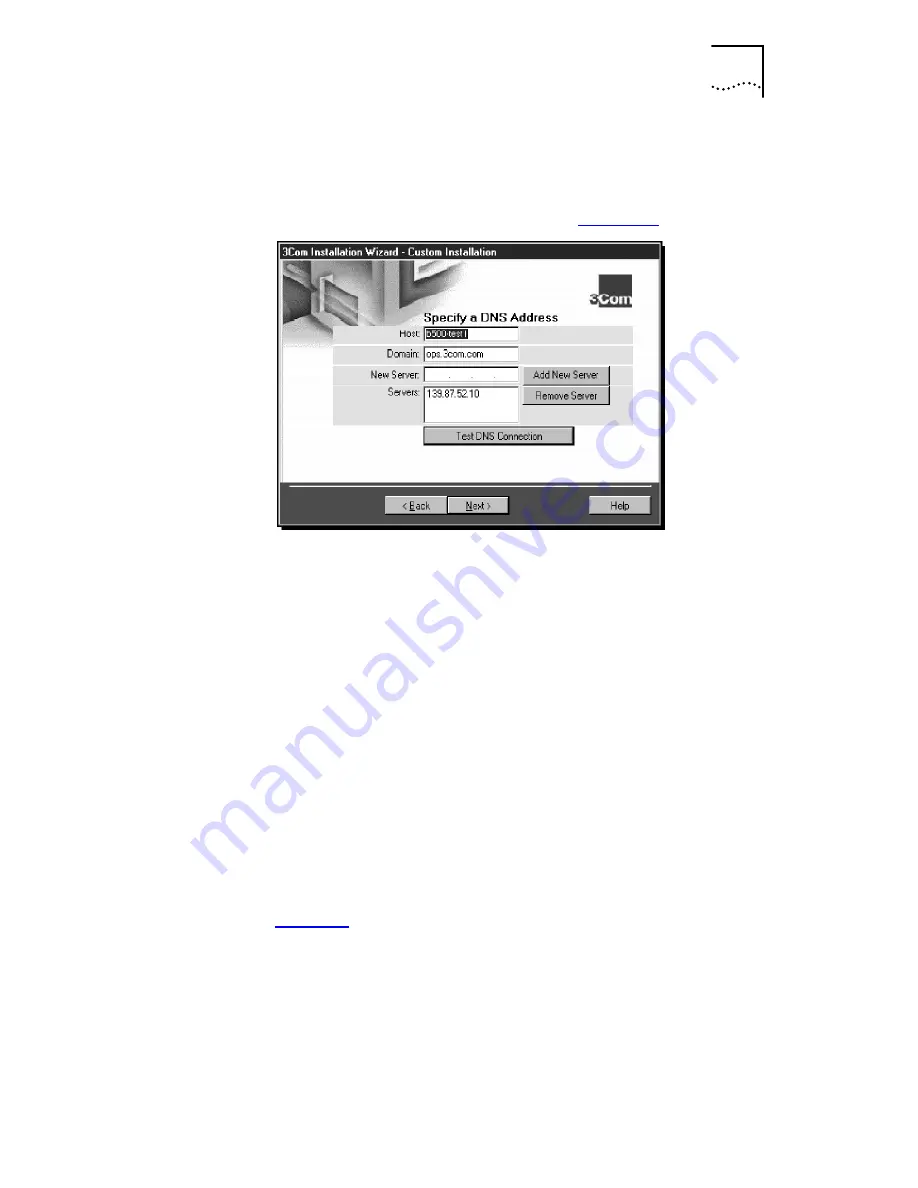
Configuring DNS
3-9
To Specify a DNS Address Manually
Follow these steps to specify a DNS address manually:
1
Select the
Specify DNS manually
radio button if you are
using a permanent DNS address. See
Figure 3-9
.
Figure 3-9
Specifying a DNS Address Screen
If DNS has been previously configured on your PC, the fields on
this screen may already be filled in.
If DNS has not been previously configured on your PC, these fields
are blank and you must fill them in to enable DNS.
2
Enter the host and domain data in their respective fields.
3
To configure a new server, enter the new server address,
and then click
Add New Server
.
The new server appears in the Servers list box.
4
Click
Test DNS Connection
to verify that the connection to
the DNS server is functioning.
While the test is running, a progress bar indicates test progress.
If a test fails, a message indicates the error type. Click the
Help
button in the error message screen to obtain more information.
Chapter 5
provides additional troubleshooting help.
A message confirms that the DNS connection is functioning.
5
Click
Next
.
The next step is to identify your PC on the network.
Содержание EtherLink III ISA 3C509B-COMBO
Страница 12: ......
Страница 22: ......
Страница 54: ......
Страница 64: ......
Страница 84: ......
Страница 100: ......
Страница 105: ...NOTES ...
Страница 106: ...NOTES ...
Страница 107: ...NOTES ...
Страница 108: ...NOTES ...
Страница 109: ...NOTES ...
Страница 110: ...NOTES ...
















































