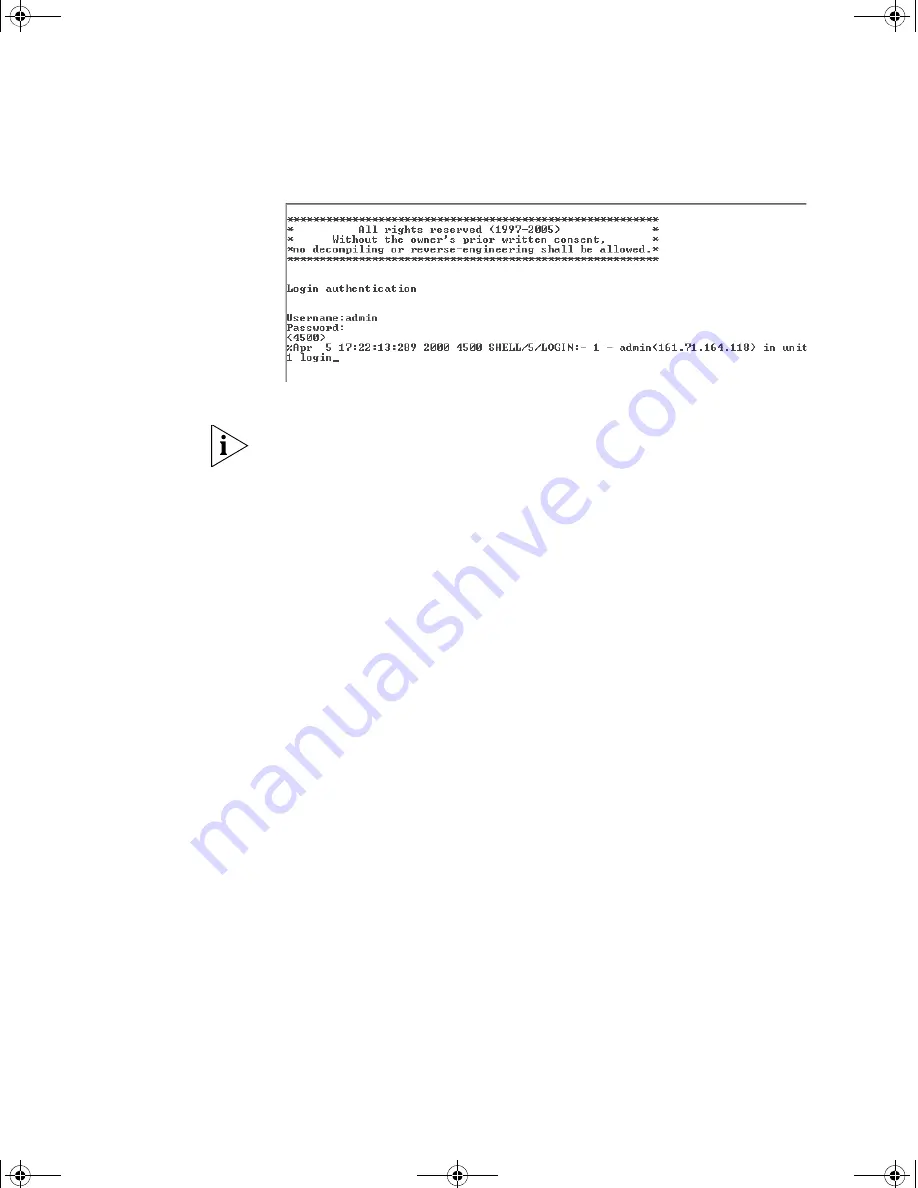
40
C
HAPTER
3: S
ETTING
U
P
FOR
M
ANAGEMENT
Figure 13
User View Login
3
Enter the
system-view
command and
Enter
.
To confirm that you are in the System View, the following should be
displayed:
[S4200G]
Enter
interface vlan 1
and Enter.
4
Enter the IP address and subnet mask for the Switch as follows:
ip address xxx.xxx.xxx.xxx mmm.mmm.mmm.mmm
and
Enter
.
(where xxx.xxx.xxx.xxx is the IP address and mmm.mmm.mmm.mmm
is
the subnet mask of the Switch)
5
Select the
quit
command and enter the default gateway for the Switch:
ip route-static 0.0.0.0 0.0.0.0 xxx.xxx.xxx.xxx
(where xxx.xxx.xxx.xxx is the IP address of the default gateway)
6
From the User View, enter the
save
command to save the configuration
to your Switch as the configuration is not saved automatically when the
Switch is powered down.
The initial set up of your Switch is now complete and the Switch is ready
for you to set up your chosen management method. See “Methods of
Managing a Switch” on page 32.
If you do not intend to use the command line interface using the console
port to manage the Switch, you can disconnect the serial cable and close
the terminal emulator software.
10014914AA.book Page 40 Friday, July 7, 2006 2:08 PM
Содержание 4200G PWR
Страница 4: ...10014914AA book Page 4 Friday July 7 2006 2 08 PM ...
Страница 30: ...30 CHAPTER 2 INSTALLING THE SWITCH 10014914AA book Page 30 Friday July 7 2006 2 08 PM ...
Страница 74: ...74 CHAPTER 5 UPGRADING SOFTWARE 10014914AA book Page 74 Friday July 7 2006 2 08 PM ...
Страница 92: ...92 APPENDIX B PIN OUTS 10014914AA book Page 92 Friday July 7 2006 2 08 PM ...
Страница 96: ...96 APPENDIX C TECHNICAL SPECIFICATIONS 10014914AA book Page 96 Friday July 7 2006 2 08 PM ...
Страница 104: ...10014914AA book Page 104 Friday July 7 2006 2 08 PM ...
















































