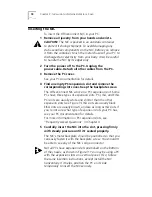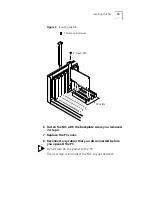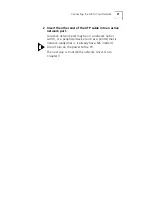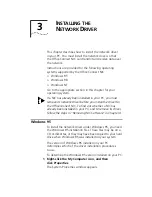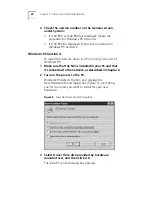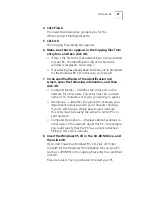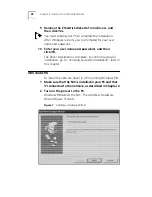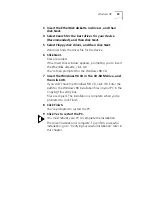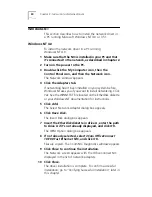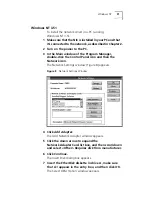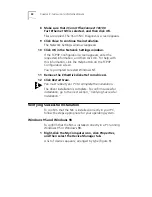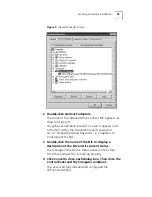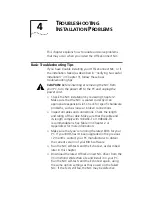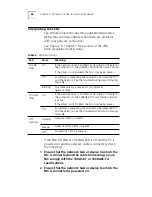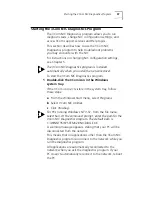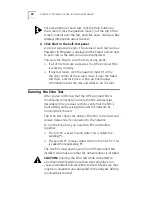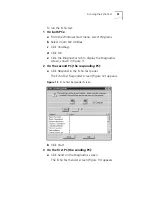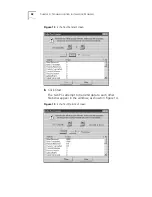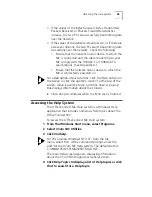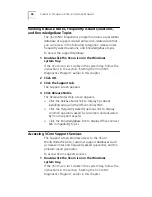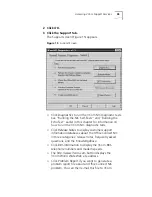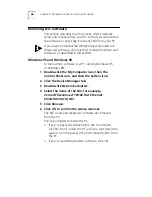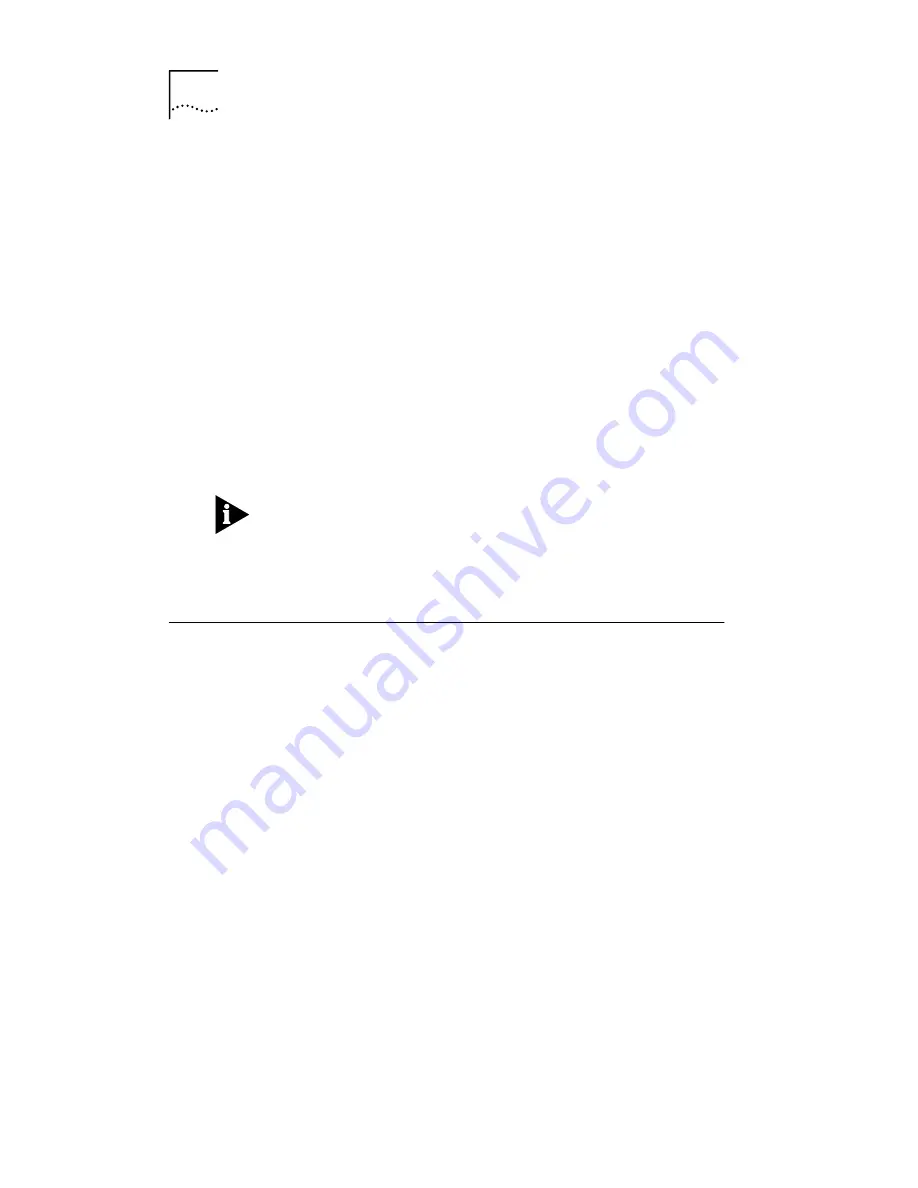
32
C
HAPTER
3: I
NSTALLING
THE
N
ETWORK
D
RIVER
8 Make sure that
3Com OfficeConnect 10/100
Fast Ethernet NIC
is selected, and then click
OK
.
Files are copied. The 3Com NIC Diagnostics screen appears.
9 Click
Close
to continue the installation.
The Network Settings window reappears.
10 Click
OK
in the Network Settings window.
If the TCP/IP Configuration screen appears, enter the
requested information, and then click
OK
. For help with
this information, click the
Help
button on the TCP/IP
Configuration screen.
You’re prompted to restart Windows NT.
11 Remove the
EtherDisk
diskette from drive A.
12 Click
Restart Now
.
You must reboot your PC to complete the installation.
The driver installation is complete. To confirm successful
installation, go to the next section, “Verifying Successful
Installation.”
Verifying Successful Installation
To confirm that the NIC is installed correctly in your PC,
follow the steps appropriate for your operating system.
Windows 95 and Windows 98
To confirm that the NIC is installed correctly in a PC running
Windows 95 or Windows 98:
1 Right-click the My Computer icon, click
Properties
,
and then select the Device Manager
tab.
A list of devices appears, arranged by type (Figure 9).