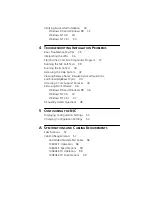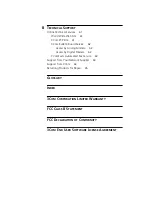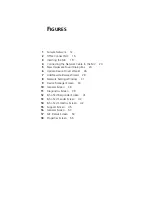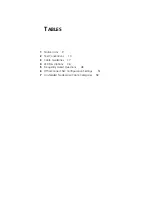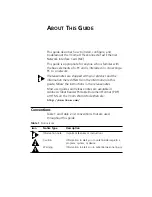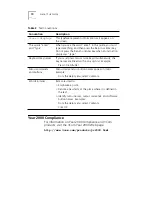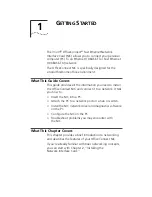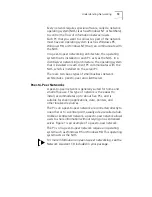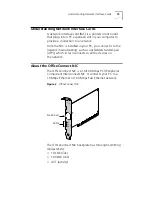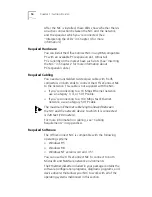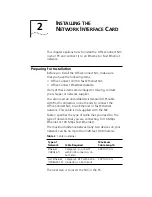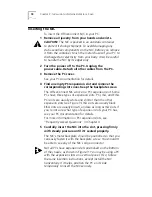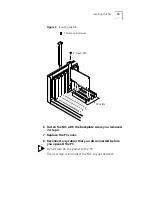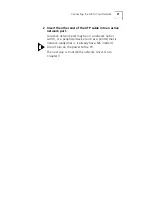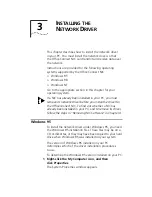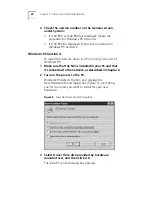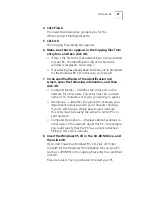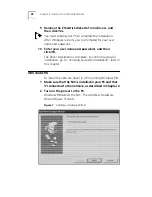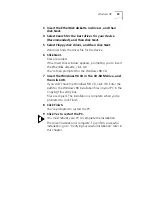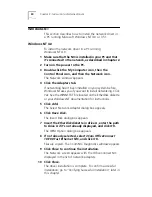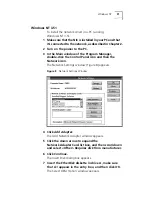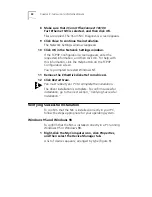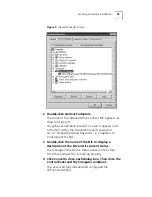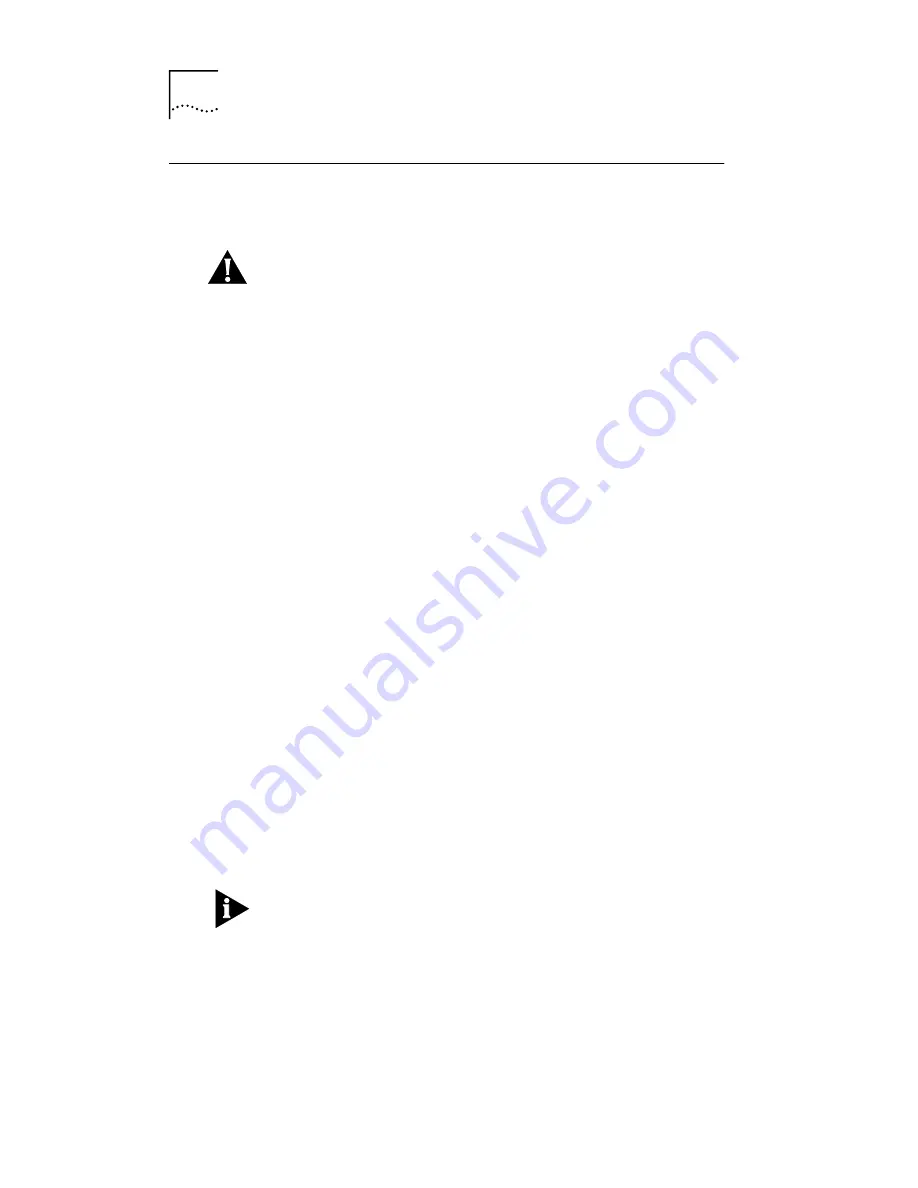
18
C
HAPTER
2: I
NSTALLING
THE
N
ETWORK
I
NTERFACE
C
ARD
Inserting the NIC
To insert the OfficeConnect NIC in your PC:
1 Remove all jewelry from your hands and wrists.
CAUTION:
The NIC is packed in an antistatic container
to protect it during shipment. To avoid damaging any
static-sensitive components on the NIC, before you remove
it from the container, touch the metal chassis of your PC to
discharge static electricity from your body. Also, be careful
to handle the NIC by its edges only.
2 Turn the power off to the PC. Unplug the
power cable. Detach all other cables from the PC.
3 Remove the PC cover.
See your PC documentation for details.
4 Find an empty PCI expansion slot and remove the
corresponding slot cover. Keep the backplate screw.
The OfficeConnect NIC works in a PCI expansion slot. Some
PCs have three types of expansion slots: PCI, ISA, and EISA.
PCI slots are usually white and shorter than the other
expansion slots (see Figure 3). ISA slots are usually black.
EISA slots are usually brown, and are as long as ISA slots. If
you’re not sure what type of expansion slots your PC has,
see your PC documentation for details.
For more information on PCI expansion slots, see
“Frequently Asked Questions” in Chapter 4.
5 Carefully insert the NIC into the slot, pressing firmly
with steady pressure until it’s seated properly.
The NIC’s metal backplate should be positioned so that you
can easily fasten it with the backplate screw. You shouldn’t
be able to see any of the NIC’s edge connector.
Not all PCs have expansion slots positioned on the bottom
of the chassis, as shown in Figure 3. You may be using a PC
with the expansion slots on a vertical panel. If so, follow
the same insertion instructions, except install the NIC
horizontally. If it helps, position the PC on its side
temporarily to insert the NIC securely.