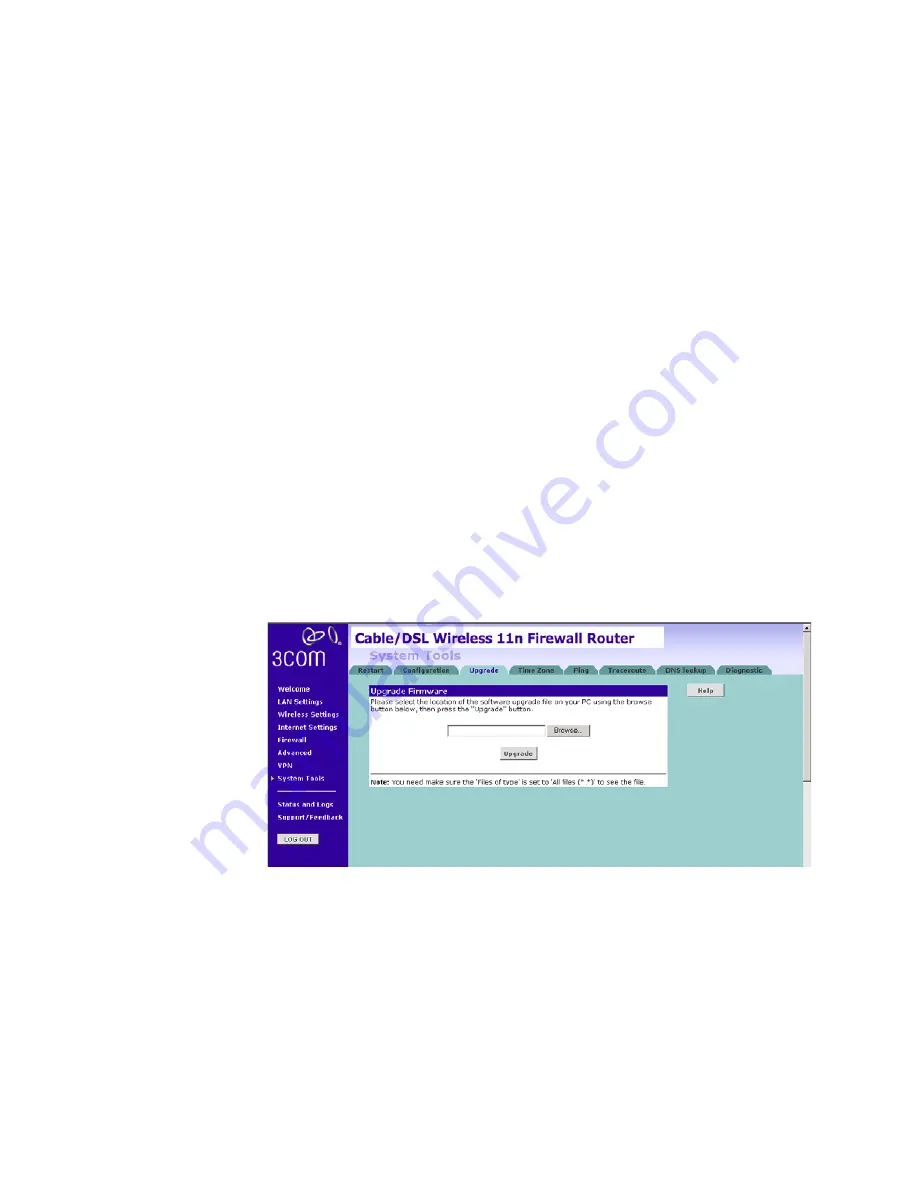
116
C
HAPTER
5: C
ONFIGURING
THE
R
OUTER
■
Backup Configuration — You can save your current configuration by
clicking the
Backup
button. Saving your configuration will allow you
to restore it later if your settings are lost or changed. It is
recommended that you backup your current configuration before
performing a firmware update.
■
Restore Configuration Data — The Restore Settings option will allow
you to restore a previously saved configuration. Please select the
configuration file using the
Browse
button and click
Restore
.
■
Reset to Factory Default — Using this option will reset all of the
settings in the Router to the factory default settings. It is
recommended that you backup your settings before you restore all of
the defaults. To restore the factory default settings, click
Reset
. Note
that all of your current configuration will be lost.
Upgrade
From time to time 3Com may release new versions of the Router’s
firmware. Firmware updates contain improvements and fixes to problems
that may have existed.
Figure 98
Upgrade Screen
Please download the firmware file to your PC first, and then click
Browse
to locate the file, and select the firmware file. Click
Upgrade
to upload
the firmware to the Router.
Содержание 3CRWER300-73
Страница 8: ......
Страница 12: ...10 ABOUT THIS GUIDE ...
Страница 30: ...28 CHAPTER 3 SETTING UP YOUR COMPUTERS ...
Страница 52: ...50 CHAPTER 4 RUNNING THE SETUP WIZARD ...
Страница 149: ...147 ...
Страница 154: ...152 APPENDIX E OBTAINING SUPPORT FOR YOUR 3COM PRODUCTS ...
Страница 164: ...162 GLOSSARY ...
Страница 170: ...168 ...






























