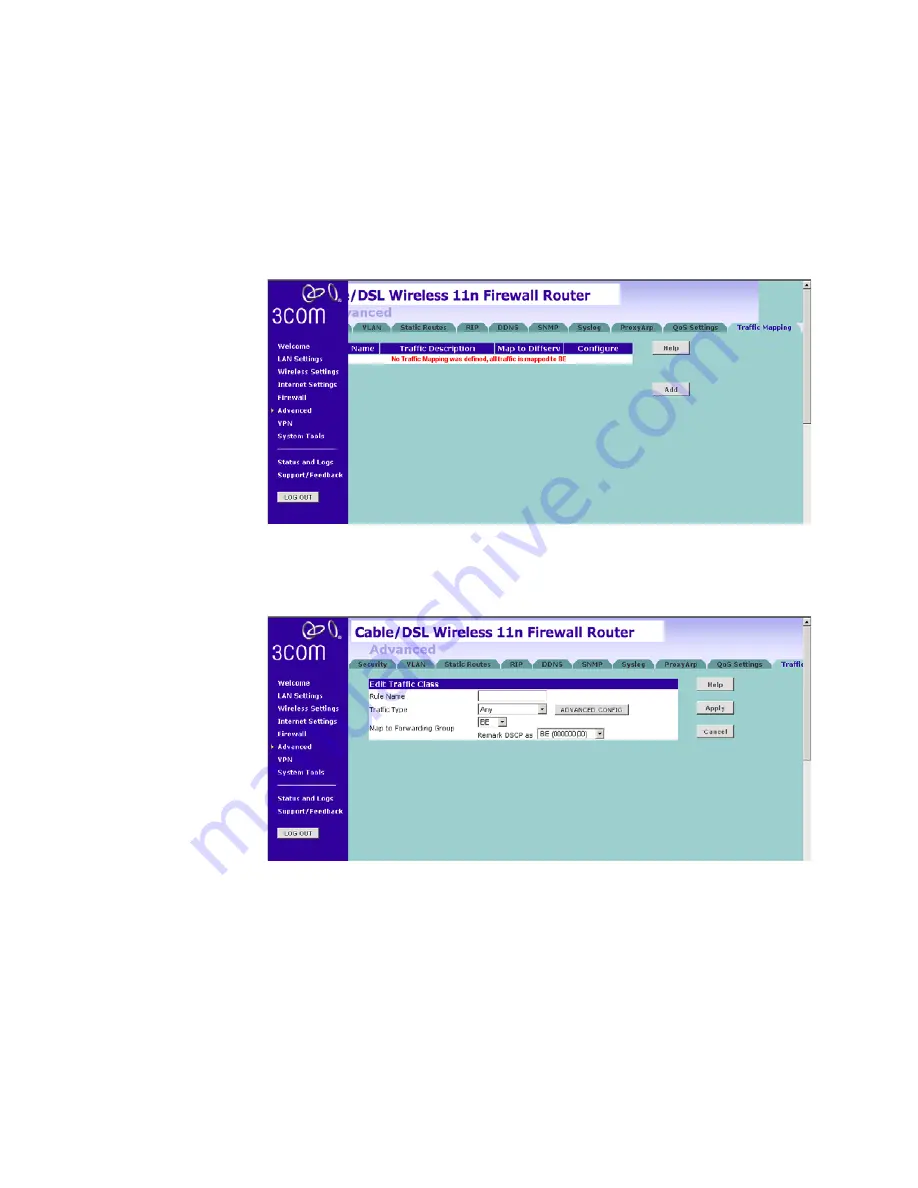
106
C
HAPTER
5: C
ONFIGURING
THE
R
OUTER
Traffic mapping
Up to 16 rules can be defined to classify your network traffic into Diffserv
forwarding groups and outgoing connections.
Figure 86
Traffic Mapping Screen
Click
Add
, the Edit Traffic Class screen will appear.
Figure 87
Edit Traffic Class Screen
1
Define the Rule name.
2
Select the traffic type from drop-down menu.
3
Select the forwarding group from the
Map to Forwarding Group
drop-down menu.
4
Select the value from the
Remark DSCP as
drop-down menu.
5
Click the
ADVANCED CONFIG
button, a more detailed Edit Traffic class
screen will appear, see
Figure 88
.
Содержание 3CRWER300-73
Страница 8: ......
Страница 12: ...10 ABOUT THIS GUIDE ...
Страница 30: ...28 CHAPTER 3 SETTING UP YOUR COMPUTERS ...
Страница 52: ...50 CHAPTER 4 RUNNING THE SETUP WIZARD ...
Страница 149: ...147 ...
Страница 154: ...152 APPENDIX E OBTAINING SUPPORT FOR YOUR 3COM PRODUCTS ...
Страница 164: ...162 GLOSSARY ...
Страница 170: ...168 ...






























