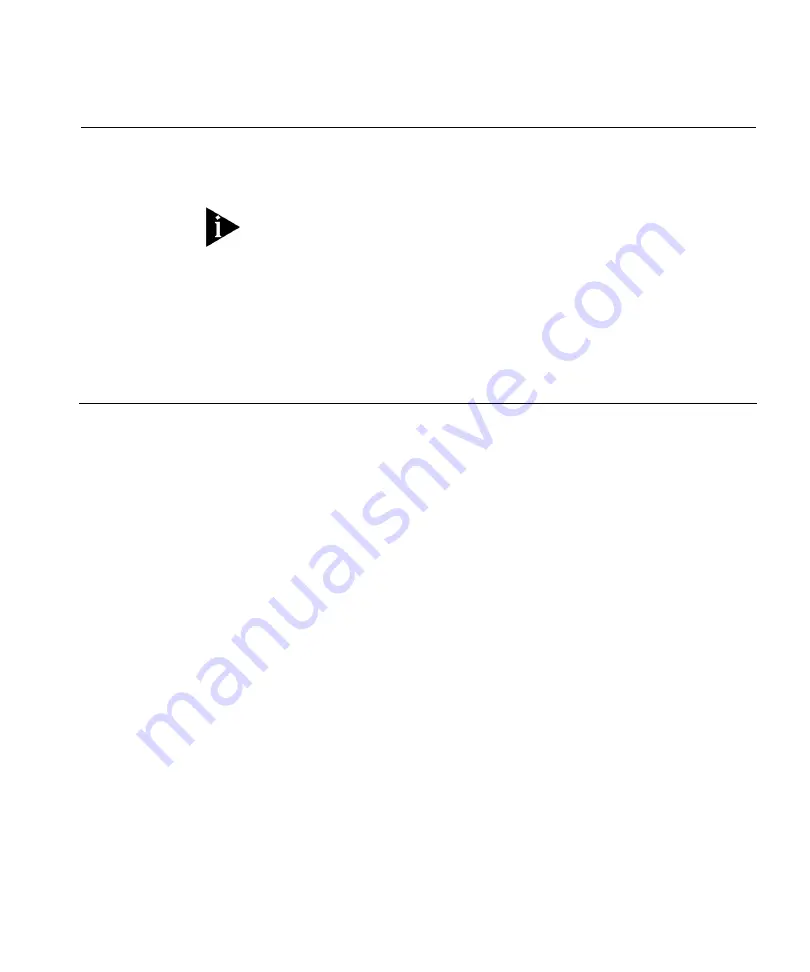
139
R
EGULATORY
I
NFORMATION
3Com OfficeConnect Wireless 54Mbps/108Mbps 11g Cable/DSL Router (WL-537, WL-537S)
must be installed and used in strict accordance with the manufacturer’s instructions as described in
the user documentation that comes with the product.
This product contains encryption. It is unlawful to export out of the U.S. without obtaining a U.S.
Export
License.
This product does not contain any user serviceable components. Any unauthorized product
changes or modifications will invalidate 3Com’s warranty and all applicable regulatory
certifications and approvals.
This product can only be used with the supplied antenna(s). The use of external amplifiers or
non-3Com antennas may invalidate regulatory certifications and approvals.
This device generates and radiates radio-frequency energy. In order to comply with FCC
radio-frequency exposure guidelines for an uncontrolled environment, this equipment must be
installed and operated while maintaining a minimum body to antenna distance of
20 cm
(approximately 8 in.)
.
The installer of this radio equipment must ensure that the antenna is located or pointed such
that it does not emit RF field in excess of Health Canada limits for the general population;
consult Safety Code 6, obtainable from Health Canada’s website
www.hc-sc.gc.ca/rpb.
.
This product must maintain a minimum body to antenna distance of
20 cm
. Under these
conditions this product will meet the Basic Restriction limits of 1999/519/EC [Council
Recommendation of 12 July 1999 on the limitation of exposure of the general public to
electromagnetic fields (0 Hz to 300 GHz)].
This device must not be co-located or operated in conjunction with any other antenna or
transmitter.
C
AUTION:
E
XPOSURE
TO
R
ADIO
F
REQUENCY
R
ADIATION.
US – Radio Frequency
Requirements
Содержание 3CRWER100-75 - OfficeConnect Wireless 54 Mbps 11g Cable/DSL Router
Страница 6: ...10 ABOUT THIS GUIDE ...
Страница 14: ...18 CHAPTER 1 INTRODUCING THE ROUTER ...
Страница 40: ...44 CHAPTER 4 RUNNING THE SETUP WIZARD ...
Страница 88: ...92 CHAPTER 5 ROUTER CONFIGURATION ...
Страница 106: ...120 APPENDIX C TECHNICAL SPECIFICATIONS ...






































