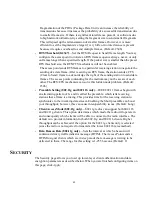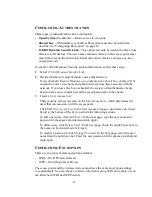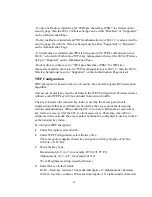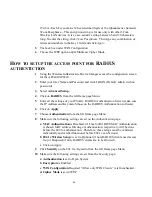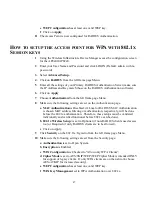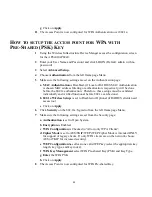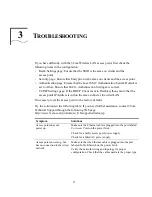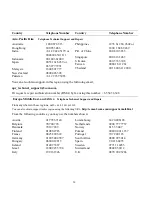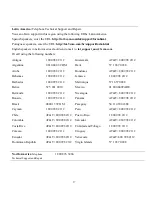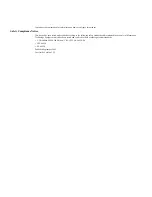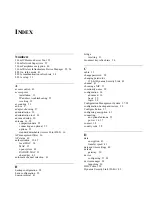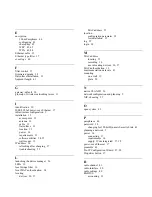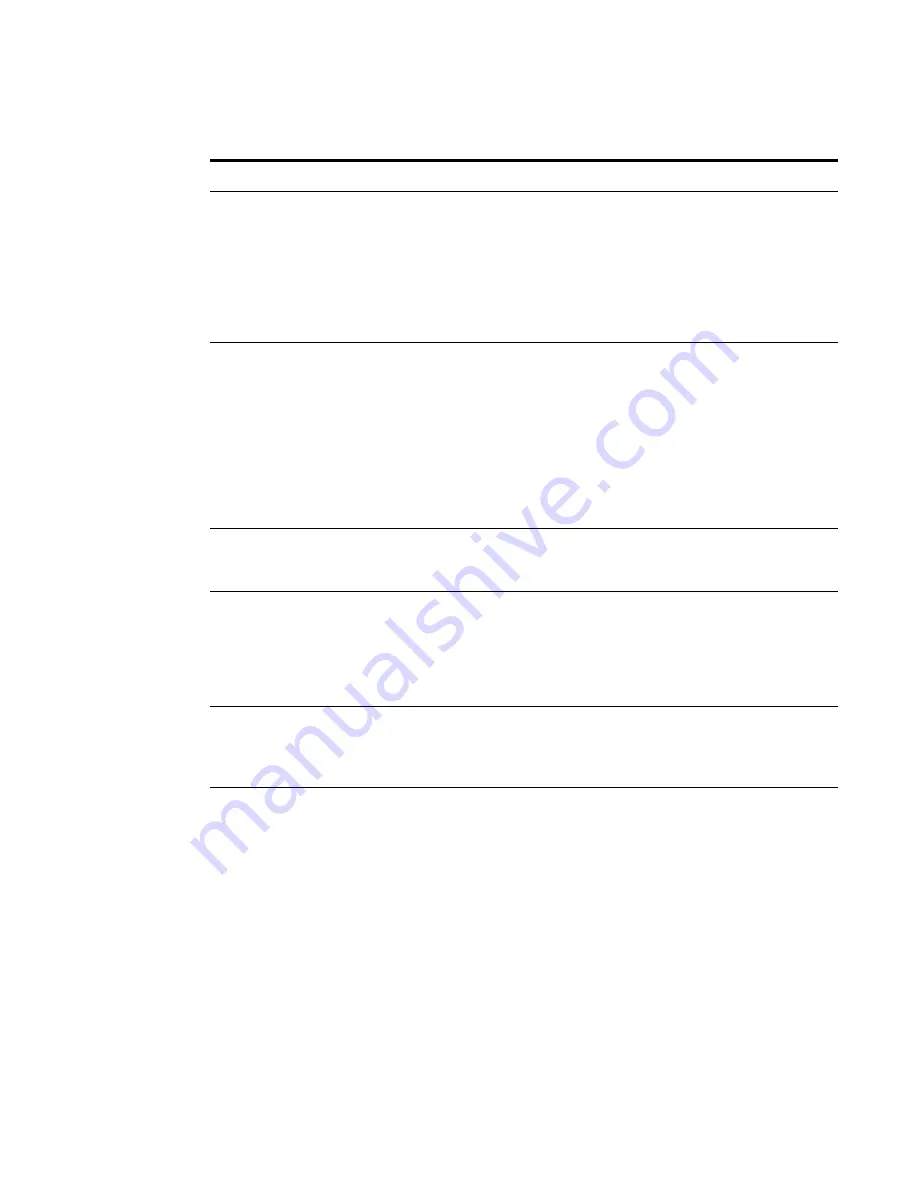
52
No operation.
Verify the access point configuration.
Review access point firmware revisions and update firmware
if necessary.
Make sure that there are no duplicate IP addresses on the
network. Unplug the access point and ping the assigned
address to make sure that no other device responds to that
address.
Access point powers up, but
does not associate with wireless
clients.
Confirm that the service area on the access point matches that
on the clients.
Verify that the clients are operating correctly.
Make sure that security settings on the access point match
those on the clients.
Make sure that the access point antennas are positioned
properly.
Check the range and move clients closer if necessary.
Mobile users do not have
roaming access to the access
point.
Make sure that all access points and wireless devices in the
ESS in which mobile users can roam are configured to the
same WEP setting, SSID, and authentication settings.
Slow or erratic performance.
Try changing the wireless channel on the access point.
Check the access point antennas, connectors, and cabling for
loose connections.
Check the wired network topology and configuration
for malfunctions.
Running on a computer
connected to the wired LAN,
the 3Com Device Manager
cannot find an access point.
The 3Com Device Manager cannot discover devices across
routers. Make sure that the computer is connected on the same
segment as the access point.
After you specify an IP address
for an access point, the 3Com
Device Manager continues to
point to the old IP address
when you select the access
point in the Wireless Network
Tree.
In the 3Com Device Manager window click the
Refresh
button to refresh the Wireless Network Tree. Then click the
access point in the Wireless Network Tree and click
Properties
. The IP address you specified is now listed. If you
want to continue configuring the access point,
click
Configure
.
Symptom
Solutions