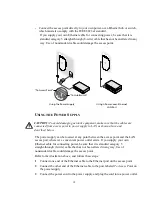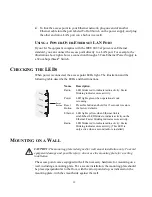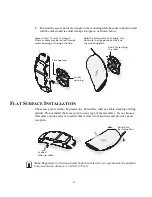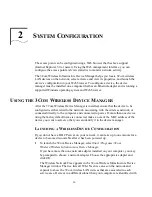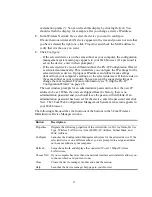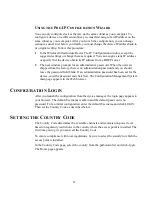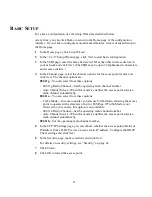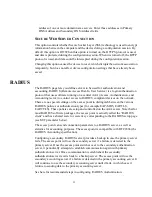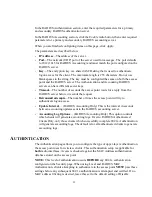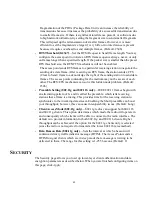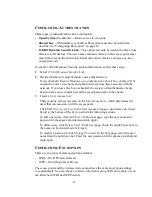29
B
ASIC
S
ETUP
For a basic configuration, use the Setup Wizard as described below.
At any time, you can click Home to return to the Home page of the configuration
interface. If you want to configure more advanced features, click Advanced Setup in
the Home page.
1
In the Home page, click
Setup Wizard.
2
In the “1-2-3” Setup Wizard page, click
Next
to start basic configuration.
3
In the SSID page, enter the same Service Set ID as the other wireless devices in
your network and click
Next.
(The SSID may be up to 32 alphanumeric characters
and is case sensitive.)
4
In the Channel page, select the channel options for the access point radios and
click
Next.
The channel options are:
802.11g
—You can select from these options:
o
802.11g Radio Channel—Set the operating radio channel number.
o
Auto Channel Select—When this mode is enabled, the access point selects a
radio channel automatically.
802.11a
—You can select from these options:
o
Turbo Mode—In some countries you can use Turbo Mode, allowing the access
point to operate with a data rate of up to 108 Mbps. If Turbo Mode is not
allowed in your country, this option is not available.
o
802.11a Radio Channel—Set the operating radio channel number.
o
Auto Channel Select—When this mode is enabled, the access point selects a
radio channel automatically.
802.11b
—Set the operating radio channel number.
5
In the TCP/IP Settings page, you can choose whether the access point obtains its
IP address from a DHCP server or uses a static IP address. Configure the DHCP
Client settings and click
Next.
6
In the Security page, make selections and click
Next.
For details on security settings, see “Security” on page 42.
7
Click
Finish.
8
Click
OK
to restart the access point.