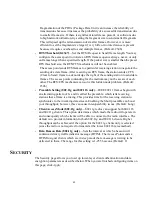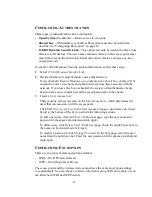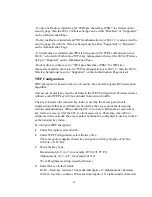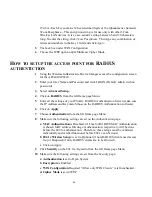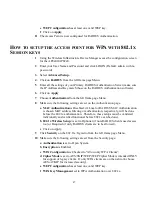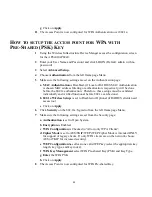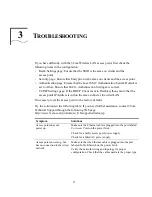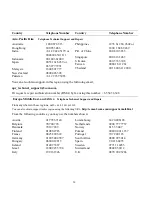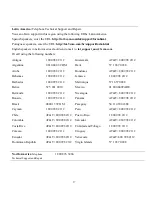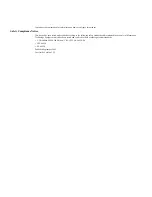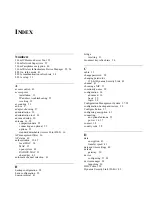47
e WEP Configuration
has at least one valid WEP key.
f
Click on
Apply
.
11
The Access Point is now configured for RADIUS Authentication.
H
OW
TO
SETUP
THE
ACCESS
POINT
FOR
WPA
WITH
802.1
X
S
ESSION
KEYS
1
Using the Wireless Infrastructure Device Manger access the configuration screen
for the AP8x00/AP82x0.
2
Enter your User Name and Password and click LOGIN (Default: admin with no
password)
3
Select
Advanced
Setup.
4
Click on
RADIUS
from the left frame page Menu.
5
Enter all the settings of your Primary RADIUS Authentication Server (make sure
the IP Address and Key match those on the RADIUS Authentication software).
6
Click on
Apply
7
Choose
Authentication
from the left frame page Menu
8
Make sure the following settings are set on the Authentication page:
a MAC
Authentication
is Disabled. (if Local or RADIUS MAC Authentication
is chosen MAC address filtering or authentication, respectively, will be done
before the 802.1x authentication. Therefore, these setups must be validated
individually and verified functional before 802.1x can be done).
b 802.1x Wireless Setup:
is set to Optional (if non-RADIUS clients need access
too) or Required (if only RADIUS clients are to be allowed).
c
Click on Apply.
9
Click
Security
on the 802.11a/b/g radio from the left frame page Menu.
10
Make sure the following settings are set from the Security page:
a Authentication
is set to Open System.
b Encryption
is Enabled.
c WPA Configuration
is Checked to “Allow only WPA Clients”.
d Cipher Mode
is set to AES/TKIP/WEP (WEP Cipher Mode is intended ONLY
for support of legacy clients. If only WPA clients are on the network, choose
AES or TKIP for increased security).
e WEP Configuration
has at least one valid WEP key.
f WPA Key Management
set to WPA Authentication over 802.1x.