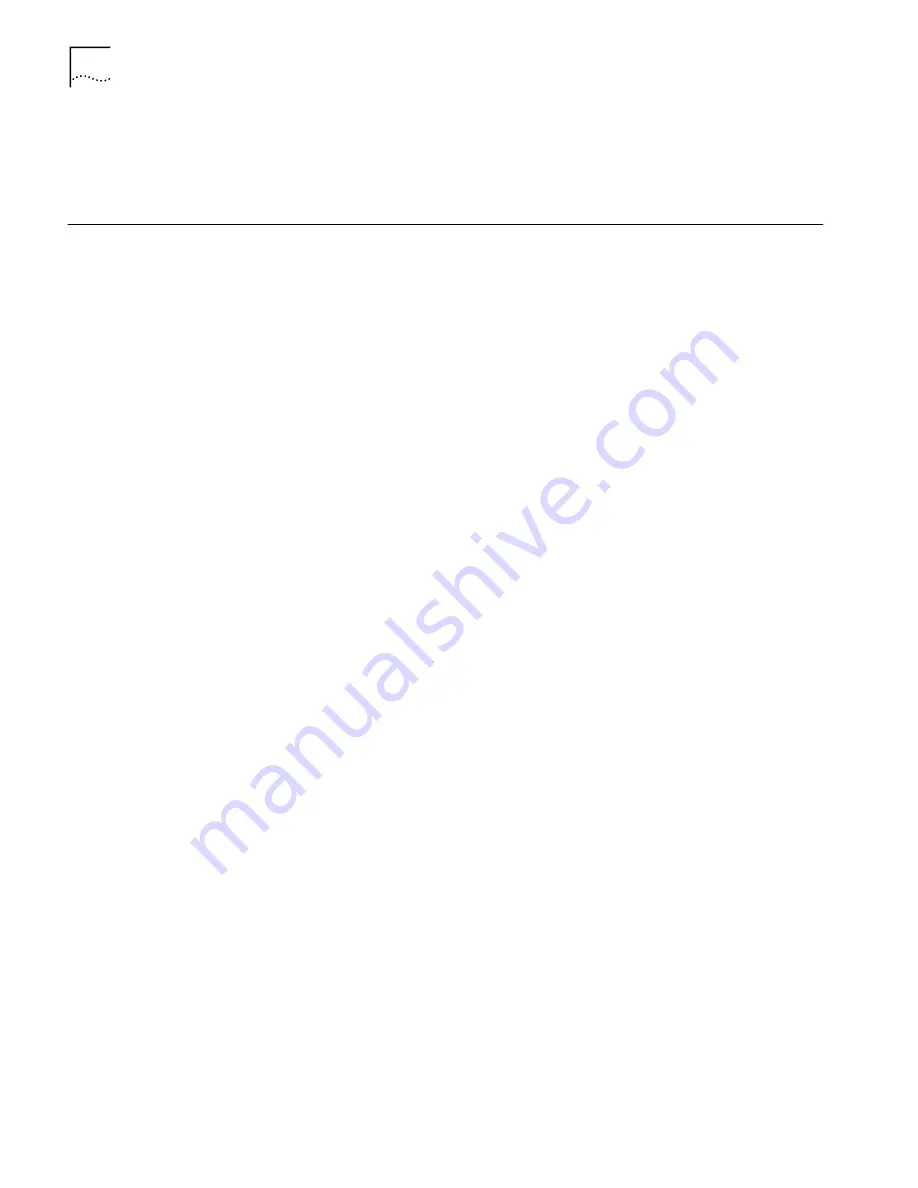
24
C
HAPTER
4: C
ONFIGURING
THE
A
CCESS
P
OINT
8000
6
After you install the device manager, you can launch it by double-clicking the
device manager icon on your computer desktop, or, from the Windows Start
menu select
Start / Programs / 3Com Wireless Infrastructure Device Manager /
3Com Wireless Infrastructure Device Manager
.
Launching a Wireless
Device Configuration
Make sure that the 3Com Wireless Infrastructure Device Manager is installed. The
device to be configured must be either wired to the network, associating with the
wireless network, or connected directly to the computer, and it must be connected
to power. If more than one device using the factory default name is connected,
make a note of the MAC address of the device you want to select so that you can
identify it in the device manager.
If you do not have a DHCP server on your network, it can take up to one minute
for a device to become discoverable after it has been powered up.
1
To launch the device manager, select
Start /Programs /3Com Wireless/Wireless
Infrastructure Device Manager
.
If you have more than one network adapter installed on your computer, you may
be prompted to choose a network adapter. Choose the appropriate adapter and
click
OK
.
The Wireless Network Tree appears in the 3Com Wireless Infrastructure Device
Manager window. The tree lists all WLAN service areas on the network and
expands to show the 3Com wireless LAN devices that are associated to each
service area. Devices in a different subnet than your computer are identified with
exclamation points (!). You can refresh this display by clicking
Refresh
. You should
refresh the display, for example, after you change a device IP address.
2
In the Wireless Network Tree, select the device you want to configure.
If more than one wireless LAN device appears in the tree and you are not sure that
you have selected the right one, click
Properties
and check the MAC address to
verify that it is the one you want.
3
Click
Configure
.
■
If the selected device is on the same subnet as your computer, the
Configuration Management System main page appears in your Web browser.
(If a password is set on the device, enter it when prompted.)
■
If the selected device is on a different subnet, the Pre-IP Configuration Wizard
is activated automatically. This wizard lets you configure the IP settings for the
selected wireless device. It proposes IP address and subnet mask settings
derived from your computer’s settings, so the selected device will then reside
on the same subnet as your computer. You can accept the suggested settings
or change them as required.
The next window prompts for an administrative password to allow the new IP
address to be set. When the units are shipped from the factory, there is no
administration password and you should leave the password field blank. If an
administration password has been set for the device, enter the password and
click
Next
. The Configuration Management System main page appears in your
Web browser.
Содержание 3CRWE80096A - 11 Mbps Wireless LAN Access Point 8000
Страница 5: ...Returning Products for Repair 48 REGULATORY COMPLIANCE INFORMATION INDEX ...
Страница 6: ......
Страница 10: ......
Страница 22: ......
Страница 28: ......
Страница 42: ...36 CHAPTER 4 CONFIGURING THE ACCESS POINT 8000 ...
Страница 48: ......
















































