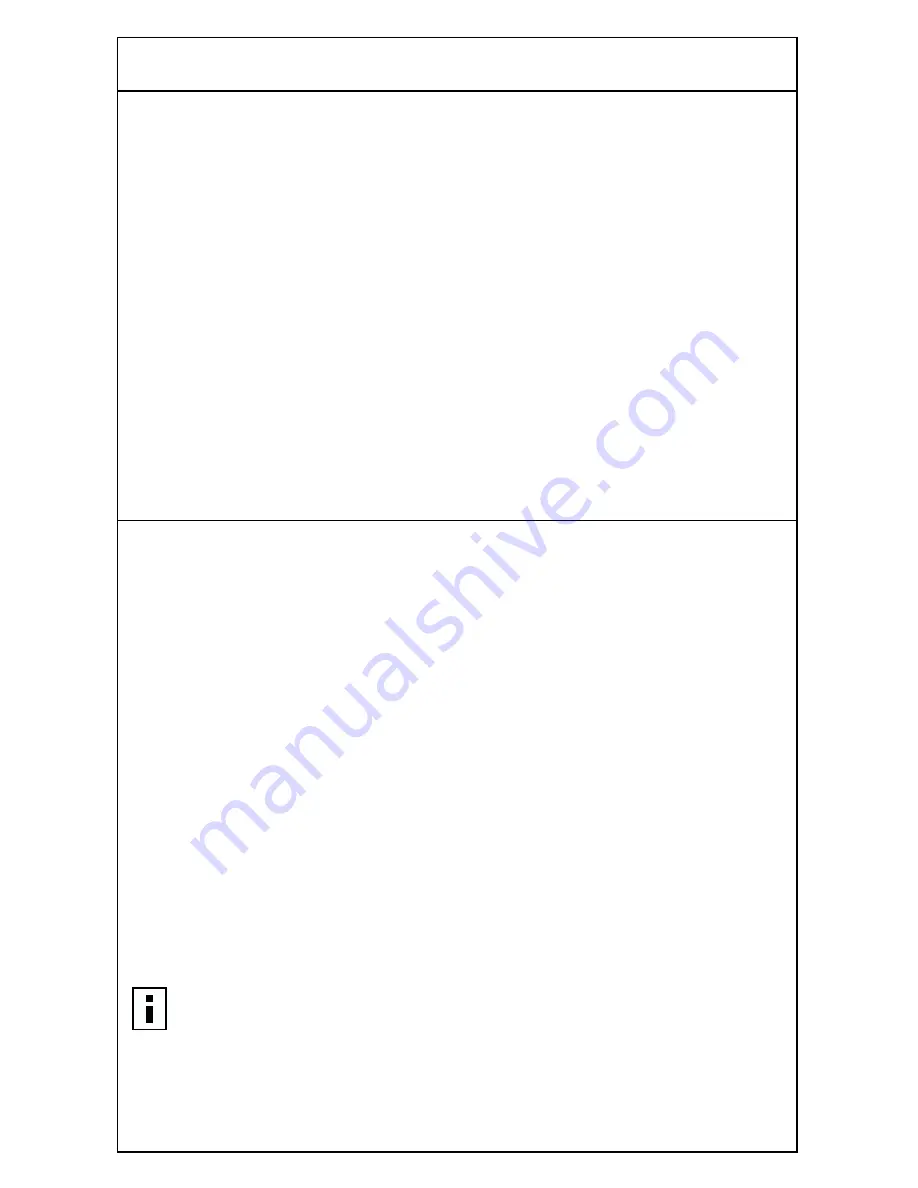
4 Running the Setup Program
21
Gateway Setup Wizard
By clicking
Go to Gateway Setup Wizard
(which appears on several pages of
the setup program), you will be guided, step-by-step, through a basic setup
procedure.
If you have the Internet access information provided by your ISP (IP address,
subnet mask address, ISP gateway address, and DNS address), you can
configure the gateway by using the Gateway Setup Wizard. When you are
finished with the Wizard, the gateway will be configured for basic use with
your modem and your home network.
Changing Settings After Initial Setup
After you have completed all setup procedures in this chapter, you can go in
later and change individual settings at any time by using the gateway setup
wizard. Remember that any time you change settings, you must click
Save and
Restart
to have the new settings take effect.
Setting Up Your Home Wireless Gateway
This section describes how to set up your home wireless gateway for access to
the Internet and for wireless communication. If desired, you can set up the
gateway for wireless communication within your home network without
connecting to the Internet.
Starting the Setup Procedure
1 If you have not yet done so, connect the gateway to one of your
computers.
See “Connecting the Wireless Gateway to Your Network” on page 13 to
connect the computer to the gateway.
2 Access the Home Wireless Gateway Setup Program.
See “Accessing the Setup Program” on page 19 to access the setup
program.
If your gateway is connected to the Internet through a cable or DSL
modem when it is powered up, it will automatically attempt to collect
networking setup information from your Internet Service Provider (ISP).
NOTE:
The gateway will attempt to connect to the Internet before you
enter the IP address specified in the “Accessing the Setup Program”
procedure.
















































