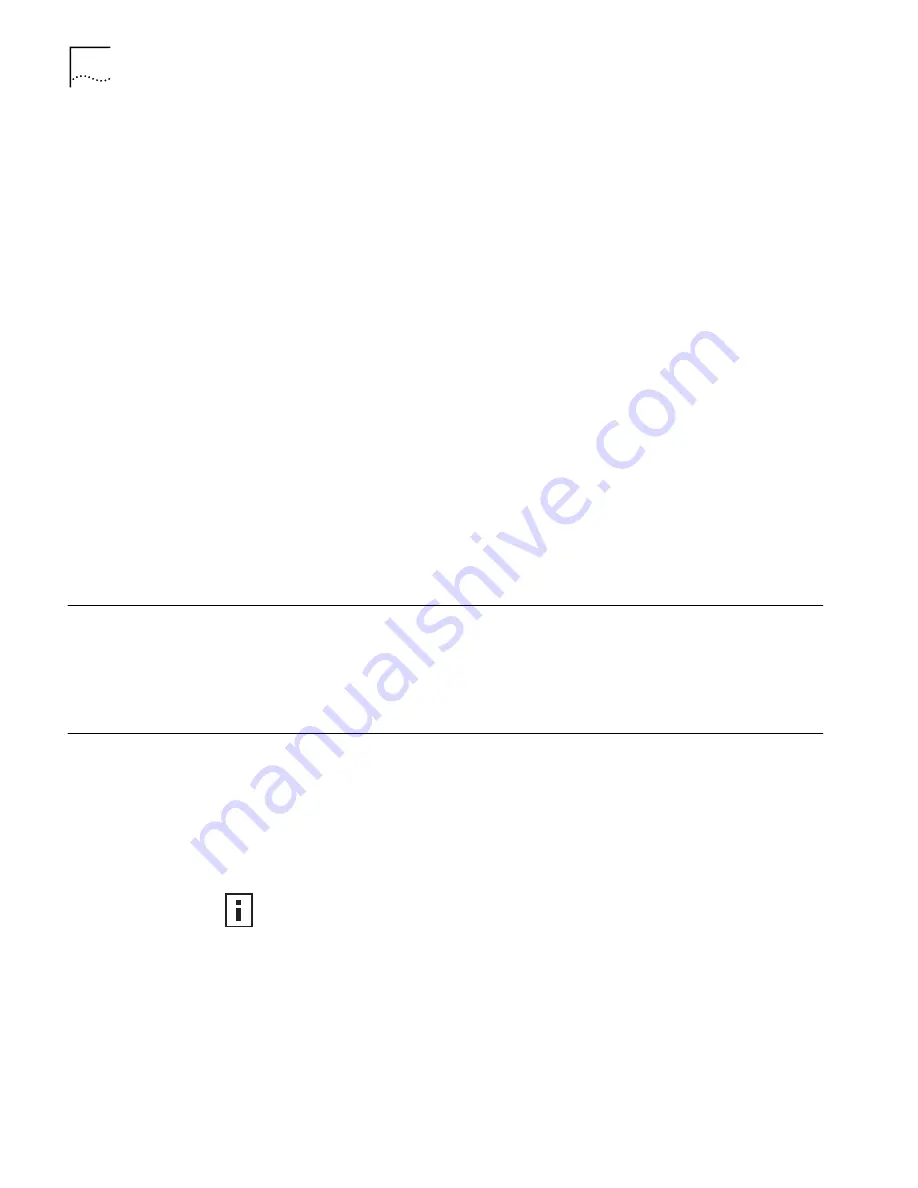
16
C
HAPTER
3: C
ONFIGURING
THE
A
CCESS
P
OINT
2000
The difference between saving a configuration template and creating a backup
configuration is that the configuration template only picks up basic parameters,
which can then be loaded to more than one access point. The backup saves all
parameters and is meant to be loaded to a specific access point.
Backing up an Access
Point Configuration
1
Set the access point parameters in the System Configuration pages.
2
Under Save/Restore Files, click
Backup Access Point
.
3
In the Backup Access Point Configuration page, click
Backup Now
.
4
Specify a name and location for the backup, and click
OK
.
Restoring an Access
Point Configuration
1
In the Wireless Network Tree, select an access point and click
Configure
.
2
Under Save/Restore Files, click
Restore Access Point.
3
In the Restore Access Point page, click
Browse
and select the backup file to upload
to the access point.
4
Click
Restore
.
The configuration is restored and activated on the access point.
Viewing System
Status
Under System Status, you can view the following information:
■
Click
Currently Associated Clients
to see a list of the MAC addresses of the
wireless clients currently associating with the access point.
■
Click
System Summary
to see information about the access point.
Upgrading the System
You can download firmware updates or updates of the Web server file system (the
files that make up the Configuration Management System) from the 3Com Web site
at http://www.3com.com and install those updates on the access point. To avoid
problems that could occur if a wireless association were interrupted during the
upgrade, it is recommended that you perform the upgrade from a computer that is
wired to the LAN. Make sure the computer is on the same network as the access
points that you are configuring.
Downloading
Upgrade Files
To locate upgrade files and download them to your computer:
1
Log on to the 3Com Web site at http://www.3com.com.
2
Navigate to the product support page.
3
Navigate to the software download page and locate the files you want to
download.
If you upgrade both the firmware and the Web server file system, be sure to
upgrade the Web server file system first.
Содержание 3CRWE20096A - Wireless LAN Access Point 2000
Страница 6: ...6 CHAPTER 1 INTRODUCTION ...
Страница 10: ...10 CHAPTER 2 INSTALLING AN ACCESS POINT ...
Страница 18: ...18 CHAPTER 3 CONFIGURING THE ACCESS POINT 2000 ...
Страница 24: ...24 CHAPTER A WIRELESS LAN BASICS ...






























