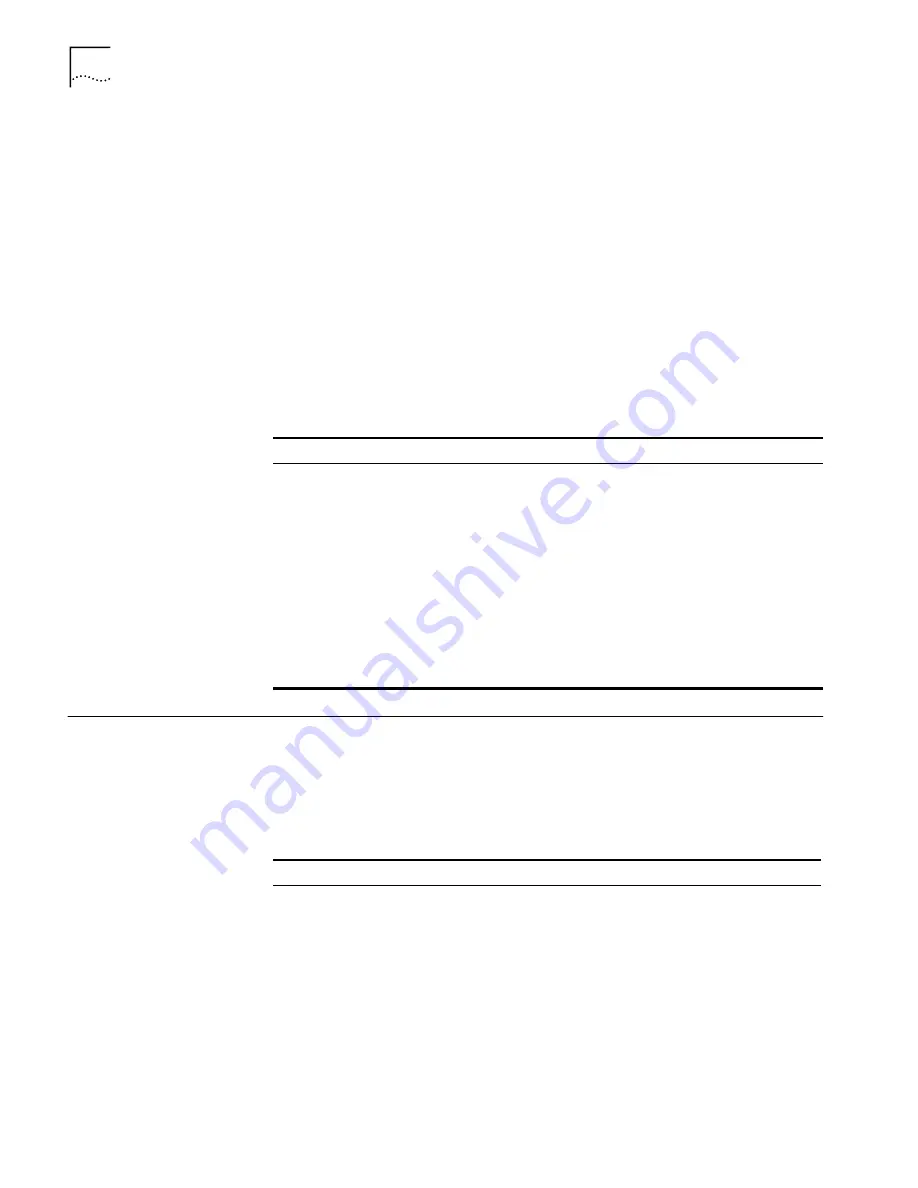
12
C
HAPTER
3: C
ONFIGURING
THE
A
CCESS
P
OINT
2000
If more than one wireless LAN device appears in the tree and you are not sure that
you have selected the right one, click
Properties
and check the MAC address to
verify that it is the one you want.
3
Click
Configure
.
If the selected device is on the same subnet as your computer, the configuration
main page appears in your Web browser.
If the selected device is on a different subnet, the device manager helps you to
assign an IP address on the same subnet as your computer. You may accept the
address offered or enter an address and click
Next
. The next window prompts for
an administrative password to allow the new IP address to be set. If this is the first
time the device is being configured, leave the password field blank and click
Next
.
The configuration main page appears in your Web browser.
The following table describes the functions of the buttons in the 3Com Wireless
Infrastructure Device Manager window.
Changing Access Point
Properties
Under System Configuration, click
Access Point Properties
. The Access Point
Properties page displays the properties of the selected access point. You can
change properties by entering values in the fields and clicking the radio buttons
(see the following table). When you are finished, click
Save
.
The following table describes the properties.
Button
Description
Properties
Displays the following properties of the selected device: Device Name, Device
Type, Wireless LAN Service Area (ESSID), IP Address, Subnet Mask, and
MAC Address.
Configure
Launches the configuration for the selected device. If the selected device is on
a different subnet, you are prompted to assign an address on the same subnet
as your computer.
Refresh
Scans the network and displays the connected 3Com 11 Mbps Wireless
LAN devices.
Choose NIC
If your computer has more than one network interface card installed, allows
you to choose which card to use.
Close
Closes the device manager window and ends the session.
Help
Launches the device manager help page in your browser.
Property
Description
Default Value
Device Name
You can change the default name to one of
your choice.
3Com Access
Point 2000
Device Location
Optionally, you can enter the location of the
access point.
None
WLAN Service Area To enable clients to roam among multiple
access points, the access points must have
identical WLAN service areas. To maintain
wireless association, the WLAN service area on
the client and the access point with which it is
associated must match exactly. Therefore, if
you are associated with the access point that
you are configuring and you change the access
point WLAN service area, make sure to change
the client WLAN service area also.
3Com
Содержание 3CRWE20096A - Wireless LAN Access Point 2000
Страница 6: ...6 CHAPTER 1 INTRODUCTION ...
Страница 10: ...10 CHAPTER 2 INSTALLING AN ACCESS POINT ...
Страница 18: ...18 CHAPTER 3 CONFIGURING THE ACCESS POINT 2000 ...
Страница 24: ...24 CHAPTER A WIRELESS LAN BASICS ...



























