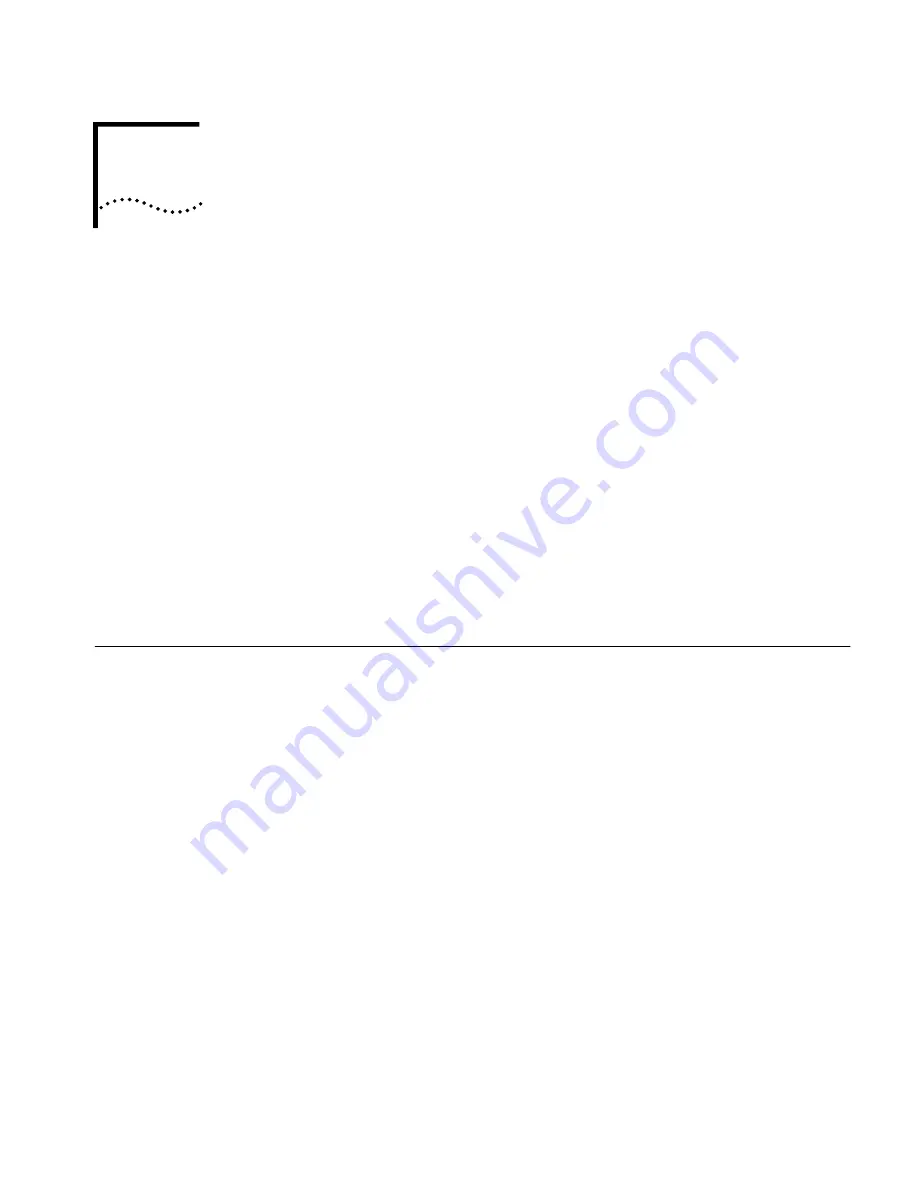
3
C
ONFIGURING
THE
A
CCESS
P
OINT
2000
If the configuration that was set at the factory does not meet your network
requirements, or if you want to customize the settings, you can use these tools to
change the configuration:
■
3Com Wireless Infrastructure Device Manager
—The Device Manager helps
you locate 3Com wireless LAN infrastructure devices on the same network
segment as your computer. It displays the devices in a tree format, from which
you can select a device and view its properties, and launch the device’s
configuration management system in your Web browser.
To configure an Access Point 2000, the device manager must be installed on a
computer that can associate with the access point or is on the same network
segment as the access point, and is running a supported operating system and
Web browser.
■
3Com 11 Mbps Wireless LAN Access Point 2000 Configuration
Management System
—Resides on the Access Point 2000 and lets you
configure that access point through your Web browser. This tool is launched
using the 3Com Wireless Infrastructure Device Manager.
Launching a Wireless
Device Configuration
Make sure that the 3Com Wireless Infrastructure Device Manager is installed. The
device to be configured must be connected to power and, depending on its type
(for example, access point or workgroup bridge) it must be either wired to the
network, associating with the wireless network, or, in some cases with the
workgroup bridge, connected directly to the computer. If there is more than one
device with the same name in the network (for example, 3ComWWB), make a
note of the MAC address of the device you want to select so that you can identify
it in the device manager.
1
To launch the device manager, select
Start/Programs/3Com Wireless Infrastructure
Device Manager/3Com Wireless Infrastructure Device Manager
.
If you have more than one network adapter installed on your computer, you may
be prompted to choose a network adapter. Choose the appropriate adapter and
click
OK
.
The Wireless Network Tree appears in the 3Com Wireless Infrastructure Device
Manager window. The tree lists all WLAN service areas on the network and
expands to show the 3Com wireless LAN devices that are associated to each
service area. Devices in a different subnet than your computer are identified with
exclamation points (!). You can refresh this display by clicking
Refresh
. You should
refresh the display, for example, after you change a device IP address.
2
In the Wireless Network Tree, select the device you want to configure.
Содержание 3CRWE20096A - Wireless LAN Access Point 2000
Страница 6: ...6 CHAPTER 1 INTRODUCTION ...
Страница 10: ...10 CHAPTER 2 INSTALLING AN ACCESS POINT ...
Страница 18: ...18 CHAPTER 3 CONFIGURING THE ACCESS POINT 2000 ...
Страница 24: ...24 CHAPTER A WIRELESS LAN BASICS ...


























