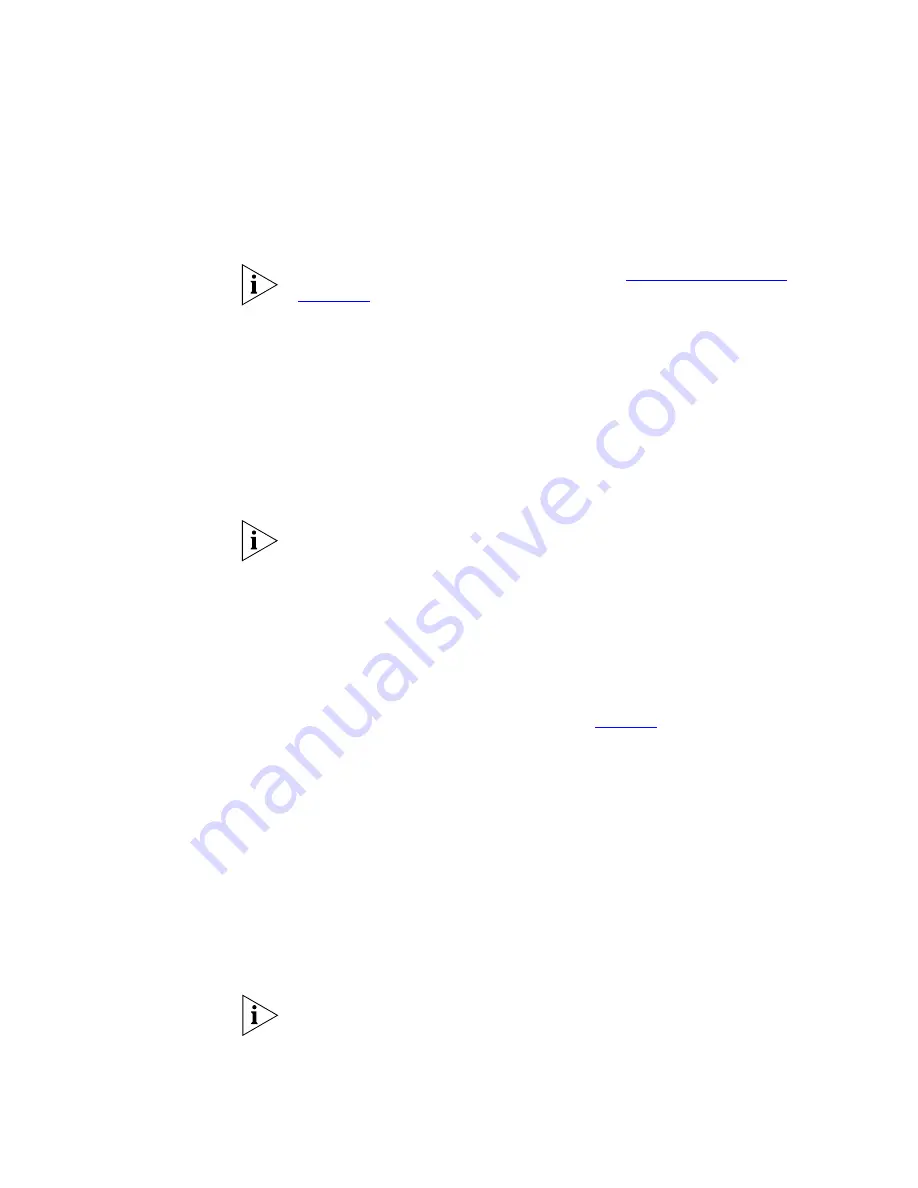
Wireless Settings
53
Choose the
Auto
option to automatically choose the clearest channel. The
Router will check for the clearest channel whenever it is rebooted,
powered up, and when the
Clear Channel Select
option is first applied.
Valid channels are country dependent. See
“Regulatory Notices”
on
page 137
for a list of channels approved by each country.
Service Area Name/SSID
This allows you to name your Wireless network. The
Service Area
Name/SSID
field will accept any alphanumeric string and has a maximum
length of 32 characters. Your Wireless computers must be configured
with exactly the same name or you will not establish a connection. The
Service Area Name may also be referred to as “ESSID” depending on your
networking vendor. By default the Router uses the name “3Com”. 3Com
recommends that you change the default name.
In order that your wireless computers can connect to the Router, you
must:
■
Use Infrastructure Mode, not Ad hoc Mode.
■
Have the same Service Area Name as the Router.
■
Have the same Channel number as the Router.
■
Use the same encryption type and keys as the Router.
■
Ensure that the PC is not included in the denied Wireless PCs list if
Connection Control is enabled. See
page 59
.
Enable Broadcast SSID
Disable this feature after you have installed your wireless network to
improve the security of your network. When the check box is checked,
the Router will broadcast the Service Area Name/SSID of your wireless
network, which reduces the security of your Router as it allows any
wireless client to see your wireless LAN.
If you have a wireless client that can detect all the available SSIDs in your
area, your client will not list the Router SSID unless this feature is enabled.
The clients will still be able to connect, provided that they are supplied
with the SSID.
3Com recommends that you install your wireless network with this
feature enabled and then disable it once you have set up the Router and
wireless clients.
Содержание 3CRWDR200A-75-US - OfficeConnect ADSL Wireless 108 Mbps 11g Firewall Router
Страница 8: ......
Страница 18: ...18 CHAPTER 1 INTRODUCING THE ROUTER ...
Страница 24: ...24 CHAPTER 2 HARDWARE INSTALLATION ...
Страница 30: ...30 CHAPTER 3 SETTING UP YOUR COMPUTERS ...
Страница 100: ...100 CHAPTER 5 ROUTER CONFIGURATION ...
Страница 110: ...110 CHAPTER 6 TROUBLESHOOTING ...
Страница 120: ...120 APPENDIX C TECHNICAL SPECIFICATIONS ...
Страница 143: ......
















































