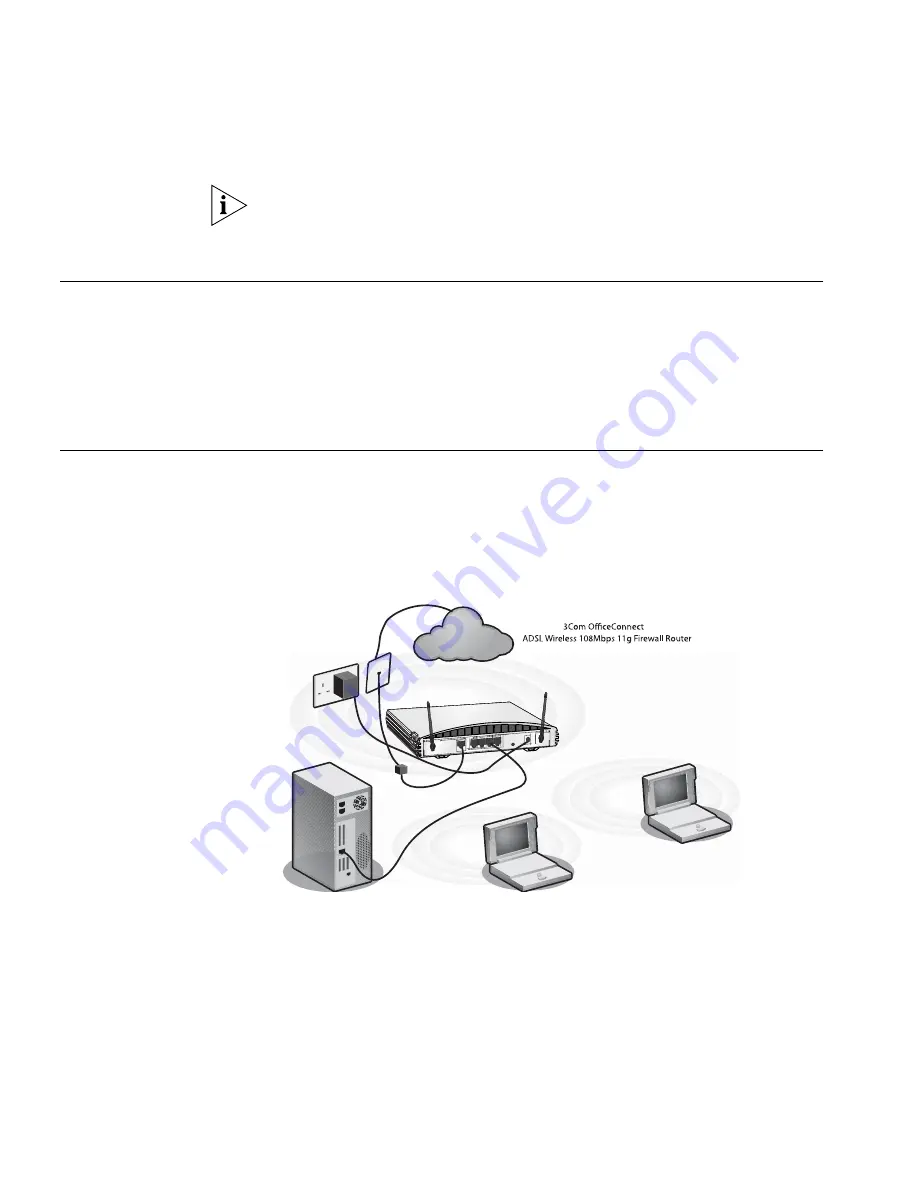
22
C
HAPTER
2: H
ARDWARE
I
NSTALLATION
If your ISP allocates IP information dynamically over a protocol other than
PPPoE, you do not need any further information. This configuration is
typical of cable connections.
Powering Up the
Router
To power up the Router:
1
Plug the power adapter into the power adapter socket located on the
back panel of the Router.
2
Plug the power adapter into a standard electrical wall socket.
Connecting the
Router
The first step for installing your Router is to physically connect it to an
RJ11or RJ45 cable, as appropriate, with the splitter and then connect the
Router to a computer in order to be able to access the Internet. See
Figure 5
:
Figure 5
Connecting the Router
To use your Router to connect to the Internet through an DSL connection:
1
Insert one end of the supplied telephone (RJ-11) cable into the ADSL port
on the rear panel of the Router. Check that the DSL Sync status LED lights
on the Router.
2
Connect your computer to one of the four LAN ports on the Router using
a Category 5 twisted pair cable. Check that the corresponding LAN status
LED on the Router lights.
Joufsofu
Qpxfs!
Tvqqmz!Voju
Xjsfmftt!
Vtfst
POWER OK
Cable/DSL
2
1
LAN
Содержание 3CRWDR200A-75-US - OfficeConnect ADSL Wireless 108 Mbps 11g Firewall Router
Страница 8: ......
Страница 18: ...18 CHAPTER 1 INTRODUCING THE ROUTER ...
Страница 24: ...24 CHAPTER 2 HARDWARE INSTALLATION ...
Страница 30: ...30 CHAPTER 3 SETTING UP YOUR COMPUTERS ...
Страница 100: ...100 CHAPTER 5 ROUTER CONFIGURATION ...
Страница 110: ...110 CHAPTER 6 TROUBLESHOOTING ...
Страница 120: ...120 APPENDIX C TECHNICAL SPECIFICATIONS ...
Страница 143: ......
















































