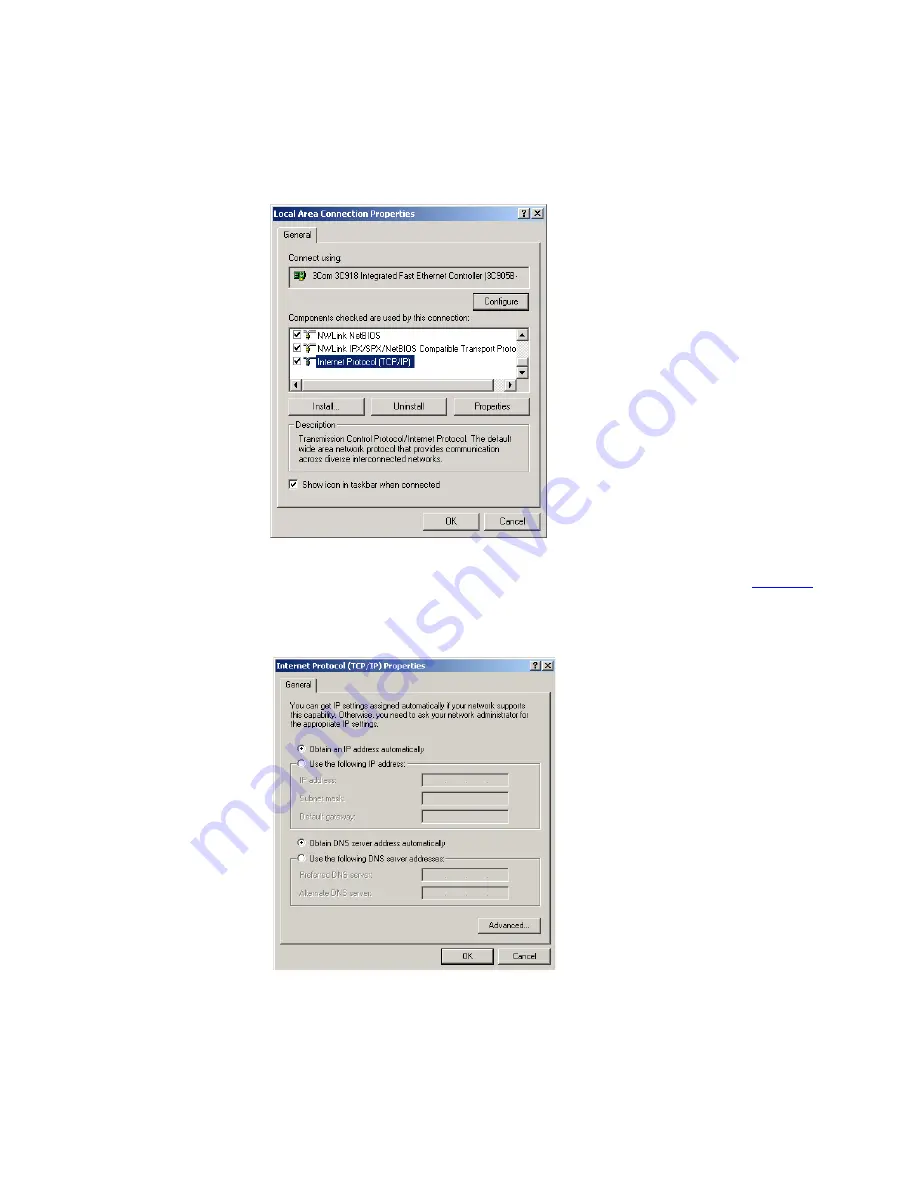
26
C
HAPTER
3: S
ETTING
U
P
Y
OUR
C
OMPUTERS
Figure 6
Local Area Properties Screen
6
Ensure that the options
Obtain an IP Address automatically
, and
Obtain
DNS server address automatically
are both selected as shown in
Figure 7
.
Click
OK
.
Figure 7
Internet Protocol (TCP/IP) Properties Screen
7
Restart your computer.
Содержание 3CRWDR200A-75-US - OfficeConnect ADSL Wireless 108 Mbps 11g Firewall Router
Страница 8: ......
Страница 18: ...18 CHAPTER 1 INTRODUCING THE ROUTER ...
Страница 24: ...24 CHAPTER 2 HARDWARE INSTALLATION ...
Страница 30: ...30 CHAPTER 3 SETTING UP YOUR COMPUTERS ...
Страница 100: ...100 CHAPTER 5 ROUTER CONFIGURATION ...
Страница 110: ...110 CHAPTER 6 TROUBLESHOOTING ...
Страница 120: ...120 APPENDIX C TECHNICAL SPECIFICATIONS ...
Страница 143: ......
















































