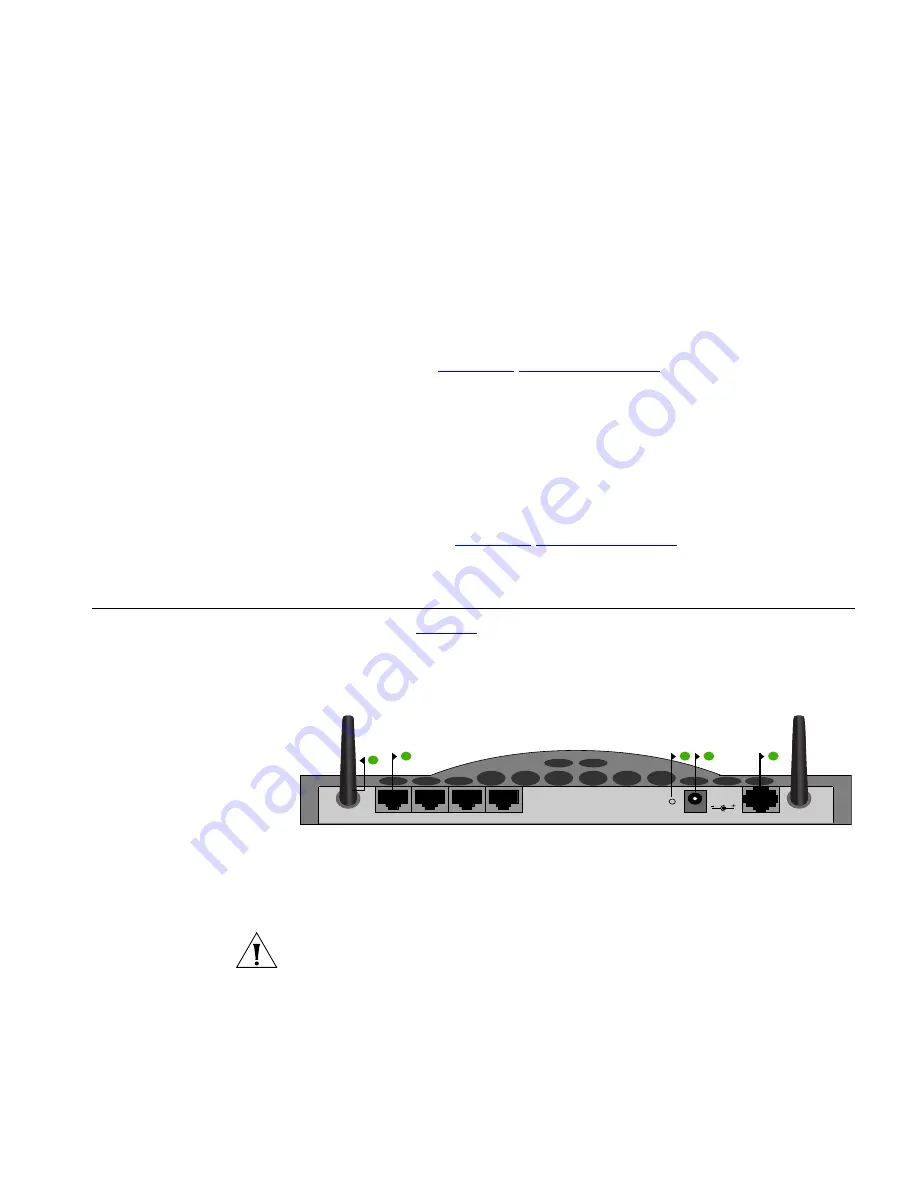
Rear Panel
15
If this LED illuminates successful Username/Password has been
authenticated with your ISP.
4 Wireless LAN (WLAN) Status LED
Green
If the LED is on it indicates that wireless networking is enabled. If the LED
is flashing, the link is OK and data is being transmitted or received. If the
LED is off, the Wireless LAN has been disabled in the Router, or there is a
problem. Refer to
Chapter 6
“Troubleshooting”
.
5 Four LAN Status LEDs
Green (100Mbps link / 10Mbps link)
If the LED is on, the link between the port and the next piece of network
equipment is OK. If the LED is flashing, the link is OK and data is being
transmitted or received. If the LED is off, nothing is connected, or the
connected device is switched off, or there is a problem with the
connection (refer to
Chapter 6
“Troubleshooting”
). The port will
automatically adjust to the correct speed and duplex.
Rear Panel
The rear panel (
Figure 4
) of the Router contains four LAN ports, one ADSL
port, a reset button, and a power adapter socket.
Figure 4
Router - Rear Panel
6 Wireless Antennae
The antennae on the product should be placed in a ‘V’ position when
initially installed.
CAUTION:
Do not force the antennae beyond their mechanical stops.
Rotating the antennae further may cause damage.
7 Ethernet Ports
Using suitable RJ45 cables, you can connect your Router to a computer,
or to any other piece of equipment that has an Ethernet connection (for
example, a hub or a switch). These ports have an automatic MDI/MDIX
6
9
10
7
8
RESET
ADSL
ETHERNET PORTS
12 VDC
1.25A MAX
Содержание 3CRADSL72
Страница 10: ...10 ABOUT THIS GUIDE ...
Страница 22: ...22 CHAPTER 2 HARDWARE INSTALLATION ...
Страница 29: ...Accessing the Wizard 29 Figure 13 Home Screen DSL Settings Figure 14 DSL Settings Screen ...
Страница 68: ...68 CHAPTER 5 ROUTER CONFIGURATION ...
Страница 82: ...82 APPENDIX B TECHNICAL SPECIFICATIONS ...
Страница 96: ...96 GLOSSARY ...
Страница 98: ...98 INDEX ...
Страница 102: ...102 ...
Страница 103: ......
















































