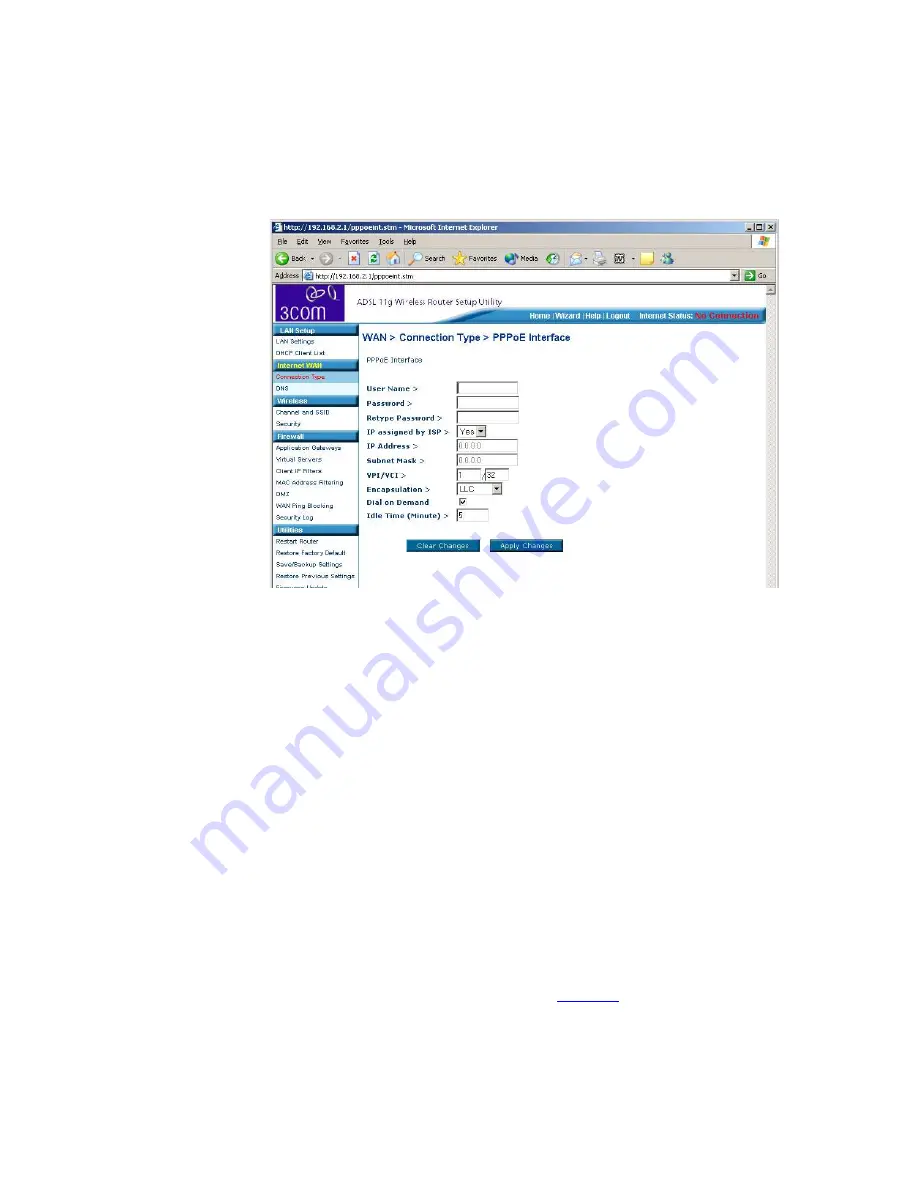
40
C
HAPTER
5: R
OUTER
C
ONFIGURATION
PPPoE
Figure 24
PPPoE Settings Screen
1
Enter the User Name assigned to you by your ISP in the
User Name
field.
2
Enter the Password assigned to you by your ISP in the
Password
field.
Re-enter your password in the
Retype Password
field.
3
If your ISP assigns your IP address manually, select
No
in the
IP address
assigned by ISP
field, and proceed to step 4. If you ISP has assigned you a
fixed or static IP addres, select
Yes
in the
IP assigned by ISP
field.
Then enter the IP address and Subnet Mask information provided by your
ISP into the
IP address
and
Subnet Mask
fields.
4
Enter the VPI and VCI parameters provided to you by your ISP in the
VPI
and
VCI
fields.
5
Select the encapsulation type (LLC or VC MUX) in the
Encapsulation Type
field. This information will have been provided to you by your ISP.
6
If you want your Router to connect to the Internet every time a PC needs
to access it, check the
Dial on Demand
checkbox. If this box is not
checked, then you will have to manually connect and disconnect using
the buttons on the Home Screen (see
page 35
).
7
If you want your Router to automatically disconnect from the Internet
automatically after a period of inactivity, specify a time in the
Idle Time
(Minutes)
field.
Содержание 3CRADSL72
Страница 10: ...10 ABOUT THIS GUIDE ...
Страница 22: ...22 CHAPTER 2 HARDWARE INSTALLATION ...
Страница 29: ...Accessing the Wizard 29 Figure 13 Home Screen DSL Settings Figure 14 DSL Settings Screen ...
Страница 68: ...68 CHAPTER 5 ROUTER CONFIGURATION ...
Страница 82: ...82 APPENDIX B TECHNICAL SPECIFICATIONS ...
Страница 96: ...96 GLOSSARY ...
Страница 98: ...98 INDEX ...
Страница 102: ...102 ...
Страница 103: ......






























