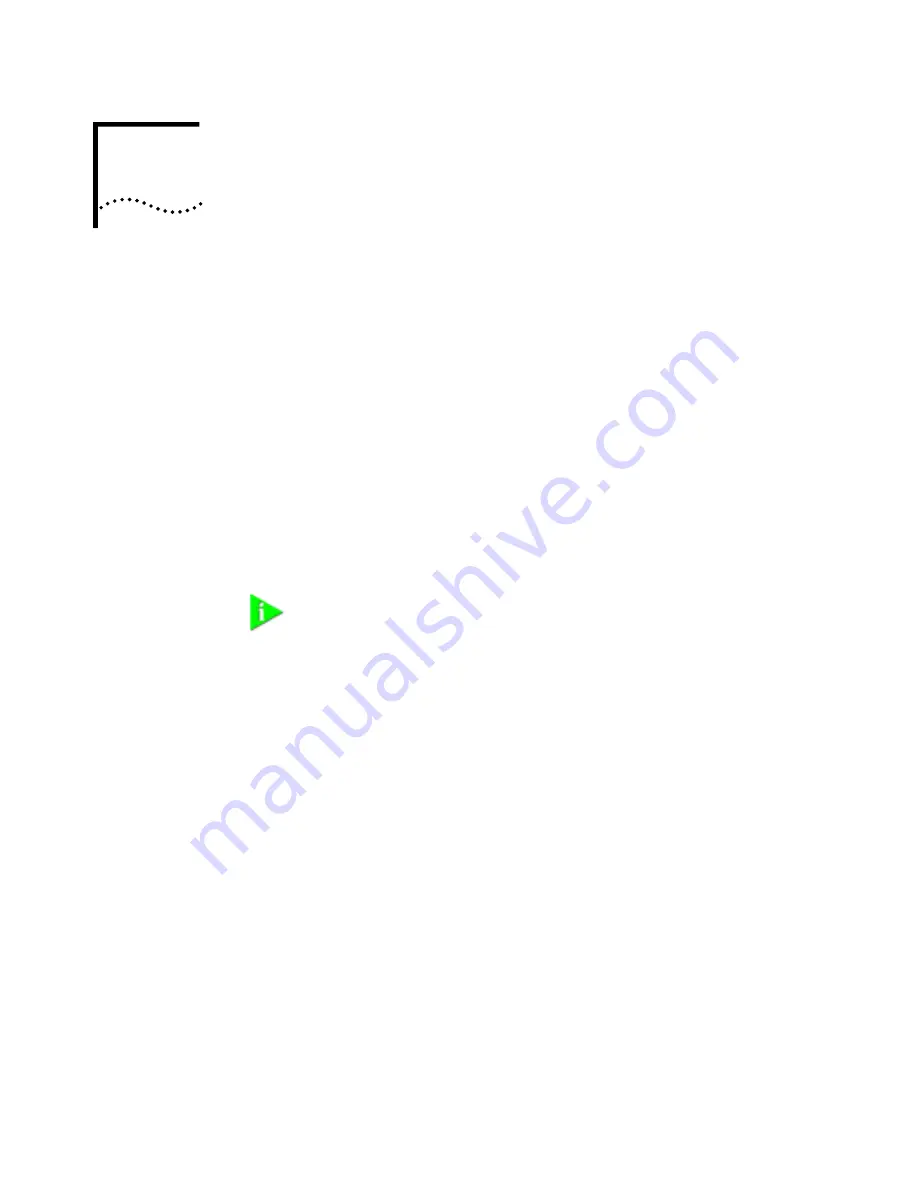
1
I
NSTALLING
THE
NJ220 I
NTELLI
J
ACK
The 3Com NJ220 IntelliJack is a 4-port, managed Ethernet switch that fits into any
standard electrical wall outlet or data port opening. It brings switching capabilities
to any single port on an Ethernet network by allowing you to connect up to four
networking devices, such as computer, printers, and Voice Over IP (VoIP)
telephones to the network via one Ethernet port. You can use optional connectors
to connect one or two additional devices to separate network segments through
the same IntelliJack. All ports feature 10/100 Mbps auto-negotiation.
Power to the IntelliJack is provided through one of the following methods:
•
Over the network via an integrated switch that supports Power Over Ethernet
•
Over the network via an optional single-port or multi-port Ethernet power
supply
•
Locally via an optional local power supply
You can manage the NJ220 IntelliJack using the included Central Configuration
Manager or Web Configuration Manager. You can also use a supported SNMP
management console as you would with any managed device on your network,
but greater management and control is available through the Configuration
Manager software. Management features include:
•
Device discovery
•
Port status (state, duplex, speed)
•
Statistics
•
Port control (port state, flow control, AutoMDI(X), frame rate limit)
•
802.1P QoS/Priority
•
802.1Q compatible VLAN
•
VLAN tag add/remove
•
Firmware upgrade
•
Rate limiting
NOTE: Power Over Ethernet, also known as in-line power, is a method to
provide power to equipment over an Ethernet cable, allowing a device to
receive both data and power from the same network cable. The NJ220 is ideally
powered by a switch or other Power Sourcing Equipment (PSE) that is IEEE
802.3af-compatible. The NJ220 can also be powered by some switches which
are not 802.3af-compatible. Consult the 3Com web site for more information.
Содержание 3CNJ220-CRM
Страница 18: ...14 CHAPTER 1 INSTALLING THE NJ220 INTELLIJACK ...
Страница 28: ...24 CHAPTER 2 INSTALLING THE CONFIGURATION MANAGERS ...
Страница 32: ...28 CHAPTER 3 USING THE LOCAL CONFIGURATION MANAGER ...
Страница 80: ...Product Specifications 76 ...






































