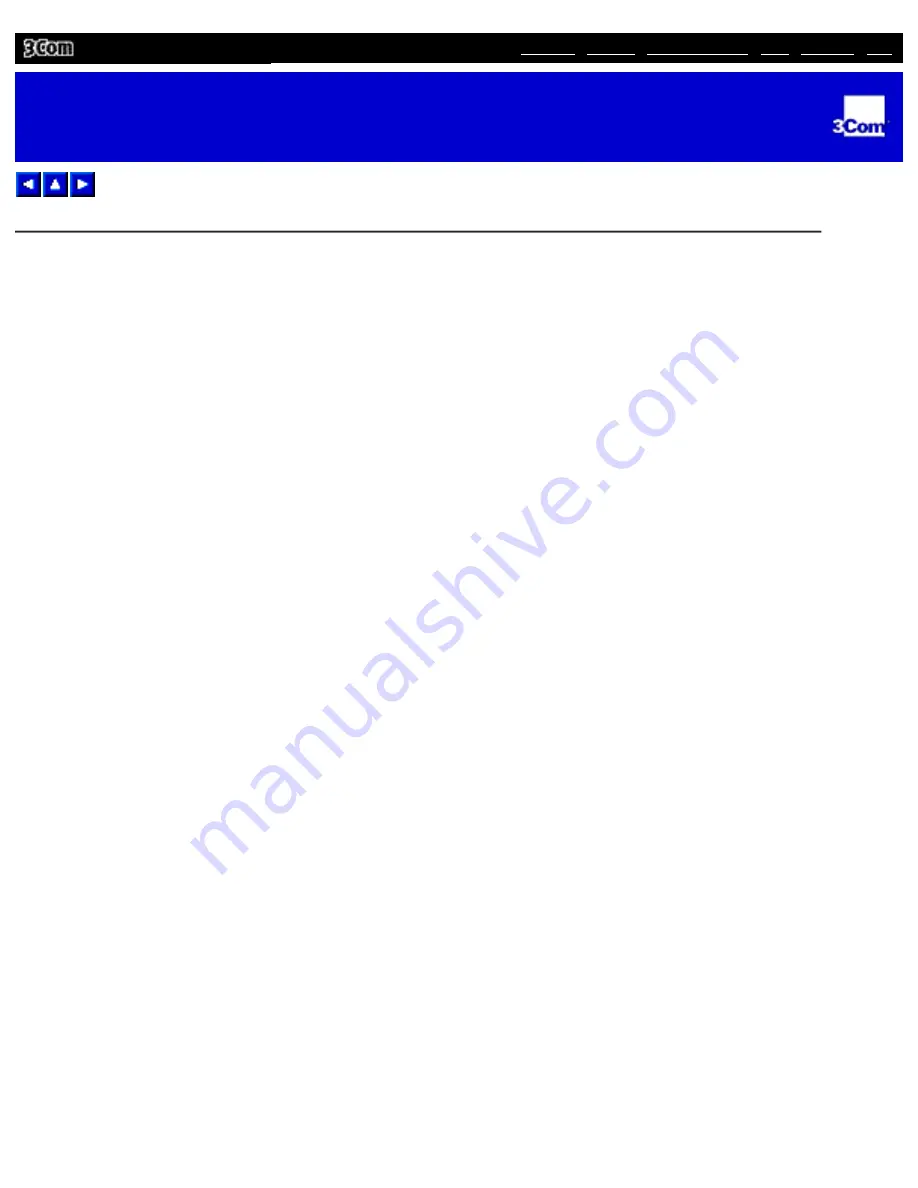
| FAQ
| FTP
3Com 10/100 LAN CardBus PC Card User Guide
Diagnostics Help Library
Diagnostics Help Library
You can find more information in the DOS Diagnostics help library. To run diagnostics, insert the LAN
Installation Disk in your notebook and at the DOS prompt, enter:
a:\dosdiag.exe
Diagnostics Help Library
file:///C|/aaafiles/Garfield 26/L10N/User Guide/Source/Final/New Folder/3C575-26.htm [10/26/1999 9:00:53 AM]





























