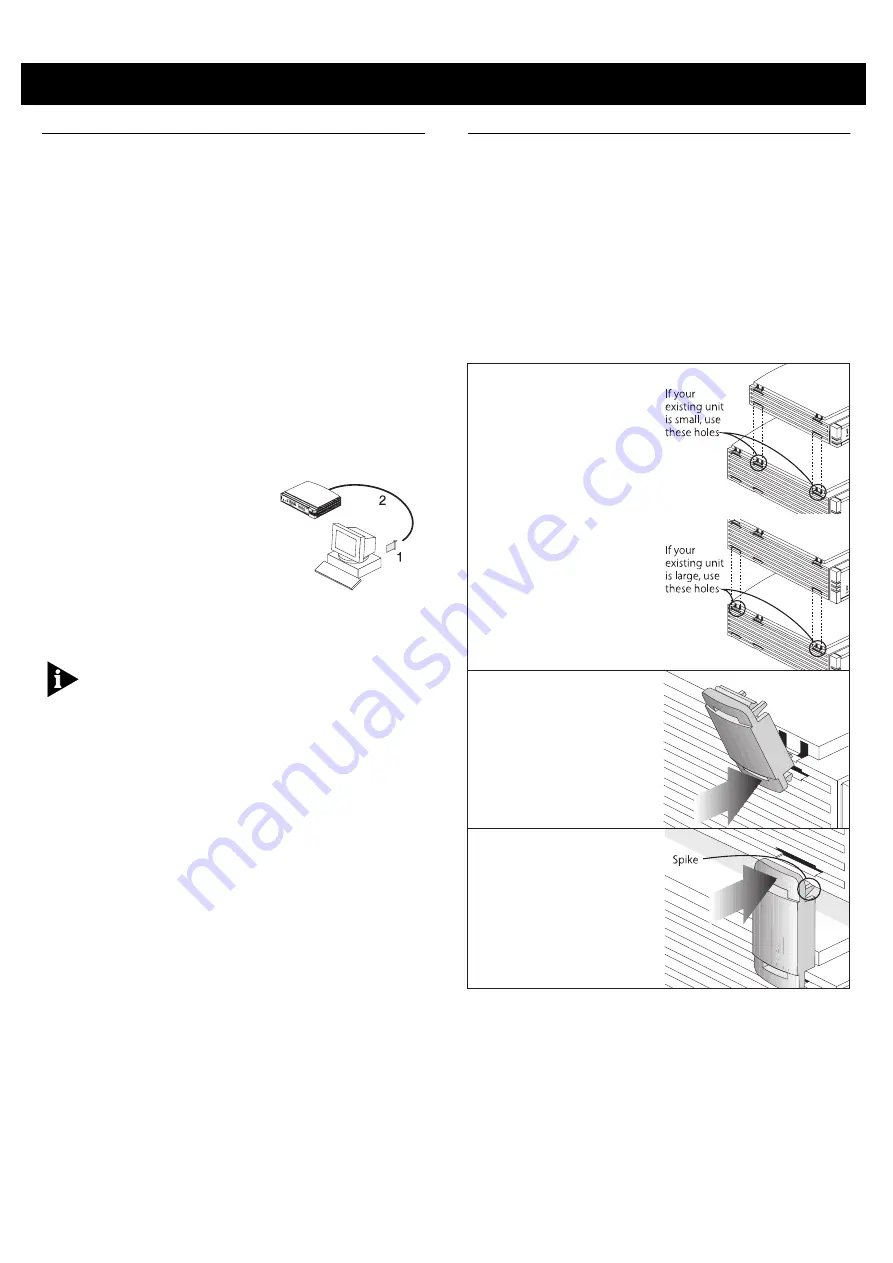
3
Before You Start
Your OfficeConnect Dual Speed Hub 16 comes with:
One power adapter for use with the Hub
One power cord
A Warranty Registration card for you to fill out and
return
Four rubber feet
Four stacking clips
An OfficeConnect Product Range sheet
An OfficeConnect Network Assistant CD-ROM
This guide
Workstation Connections
To connect workstations or other equipment (such as
servers) to your Hub, you need:
1
One 10BASE-T,
10/100BASE-TX, or
100BASE-TX adapter card
for each workstation.
3Com produce a range of
easy to install network
adapters, which provide
your workstation with a
suitable connection.
2
One suitable TP cable for each workstation.
In order to comply with the 10BASE-T standard, ports
designed for workstation connections have been
marked with the graphical symbol ‘X’. This denotes a
crossover in the port’s internal wiring, for example
1X, 2X, 3X...
You also need a network operating system running
on your workstations.
Twisted Pair (TP) Cables
To connect your workstations and other equipment to
the Hub, use ‘straight-through’ TP cables with RJ45
connectors (all OfficeConnect products use RJ45 type
connectors). A ‘straight-through’ cable is one where
each pin of one connector is connected to the same
pin of the other connector.
Cables can be shielded (screened) or unshielded; we
recommend that you use shielded cable. Cables used
for 100BASE-TX or 10/100BASE-TX connections must
be data grade (Category 5).
Your supplier should stock suitable cables.
The maximum length of a single cable is 100m
(328ft). Refer to “Fast Ethernet (100Mbps)
Configuration Rules” on page 5 for further
information on cable lengths in a 100Mbps network.
Hub Connections
To connect other OfficeConnect units to your Hub,
you need one suitable TP cable for each unit.
Using the Rubber Feet and Stacking Clips
The four self-adhesive rubber feet prevent your Hub
from sliding around on your desk. Stick the feet to
the marked areas at each corner of the underside of
your Hub.
The four stacking clips are used for neatly and
securely stacking your OfficeConnect units together.
You can stack up to four units. Small units must
be stacked above large units.
To stack your units,
secure the clips on one side and then on the other.
Use the following method to secure one side:
1
Place your new unit
on a flat surface.
Your clips fit in these
positions on the side
of the unit:
2
Position a clip over
one of these holes and
push it in until it clicks
into place. Repeat this
for the other clip
position on the same
side.
3
Keeping the front of
the units aligned, rest
the bottom of the
existing unit on the
clips’ spikes. Push the
clips firmly into the
existing unit until they
click into place.
Repeat these steps to secure the other side.
To remove a clip, hold the units firmly with one hand
and hook the first finger of your other hand around
the back of the clip. Use reasonable force to pull it off.


























