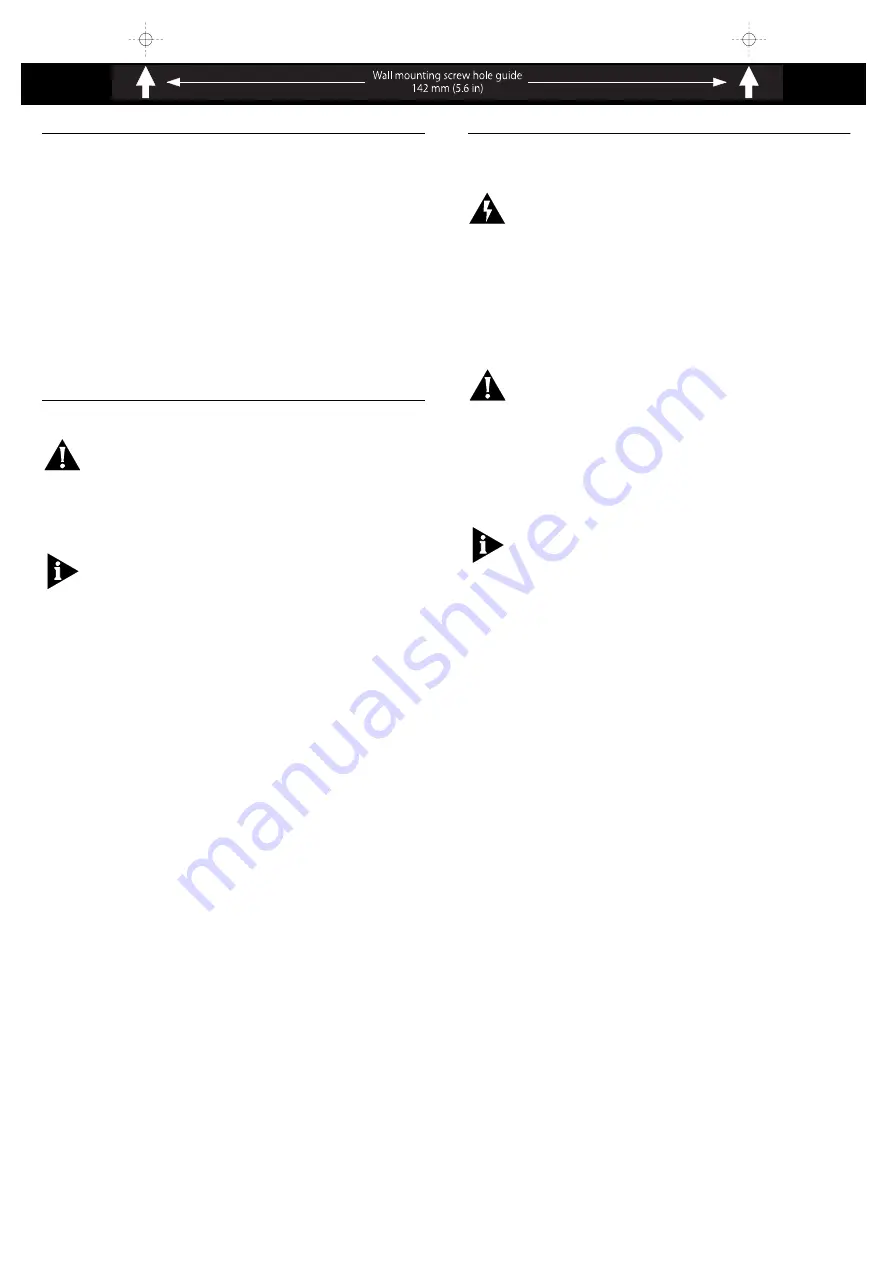
4
Positioning Your OfficeConnect Hub
When installing your Hub, ensure:
It is out of direct sunlight and away from sources of
heat.
Cabling is away from power lines, fluorescent lighting
fixtures, and sources of electrical noise such as radios,
transmitters and broadband amplifiers.
Water or moisture cannot enter the case of the unit.
Air flow around the unit and through the vents in the
side of the case is not restricted. We recommend you
provide a minimum of 25mm (1in.) clearance.
Wall Mounting the OfficeConnect Hub
CAUTION:
Only wall mount single units. Do not wall
mount stacked units.
There are two slots on the underside of the Hub
which are used for wall mounting. You can mount
the unit with the LEDs facing upwards or downwards,
to suit your needs.
When wall mounting the unit, ensure that it is within
reach of the power outlet.
You need two suitable screws. Ensure that the wall
you are going to use is smooth, flat, dry and sturdy.
Make two screw holes which are 142mm (5.6in.)
apart. Use the guide at the top of this page to mark
the position of the holes. Fix the screws into the wall,
leaving their heads 3mm (0.12in.) clear of the wall
surface.
Remove any connections to the unit and locate it
over the screw heads. When in line, gently push the
unit on to the wall and move it downwards to
secure. When making connections, be careful not to
push the unit up and off the wall.
Connecting Workstations and Other
Equipment to Your Hub
WARNING
:
Please read the ‘Important Safety
Information‘ section carefully before you install or
remove the unit.
WARNHINWEIS:
Bitte lesen Sie den Abschnitt
‘Wichtige Sicherheitsinformationen’ sorgfältig durch,
bevor Sie das Gerät installieren oder ausbauen.
AVERTISSEMENT
:
Veuillez lire attentivement la
section “Consignes importantes de sécurité” avant
d’installer ou de retirer l’appareil.
CAUTION
:
The equipment connected to the Hub
must be set to operate in auto-negotiate or half
duplex mode.
Connecting workstations and other equipment to
your Hub is easy. To connect a workstation to any of
the Hub’s ports, use a ‘straight-through’ TP cable.
Refer to “Twisted Pair (TP) Cables” on page 3 for
further information.
If you are using port 16 to connect a workstation,
ensure the MDI/MDIX switch is set to MDIX (out).
TP cables are very easy to use. To connect a cable,
simply slot the connector into the appropriate RJ45
port. When the connector is fully in, its latch locks it
in place. To disconnect the cable, push the
connector’s latch in and remove it.
The Hub detects all port connections, so you can start
using your network immediately. If you need more
ports, simply add another OfficeConnect hub.


























