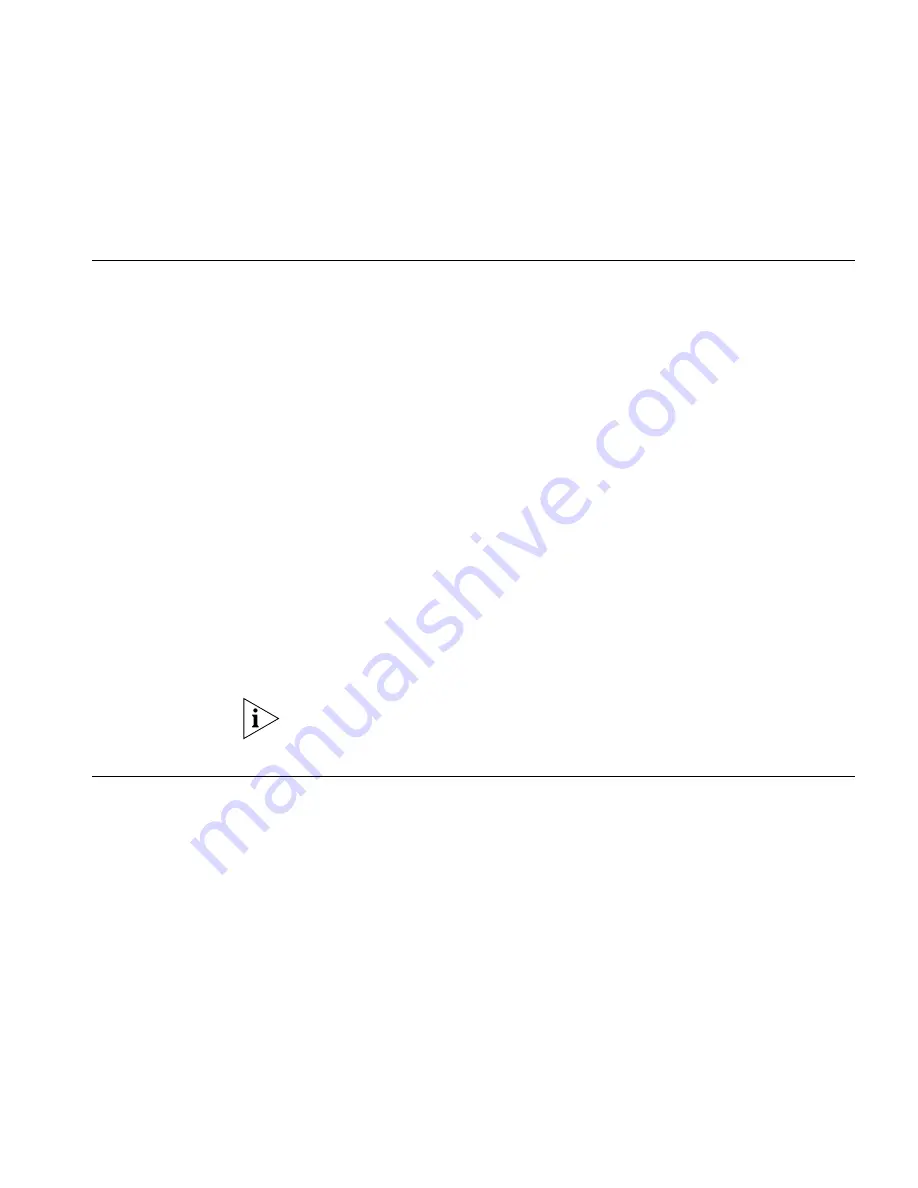
Saving a Configuration
105
earlier software version via a software installation, you can use a
matching configuration file to restore the settings.
Saving a
Configuration
To save the current system configuration of the Webcache using the Web
interface:
1
Log in to the Web interface.
2
Click
Device View
on the Toolbar.
3
Select
System
->
Control
->
Save Configuration
in the Navigation
Tree. The Save Configuration screen is displayed.
4
Click
Save
.
5
Your Web browser prompts you to enter a filename and to choose a
location. When you have entered the required information, click
OK
. The
save process begins and the Save Configuration screen is closed. The save
process may take a few seconds to complete.
6
Write down the filename and location of the system configuration file for
future reference. You should repeat this for every configuration that you
save.
7
The
Save Configuration
screen in the Web interface does not close
automatically when the save process has been completed. Click
Cancel
to
close the screen when the configuration has been saved.
You can exit the
Save Configuration
screen without saving a system
configuration file by clicking
Cancel
instead of
Save.
Restoring a
Configuration
To restore a saved system configuration file to the Webcache using the
Web interface:
1
Log in to the Web interface.
2
Click
Device View
on the Toolbar.
3
Select
System
->
Control
->
Restore Configuration
in the Navigation
Tree. The Restore Configuration screen is displayed.
4
In the
Configuration Filename
field, enter the network path and filename
of the saved system configuration file that you want to restore.
You can click
Browse
to search for the location of a file.
Содержание 3C16115-US - SuperStack 3 Webcache 1000
Страница 10: ......
Страница 16: ...16 ...
Страница 24: ...24 CHAPTER 1 INTRODUCING THE WEBCACHE ...
Страница 56: ...56 ...
Страница 66: ...66 CHAPTER 4 MANAGING THE WEBCACHE ...
Страница 74: ...74 CHAPTER 6 SECURITY ...
Страница 96: ...96 CHAPTER 10 SYSTEM DIAGNOSTICS ...
Страница 107: ...III COMMAND LINE INTERFACE Chapter 12 Command Line Interface ...
Страница 108: ...108 ...
Страница 127: ...IV PROBLEM SOLVING Chapter 13 Problem Solving ...
Страница 128: ...128 ...
Страница 136: ...136 CHAPTER 13 PROBLEM SOLVING ...
Страница 138: ...138 ...
Страница 146: ...146 APPENDIX A SAFETY INFORMATION ...
Страница 150: ...150 APPENDIX B CABLE SPECIFICATIONS AND PIN OUTS ...
Страница 158: ...158 APPENDIX D TECHNICAL SUPPORT ...
Страница 164: ...164 GLOSSARY ...
Страница 170: ...170 INDEX ...






























