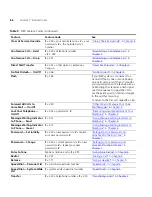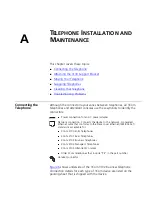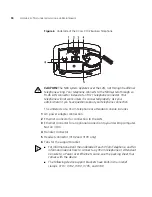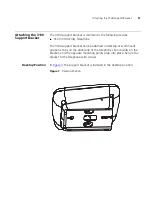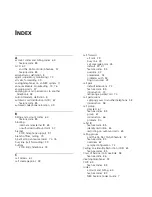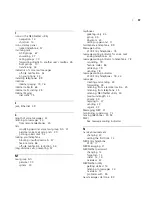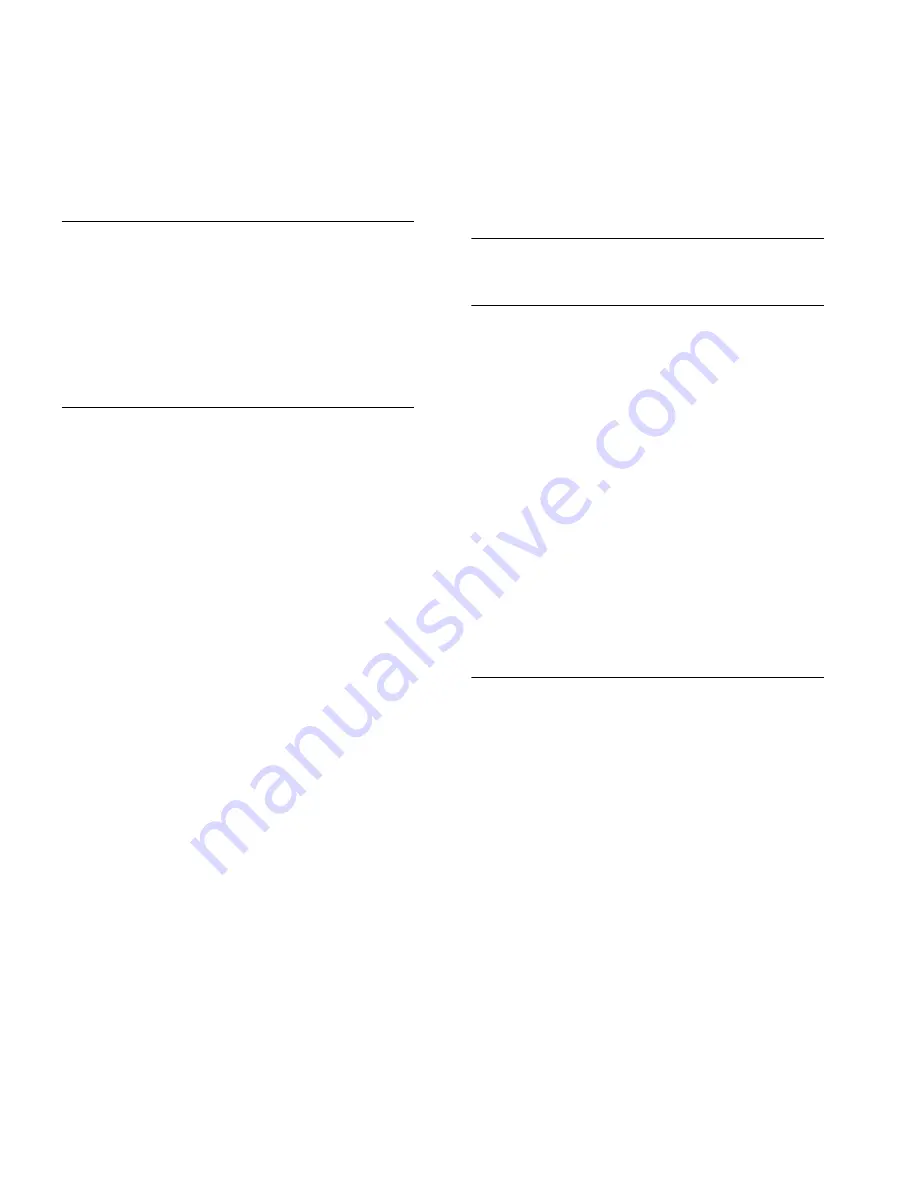
98
I
NDEX
notification, off-site 52
O
off-site notification 52
managing using the telephone 56
operators
configuring 77
viewing 77
outbound calls
dialing 38
speed dials 50
P
page zones
extensions 76
pager, off-site notification 52
paging 74
required equipment 74, 76
to announce a parked call 73
zones 76
parking a call
feature code 85
overview 73
retrieving a parked call 74
passwords
changing in the NBX NetSet utility 14
changing on the telephone 22
feature codes 86
forgotten 22, 24
security tips 23
permissions
allowed calls 58
viewing your call permissions 58
persistent features 84
personal greeting
changing 23
selecting 23
setting the first time 12
personal speed dial numbers 50
personal voice mail group lists
creating 30
modifying 31
phantom mailboxes 35
picking up calls 66
feature codes 85
position, wall-mount bracket 92
printing speed dial lists 52
private messages 33
problems, solving 89
public address system 74, 76
pulse dialing 81
feature codes 86
Q
Quick Reference sheets 15
R
receptionist
definition 8
redialing calls 38
feature code 86
release, feature code 86
releasing calls with headset 59
relocating telephones 92
remote notification 52
remote offices, calling 79
replying to voice mail messages 27
ring no answer (call forwarding) 39
ringer
tone, choosing 50
volume 47
ringing
Do Not Disturb 56
RJ-11 jack caution, avoiding use with 3Com
Telephones 90
RJ-45 jack caution, using instead of RJ11 90
S
security
passwords 22, 23
preventing unauthorized outbound calls 57
sending messages 29
shared telephone lines
hunt groups 67
Simultaneous Paging
dial code 75
site codes 80
sound volume
3100 Entry Telephones 19
speaker phone
problems with 94
using 38
speed dials 50
personal speed dial numbers 50
printing lists of 52
system-wide speed dial numbers 51
supervisory monitoring 72
supervisor 73
support bracket
3100, attaching 91
Содержание 3C10399A
Страница 16: ...16 CHAPTER 1 GETTING STARTED...
Страница 36: ...36 CHAPTER 3 NBX MESSAGING...
Страница 62: ...62 CHAPTER 5 PERSONALIZING YOUR TELEPHONE...
Страница 88: ...88 CHAPTER 7 FEATURE CODES...
Страница 100: ...100 INDEX...