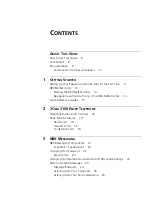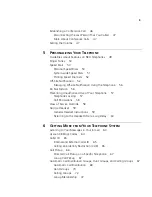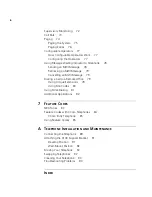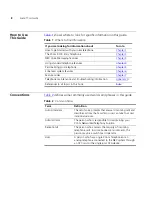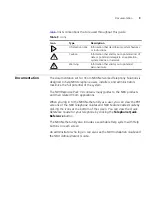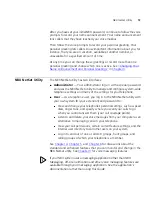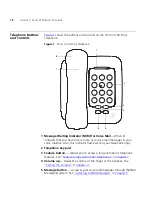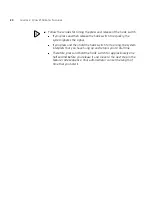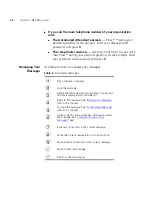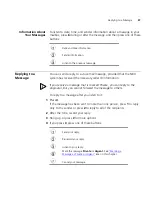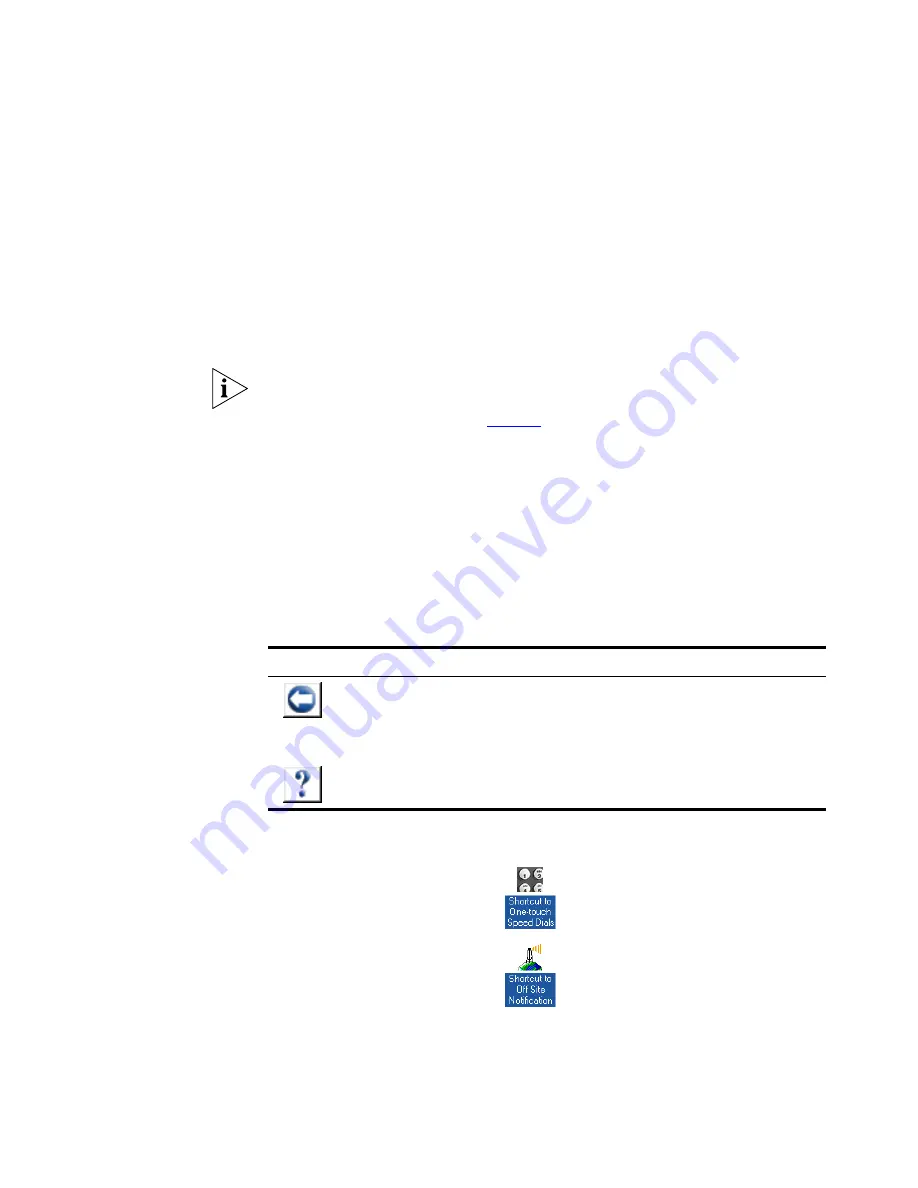
14
C
HAPTER
1: G
ETTING
S
TARTED
Starting the NBX
NetSet Utility
To use the NBX NetSet utility, you need a computer that is connected to
your local area network (LAN) and that has a web browser. (You do not
need Internet access.) To start the NBX NetSet utility:
1
Ask your administrator for the IP address (or DNS host name) for your
NBX system. In the web browser on your computer (Microsoft Internet
Explorer version 5.5 or later is optimal), enter the IP address (or DNS host
name) in the
Address
field, and then press Enter. The NBX NetSet utility
login screen appears.
You cannot log in to the NBX NetSet utility until you establish your
password through your telephone using NBX voice prompts or the
Feature Code sequence. See
Table 4
earlier in this chapter.
2
Click
User
to log in as a user. The password dialog box appears.
3
Type your NBX NetSet utility user identification (always your 3-digit or
4-digit telephone extension) and your NBX NetSet utility password, and
then click
OK
.
Navigation and
Shortcut Icons
in the NBX NetSet
Utility
The icons at the lower right of any
Personal Settings
window allow you
or your administrator to navigate to the following features:
Click the icons below the window to go directly to these features:
Table 5
Navigation Icons
Icon
Action
Where You Go
Back
■
For the User
goes to the main NBX NetSet utility login
dialog box
■
For the Administrator
goes to the NBX NetSet utility main
menu window
Help
Help for the fields and procedures related to the screen
One-Touch Speed Dials
(not available on 3Com® 3100
Entry Telephone)
Off-Site Notification
Содержание 3C10399A
Страница 16: ...16 CHAPTER 1 GETTING STARTED...
Страница 36: ...36 CHAPTER 3 NBX MESSAGING...
Страница 62: ...62 CHAPTER 5 PERSONALIZING YOUR TELEPHONE...
Страница 88: ...88 CHAPTER 7 FEATURE CODES...
Страница 100: ...100 INDEX...