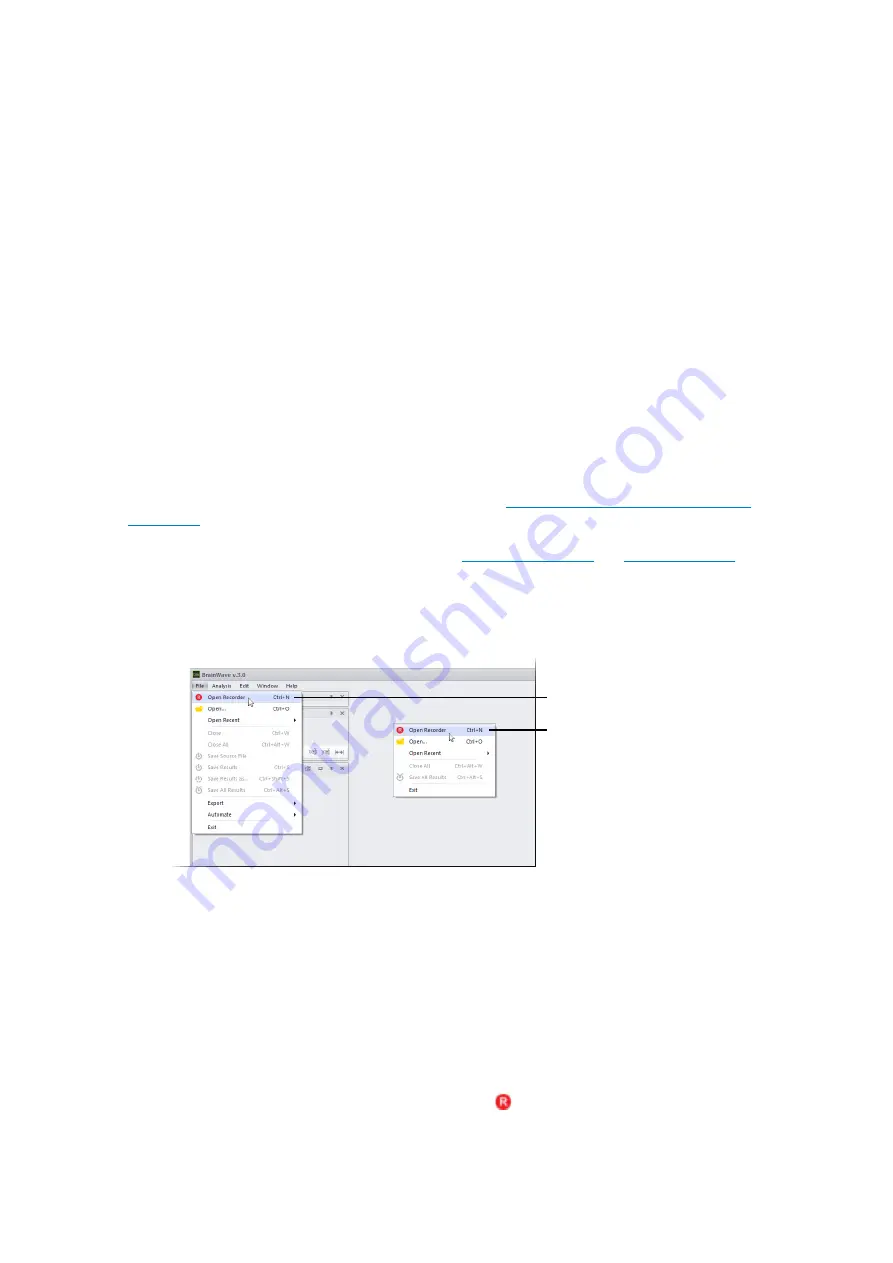
28
File > Open Recorder
Right-click on Workspace >
Open Recorder
Online mode (Record mode)
Important notes
Before performing any recording it is worth to take note of how your PC is configured in order to store
your data properly. If you have received a pre-configured host PC you need to identify proper drives
to store data. These drives are either single high-performance drives (e.g., high-end HDD or SSD) or
multiple drives (typically two) in striping configuration (also called RAID0). To locate these drives under
Windows Explorer search for drives named RAID0 or LiveRec, respectively. When recording, you should
always select these drives to avoid data loss. However, if you select a drive that is not fast enough and
data loss is occurring you will be notified by BrainWave.
In case of a RAID0 configuration, bear in mind that this unit is backed by two physical hard disks that
the OS operate in parallel to enhance speed. A RAID0 configuration should not be confused with the
mirroring (RAID1) configuration that allows to copy your data on two physical hard disks thus protecting
your data from loss due to hard disk failure. RAID0 configuration does not help protecting your data: a
failure of any of the two underlying hard disks will cause a data loss. Hence you should always backup
your important data. For details on RAID configurations check
https://en.wikipedia.org/wiki/Standard_
Before moving forward, follow all the steps detailed in
.
Hence, make sure that the BioCAM and the BioChip are properly connected by checking that the corre-
sponding LED icons in the BrainWave X’s Right Status Bar are turned ON (blue icon).
Open recorder
Open the recorder by either
• Choosing File > Open Recorder, or
• Right-clicking on the Workspace > Open Recorder, or
• Pressing Ctrl+N
A new online Experiment opens as a tabbed document. Only one online Experiment can be open
during an application session and it can be identified by the
icon and the “Recorder” text on the
document tab.
Содержание BioCAM X
Страница 1: ...1 Welcome to ...
Страница 2: ...2 Last updated 25 09 2019 User Guide Essentials ...
Страница 5: ...Introduction 1 ...
Страница 8: ...At a glance 2 ...
Страница 15: ...Precautions 3 ...
Страница 20: ...Get started 4 ...
Страница 24: ...24 Quick guide to your first use 5 ...
Страница 39: ...39 Troubleshooting 6 ...






























