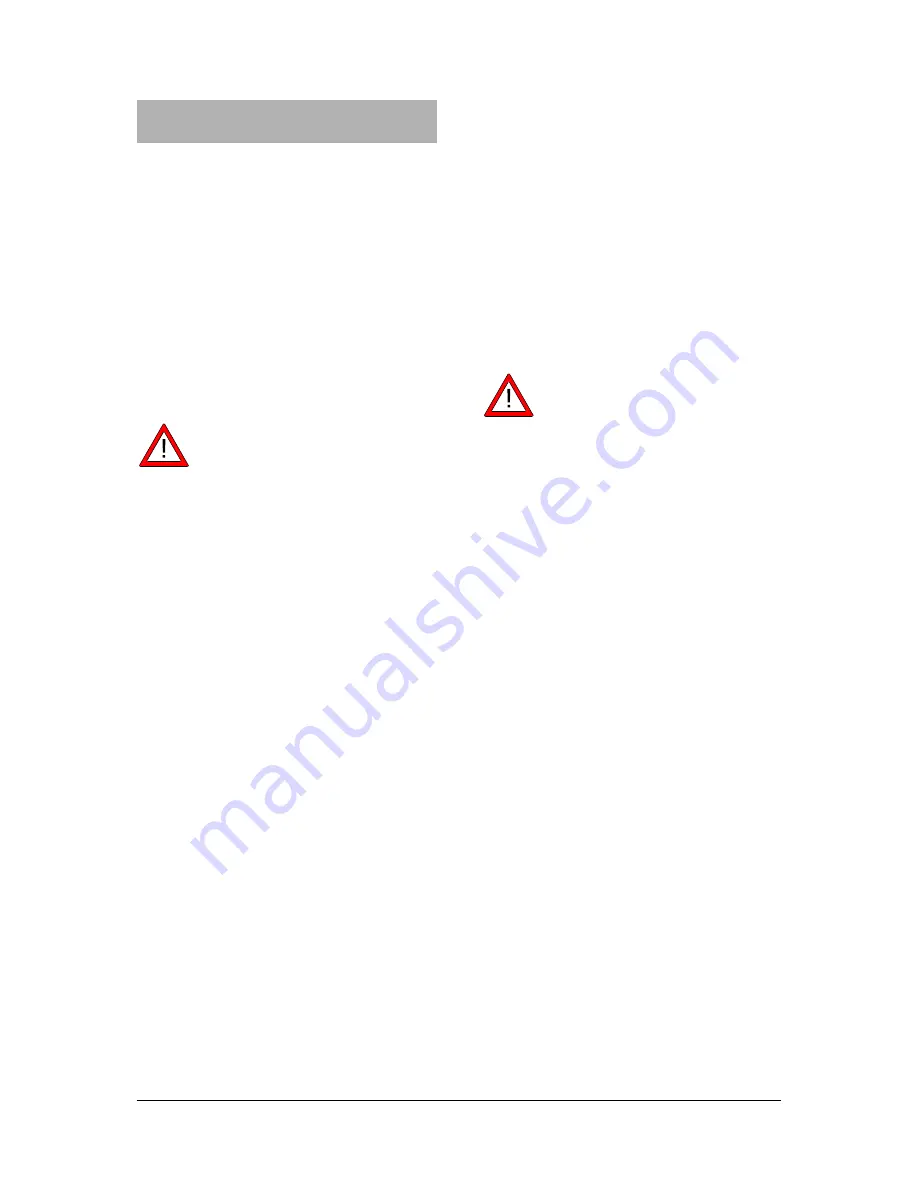
4
7. Operating with a computer and
3B NETlab™ software
In order to operate the 3B NET
log
™ equip-
ment with a computer, the 3B NET
lab
™ soft-
ware and a computer with the following system
requirements are necessary:
•
Windows XP and Microsoft Internet Ex-
plorer up to version 8
•
Windows 7 (32-bit and 64-bit) and Micro-
soft Internet Explorer up to 11 or higher
•
Windows 8.1 (32-bit und 64-bit) and Micro-
soft Internet Explorer up to 11 or higher
•
32-bit (x86) or 64-bit (x64) processor with a
speed of at least 1 GHz
•
At least 1 GB RAM
•
At least 500 MB hard disc memory
Note
when operating via a computer,
never press the buttons on the
3B NETlog
TM
console.
7.1 Driver installation
Before installing the 3B NET
lab
™ software, it
is important to install the USB driver:
•
Insert the installation CD into the CD-ROM
drive of the computer.
•
Connect 3B NET
log
™ to the computer via
the USB cable.
The computer reports that it has detected a
new hardware.
Windows XP:
•
Do not activate Windows Update.
•
Select “Install software from specified loca-
tion”.
•
Under “Browse”, specify the location of the
driver on the CD.
•
A hardware message will state that the
software has failed to pass the Windows
Logo Test. You should nevertheless click
“Proceed with installation”.
Windows 7 and 8.1:
The operating system automatically installs a
driver which is packaged with Windows. How-
ever, this driver is not used with 3B NET
log
™.
The correct driver therefore needs to be in-
stalled manually as per the following instruc-
tions:
•
Open the hardware manager under
Control
Panel -> Hardware and Sound -> Hard-
ware Manager
.
•
Double click "USB Controller" in the hard-
ware manager.
•
Double click "USB Serial Converter".
•
Click
Drivers -> Update Driver
.
•
A small window will open so that you can
search for the driver software. Click "
Find
driver software on this computer"
in the
window.
•
Click the "
Browse…"
button and select the
path for the driver.
•
Follow the instructions to install the driver.
As an alternative, the folder containing the
driver file can be copied directly onto the com-
puter from the CD and can be installed from
the hard disk.
Exception:
If the software for the CCD linear
camera (1013311) is already installed on your
computer, carry out the following instructions:
•
Connect 3B NET
log
™ to the computer via
the USB cable.
The computer
will not
report that a new hard-
ware
has been detected
.
•
Insert the installation CD into the CD-ROM
drive of the computer.
Windows XP:
•
System control panel -> System -> Hard-
ware ->
open
Device manager
.
•
Double-click on USB controller.
•
Double-click “ULICE USB Product”.
•
Click
Driver -> Update driver
. (The hard-
ware assistant will start.)
•
Do not activate Windows Update.
•
Select “Install software from specific
source”.
•
Select “Do not search. Autodetect driver”.
•
Select “Drive” and then “Search” to estab-
lish the path to the driver.
•
Click “Yes” to confirm that the file should
be overwritten.
•
Click “Proceed with installation” when the
hardware message states that the software
has failed to pass the Windows Logo Test.
Windows 7 and 8.1:
•
Open the hardware manager under
Control
Panel -> Hardware and Sound -> Hard-
ware Manager
.
•
Double click "USB Controller" in the hard-
ware manager.
•
Double click “ULICE USB Product”.
•
Click
Drivers -> Update Driver
.








