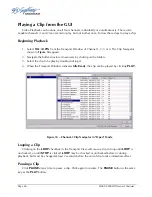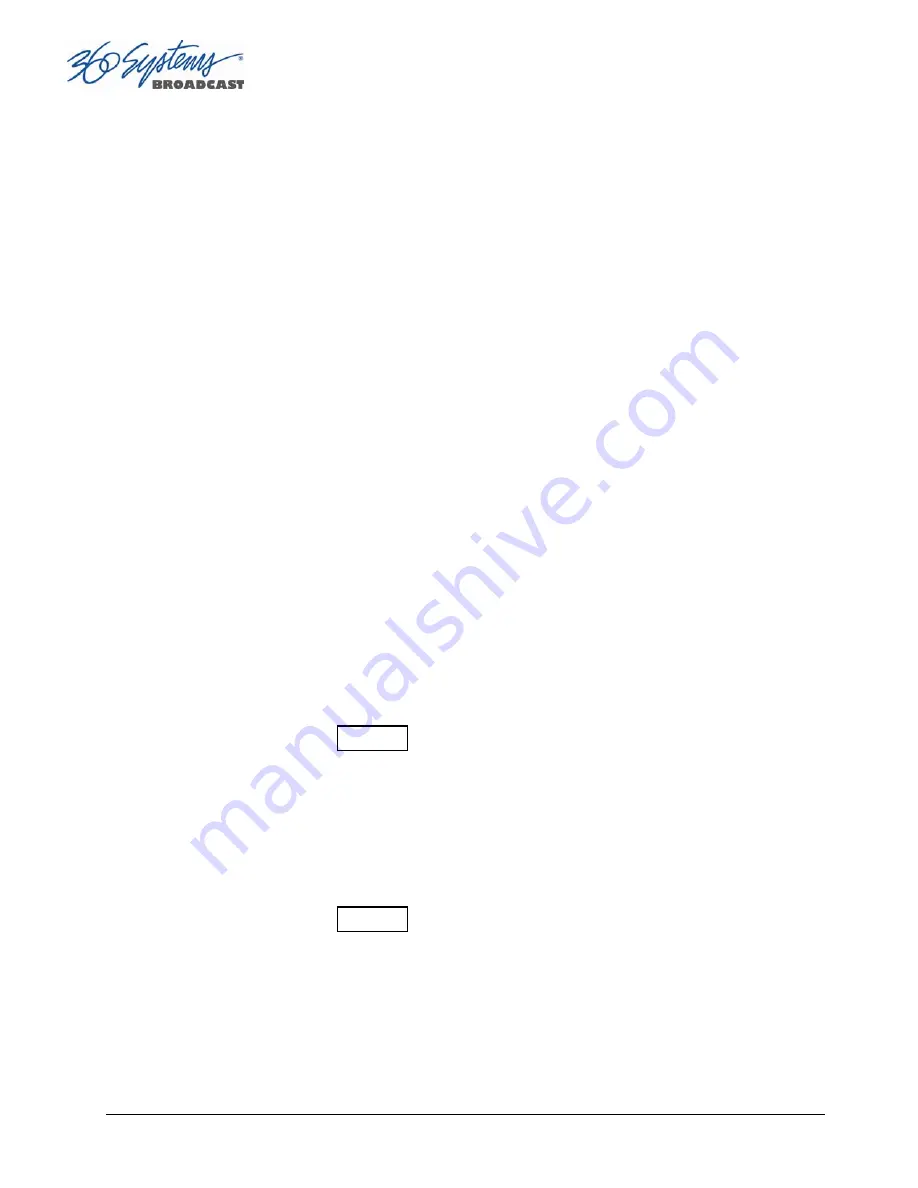
Page 50
MAXX-2400HD Owner’s Manual
The values in this display window may be set by two methods:
•
Enter Mark In point from the keyboard: Use the mouse or Tab key to move between In
and Out fields. When a field is highlighted, enter a numeric value from the keyboard.
•
Whether a clip is still or playing, press Mark In to capture a time code value from the clip’s
current position.
Marking the Out Point
Sets the current time code value into the Mark Out point time display. The
Mark Out
button can
capture a time code value from the clip when it is still, or on-the-fly.
Mark Out Display
Displays the Mark Out point time code. When no Mark Out point has been set manually, this
displays the EOM time code (originally the end time of the recording).
The values in this display window may be set by two methods:
•
Enter Mark Out point from the keyboard: Use the mouse or Tab key to move between In
and Out fields. When a field is highlighted, enter a numeric value from the keyboard.
•
Whether a clip is still or playing, press Mark Out to capture a time code value from the
clip’s current position.
Duration Display
Displays the total running time (TRT) of the current clip. TRT is defined as the difference in the
time codes between the first and last frames, plus one. For example, if the first frame of the clip is
00:00:00:00 and last frame displayed at the end is 00:00:01:15, the reported duration will be
00:00:01:16.
With 59.94 Hz drop-frame time code, the true play duration may not be the exact numerical
value of ((Mark Out – Mark In) + 1) due to the discontinuities in the drop-frame time line. The true
run time is shown in the Clip Navigator.
Auditioning the Mark In Point (Review Clip Button)
The Review Clip button
|<–>|
cues the clip to the Mark In point (or SOM, if no Mark In
point exists) and begins playback. Review Clip will stop at the Mark Out point. The Mark
Out point will be displayed in Still mode.
The Review Clip button may be used to check the Mark In point without playing all the way
through the clip. After Review Clip is pressed and play begins, all of the standard transport
buttons are available for use.
Auditioning the Mark Out Point (Review Out Button)
The Review Out button
–>|
may be used to audition the Mark Out point without
playing all the way through the clip. It will cue the clip to three seconds before the Mark Out
point (or EOM, if no Mark Out Point exists) and then begin playback. Review Out will stop
at the Mark Out Point.
Содержание MAXX-2400-HD
Страница 1: ...O P E R A T I O N S manual ...
Страница 9: ......
Страница 144: ...MAXX 2400HD Owner s Manual Page 143 Appendix F Mechanical Drawing Figure 32 Dimensional Drawing ...