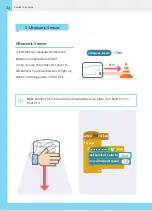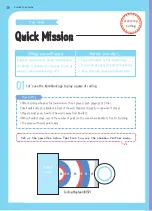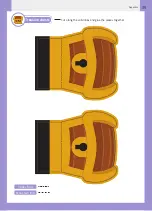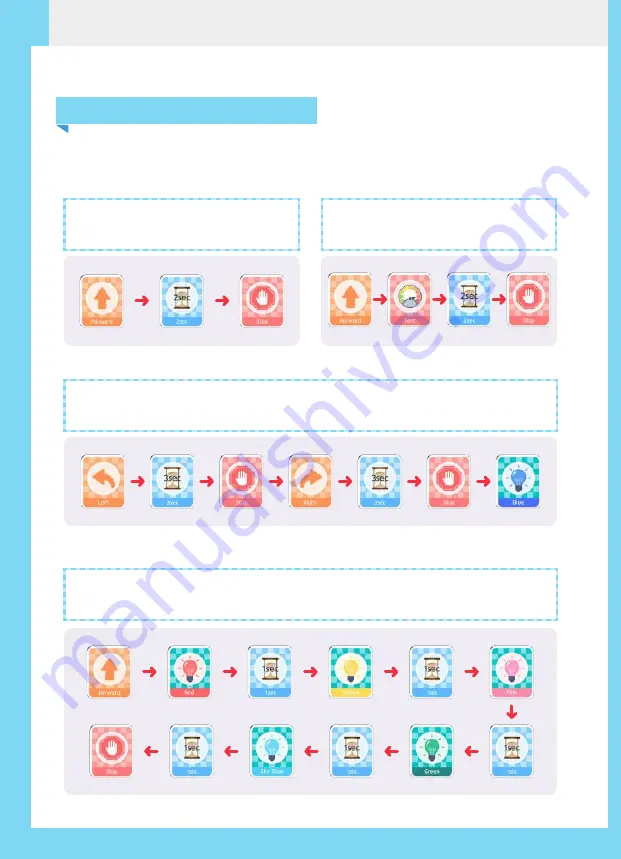
24
Kamibot App Guide
5. Moving Kamibot - Robot Mode
Let's try moving Kamibot around in robot mode.
Move forward for 2 seconds and
stop.
01
Turn left for 3 seconds and stop ⇨ turn right for 3 seconds and stop ⇨ Change LED
color to blue.
03
While moving forward, change the LED color from red ⇨ yellow ⇨ pink ⇨ green ⇨
sky blue at 1 second intervals then stop.
04
Move forward at a fast speed for
2 seconds and stop.
02
Содержание KAMIBOT
Страница 1: ...QUICK START GUIDE MINIBOOK ...
Страница 37: ...37 Appendix Treasure chests Cut along the solid lines and glue the pieces together Valley fold Mountain fold ...
Страница 38: ...38 Appendix GLUE HERE GLUE HERE ...
Страница 39: ...39 Appendix Treasure chests Cut along the solid lines and glue the pieces together Valley fold Mountain fold ...
Страница 40: ...40 Appendix GLUE HERE GLUE HERE ...
Страница 41: ...41 Appendix CONES Cut along the solid lines and glue the pieces together Valley fold Mountain fold ...
Страница 42: ...42 Appendix GLUE HERE GLUE HERE ...
Страница 43: ...43 Appendix CONES Cut along the solid lines and glue the pieces together Valley fold Mountain fold ...
Страница 44: ...44 Appendix GLUE HERE GLUE HERE ...
Страница 45: ...45 Appendix 20 20 10 40 30 30 40 Place Kamibot Here ...
Страница 46: ......
Страница 48: ...Official Kamibot Website http www kamibot com ...