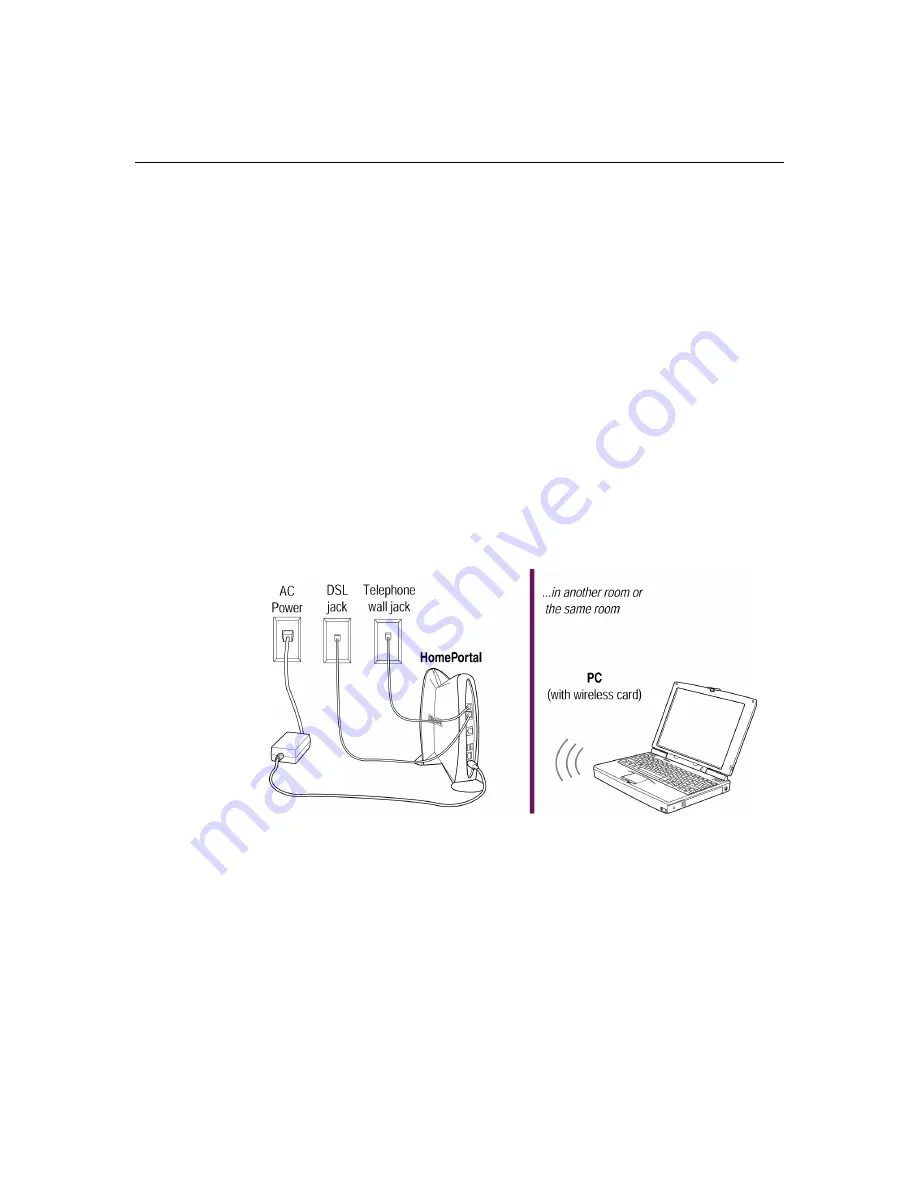
Chapter 2:
Installing HomePortal hardware
2
-12
7.
Power on your computer and after your computer has completely started,
verify the top and bottom indicator lights on the front of the HomePortal
are green.
If the
POWER
and
HOME NETWORK
lights are lit green, the HomePortal is
now connected to your computer and the telephone line that runs throughout
your home.
If they are not lit green, see “Checking indicator lights” on page 9-2.
Note:
After installing the HomePortal software, the
BROADBAND LINK
indicator light will also turn green.
8.
Go to “Installing HomePortal software” on page 3-1.
Choice 4: Computer with Wireless Ethernet connection
To connect your computer to the HomePortal via Wireless Ethernet:
1.
Verify the computer has a
Wireless Ethernet
card, and verify the card is
configured to operate with your HomePortal.
We provide general guidelines for configuring Wireless Ethernet cards to
operate with the HomePortal in the
Wireless Card Configuration
booklet
included with your HomePortal. For your convenience, the
Wireless Card
Configuration
booklet also includes detailed instructions for configuring
Lucent, 3Com, Aironet, and Apple wireless cards.
Содержание HomePortal 1500CW
Страница 1: ...HomePortal user s guide Model 1500CW ...
Страница 13: ...Chapter 1 Introduction 1 7 ...
Страница 14: ...Chapter 1 Introduction 1 8 ...
Страница 22: ...Chapter 2 Installing HomePortal hardware 2 8 Click Next to continue ...
Страница 34: ...Chapter 3 Installing HomePortal software 3 4 ...
Страница 48: ...Chapter 5 Using HomePortal Monitor 5 4 ...
Страница 68: ...Chapter 9 Troubleshooting HomePortal 9 10 ...
Страница 70: ...Chapter 10 Contacting 2Wire Customer Care 10 2 ...
















































