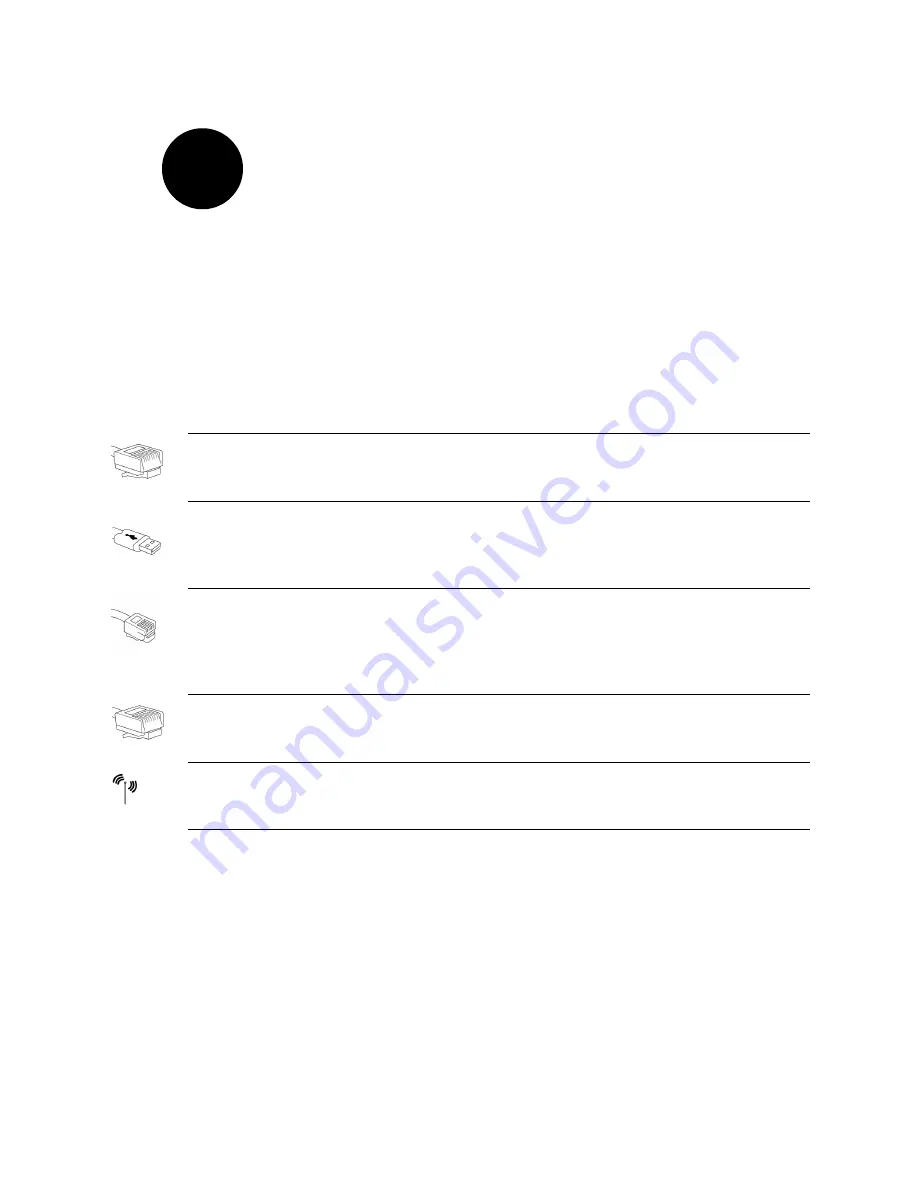
4
Step
2
Connect Your First Computer
to the HomePortal
Choose a computer and connection type
The first computer you connect to your home network is used to configure the HomePortal residential
gateway for proper operation. Choose one of the following methods to connect your first computer to the
HomePortal. Save and close all open programs before you begin connecting your HomePortal.
*
If you use a 2Wire wireless adapter (PC card or USB adapter) for wireless networking, the HomePortal
Setup Wizard software automatically configures it to communicate with the HomePortal during setup,
but you will need to install a driver. See Appendix A for detailed installation instructions.
If you are NOT using a 2Wire wireless adapter, you will need to manually configure your adapter of
choice to communicate with the HomePortal BEFORE installing the HomePortal software. See
Appendix B for detailed configuration instructions.
Connection Type
Go to...
Ethernet (Yellow cable)
Requires:
A computer with an Ethernet port.
Recommended for:
Primary computer in the same room as the HomePortal.
page 5
USB (Blue cable)
Requires:
A computer with an available USB port. See the USB connection
option for exceptions.
Recommended for:
Primary computer in the same room as the HomePortal.
page 6
Home phoneline networking (HomePNA) (Gray cable)
Requires:
A computer with a HomePNA port or an external HomePNA adapter
such as the 2Wire PC Port.
Recommended for:
Additional computers in the same room as the HomePortal
or computers in other rooms.
page 10
Network connection via Ethernet hub or switch
Requires:
An Ethernet hub or switch and a computer with an Ethernet port.
Recommended for:
Multiple computers in the same room as the HomePortal.
page 11
Wireless
Requires:
A computer with an 802.11b wireless network adapter installed.*
Wireless adapters are purchased separately from the HomePortal.
page 12
Содержание HomePortal 1000HW
Страница 1: ...I n s t a l l a t i o n G u i d e f o r M o d e l 1 0 0 0 S W ...
Страница 44: ...5100 000178 001 Rev A ...























