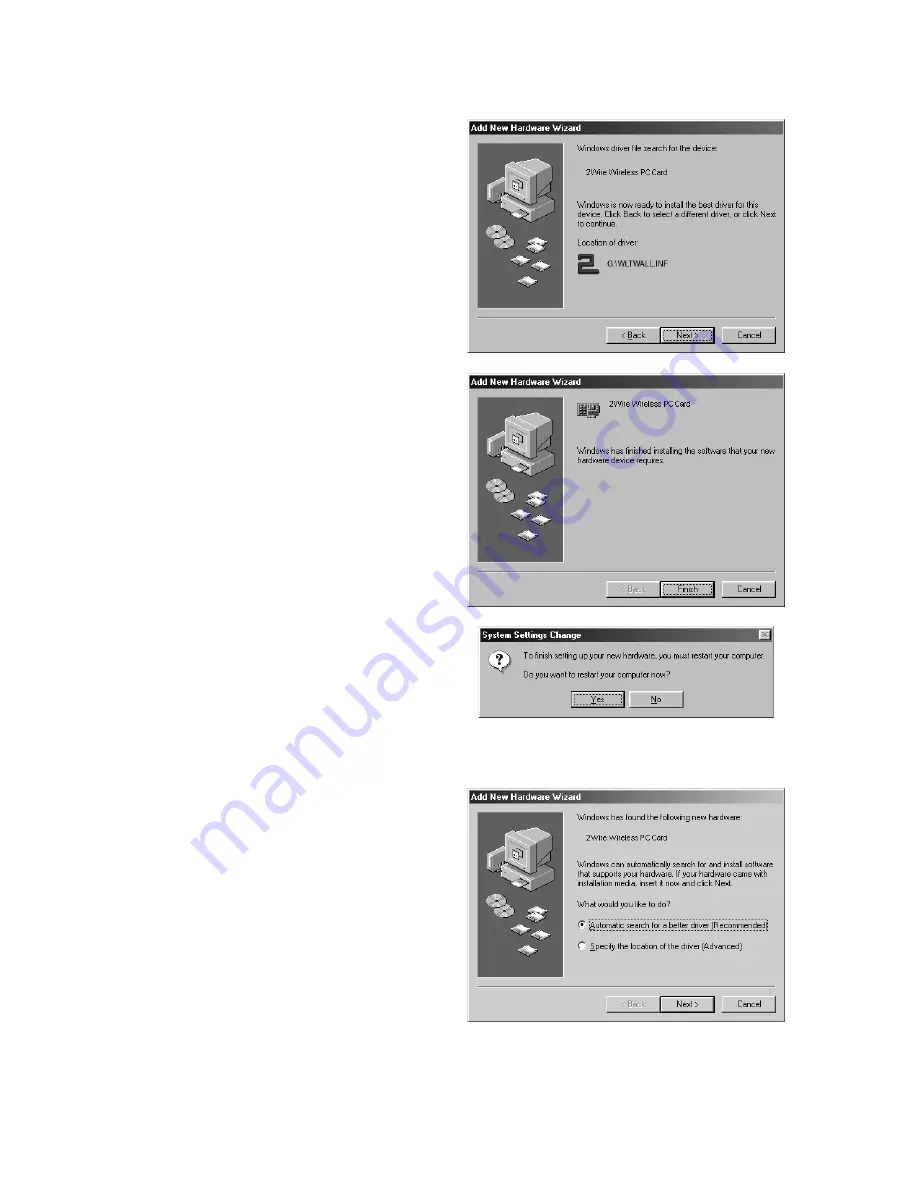
24
Installing Drivers For Windows ME
4.
Windows locates the best driver for your
device. Click
Next
to continue.
5.
After the drivers are copied, click
Finish
.
6.
When the System Setting Change window
opens, click
Yes
to reboot your computer and
complete the installation.
1.
Power on your computer and insert the
HomePortal Setup Wizard CD into your CD-
ROM drive.
2.
When the Add New Hardware Wizard
window opens, select
Automatic search for a
better driver (Recommended)
, and click
Next
.
Содержание HomePortal 1000HW
Страница 1: ...I n s t a l l a t i o n G u i d e f o r M o d e l 1 0 0 0 S W ...
Страница 44: ...5100 000178 001 Rev A ...






























