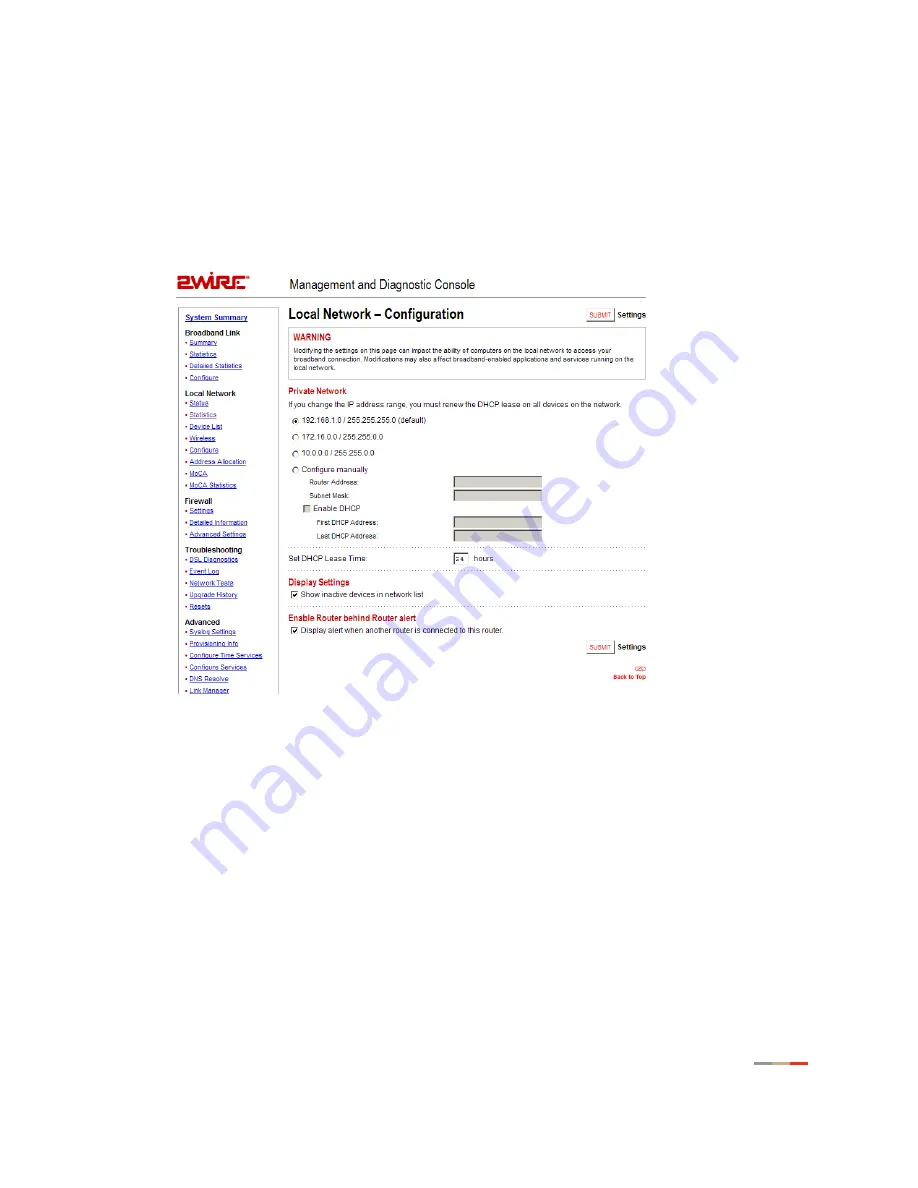
Configuring Mulitple Static IP Addresses
68
Step 1: Enable Public Network Mode
To enable Public Network mode:
1.
Access the Management and Diagnostic Console (MDC) by entering
http://gateway.2wire.net/management in your browser’s address bar.
2.
In the left-hand navigation menu, click the Local Network - Configure link.
The Local Network - Configuration page opens.
3.
In the Public Network pane, click the
Create a route from the Internet to the public network specified below
checkbox. Althernatively, you can use the Home Network - Advanced Settings page to set this
information.
Your gateway uses two sets of IP addresses, one for use between the router and the network (usually
just 2 addresses) and a second independent set solely for use with end devices. You should have been
provided with the second set of IP addresses. For example, you might have been provided with a WAN
gateway address of 66.124.231.65 and a WAN IP address for your router of 66.124.231.66, and told
that your LAN devices were to use addresses in the range 207.214.87.137 through 207.214.87.141.
4.
In the Router Address and Subnet Mask fields, enter the router address and subnet mask provided to
you by your ISP.
5.
Click the
Submit
button to save your results.













































