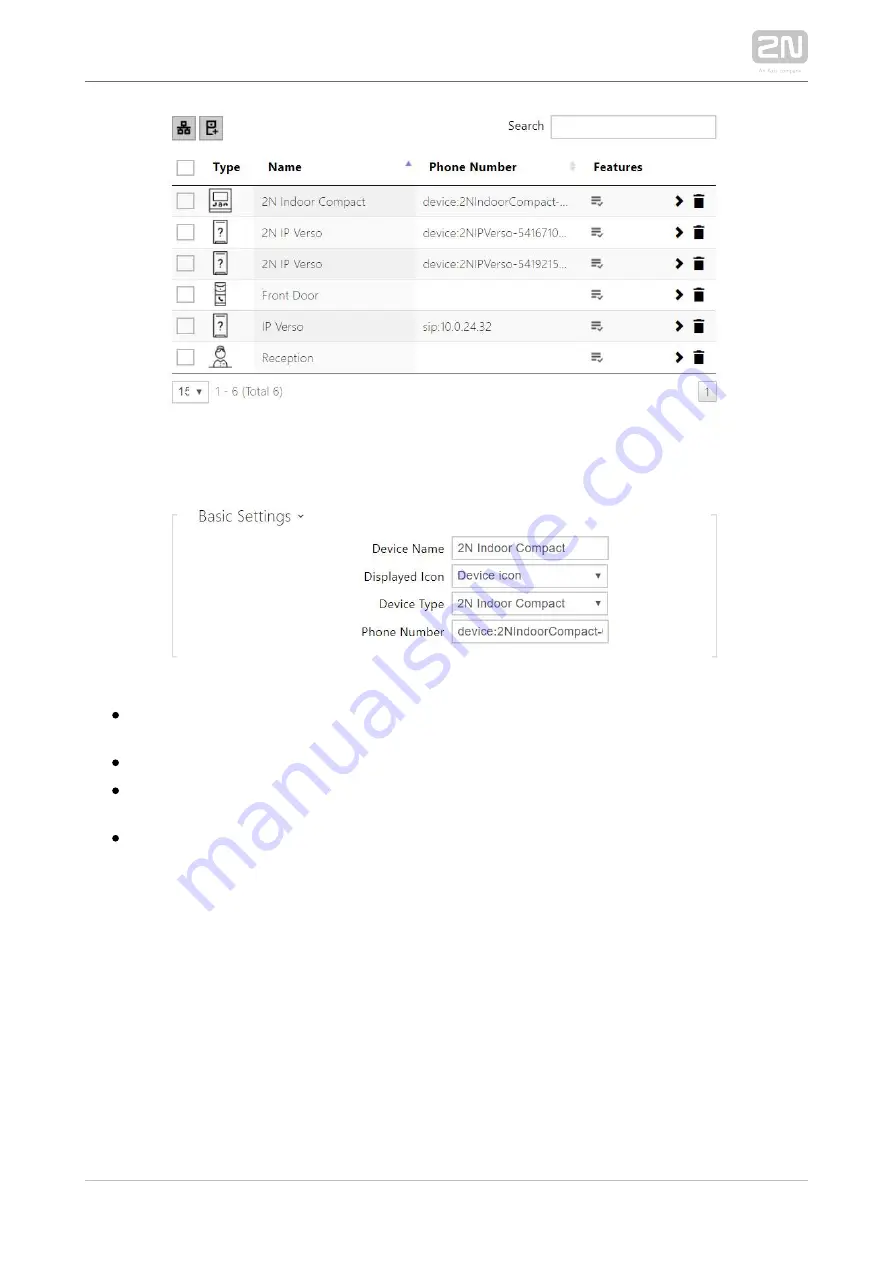
2N TELEKOMUNIKACE a.s., www.2n.cz
44/131
Each device list item include the following data:
Device Name – enter the device name for the selected Phone Book position. This
parameter is optional and helps you find items in the Phone Book more easily.
Displayed Icon – display the reception desk symbol or a standard symbol.
Device Type – set this parameter manually or automatically using the search for
registered devices in the directory.
Phone Number – set the phone number for the call to be directed to. Enter sip:
[user_id@]domain[:port] for Direct SIP calling, e.g.: sip:[email protected] or sip:
name@yourcompany. Enter device:device_name for calls to the
2N IP Mobile
®
application. Set the device name in the mobile application. Enter or
behind
/1
/2
the phone number to specify which SIP account shall be used for outgoing calls
(account 1 or 2). Enter /S or /N to force an encrypted or unencrypted call
respectively. The account and encryption selections can be combined into the
suffix /1S, for example.
Содержание 2N Indoor Compact
Страница 1: ...www 2n cz 2N Indoor Compact User guide Version 2 26 ...
Страница 19: ...2N TELEKOMUNIKACE a s www 2n cz 19 131 ...
Страница 22: ...2N TELEKOMUNIKACE a s www 2n cz 22 131 2 2 Brief Installation Guide ...
Страница 28: ...2N TELEKOMUNIKACE a s www 2n cz 28 131 2N IP Network Scanner IP Address Change ...
Страница 32: ...2N TELEKOMUNIKACE a s www 2n cz 32 131 3 Configuration 3 1 Factory Reset 3 2 Software Configuration ...
Страница 36: ...2N TELEKOMUNIKACE a s www 2n cz 36 131 Caution All the user data will be deleted upon the factory reset ...
Страница 41: ...2N TELEKOMUNIKACE a s www 2n cz 41 131 ...
Страница 86: ...2N TELEKOMUNIKACE a s www 2n cz 86 131 Icon Description Move up Move down ...
Страница 126: ...2N TELEKOMUNIKACE a s www 2n cz 126 131 7 1 Troubleshooting For the most frequently asked questions refer to faq 2n cz ...
















































